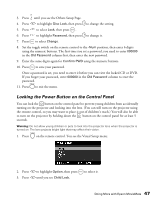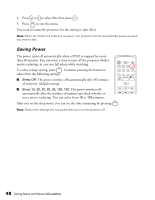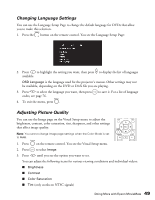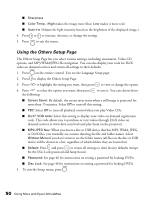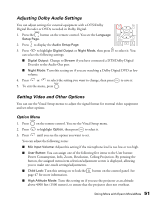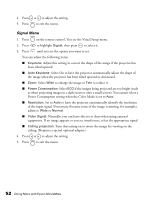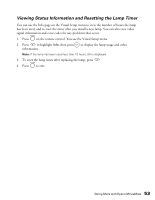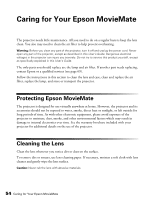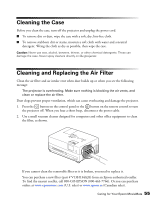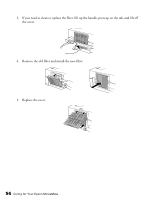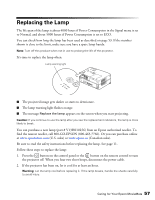Epson MovieMate 60 User's Guide - Page 52
Signal Menu, to enlarge the image or
 |
View all Epson MovieMate 60 manuals
Add to My Manuals
Save this manual to your list of manuals |
Page 52 highlights
4. Press or to adjust the setting. 5. Press to exit the menu. Signal Menu 1. Press on the remote control. You see the Visual Setup menu. 2. Press to highlight Signal, then press to select it. 3. Press until you see the option you want to set. You can adjust the following items: ■ Keystone: Adjust this setting to correct the shape of the image if the projector has been tilted upward. ■ Auto Keystone: Select On to have the projector automatically adjust the shape of the image when the projector has been tilted upward or downward. ■ Zoom: Select Wide to enlarge the image or Tele to reduce it. ■ Power Consumption: Select ECO if the images being projected are too bright (such as when projecting images in a dark room or onto a small screen). You cannot select a Power Consumption setting when the Color Mode is set to Auto. ■ Resolution: Set to Auto to have the projector automatically identify the resolution of the input signal. If necessary (because some of the image is missing, for example), adjust to Wide or Normal. ■ Video Signal: Normally, you can leave this set to Auto when using external equipment. If no image appears or you see interference, select the appropriate signal. ■ Ceiling projection: Turn this setting on to invert the image for viewing on the ceiling. (Requires a special optional adapter.) 4. Press or to adjust the setting. 5. Press to exit the menu. 52 Doing More with Epson MovieMate