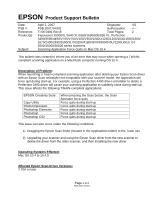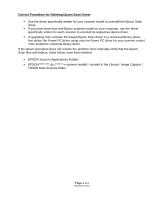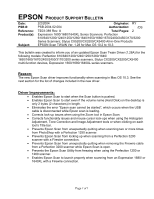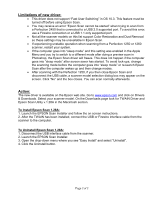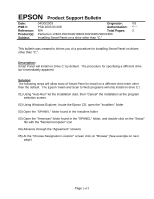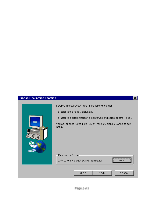Epson Perfection 1640SU Office Product Support Bulletin(s)
Epson Perfection 1640SU Office Manual
 |
View all Epson Perfection 1640SU Office manuals
Add to My Manuals
Save this manual to your list of manuals |
Epson Perfection 1640SU Office manual content summary:
- Epson Perfection 1640SU Office | Product Support Bulletin(s) - Page 1
Problem: When launching a Twain-compliant scanning application after deleting your Epson Scan driver with an Epson Scan uninstaller not compatible with your scanner model, the application will force quit during start-up. For example, using a Perfection 4490 driver uninstaller to delete a Perfection - Epson Perfection 1640SU Office | Product Support Bulletin(s) - Page 2
a Power PC-based Epson Scan driver to a Universal Binary driver, first delete the Power PC driver using only the Power PC driver for your scanner model. Then install the Universal Binary driver. If the above procedure does not resolve the problem, then manually verify that the Epson Scan files and - Epson Perfection 1640SU Office | Product Support Bulletin(s) - Page 3
EPSON PRODUCT SUPPORT BULLETIN Date: PSB #: Reference: Product(s): Subject: 2/2/2004 Originator: RY PSB.2004.02.004 Authorization: /DS TE03-389 Rev. A Total Pages: 2 Expression 1600/1680/1640XL Series Scanners; Perfection 610/640/1200/1240/1250/1260/1640/1650/1660/1670/2400/2450/3170/3200 - Epson Perfection 1640SU Office | Product Support Bulletin(s) - Page 4
Epson web site. Go to www.epson.com and click on Drivers & Downloads. Select your scanner model. On the Downloads page look for TWAIN Driver and Epson Scan Utility v.1.28A in the Macintosh section. To Install Epson Scan 1.28A: 1. Launch the EPSON Scan Installer and follow the on screen instructions - Epson Perfection 1640SU Office | Product Support Bulletin(s) - Page 5
EPSON Product Support Bulletin Date: 04/30/2003 Originator: VS PSB #: PSB.2003.05.008 Authorization: Reference: N/A Total Pages: 3 Product(s): Perfection 1240/1250/1640/1650/1260/1660/2400/2450 Subject: Installing Smart Panel on a drive other than "C:" This bulletin was created to inform - Epson Perfection 1640SU Office | Product Support Bulletin(s) - Page 6
Page 2 of 3 - Epson Perfection 1640SU Office | Product Support Bulletin(s) - Page 7
"installation" 11) Follow steps 5 through 9 for "Copy Utility" installation 12) Follow steps 5 through 9 for any other Smart Panel applet to be installed 13) If Epson Twain has not been installed, go to "Twain 5.x" and run disk 1 14) Restart system and test the software with the scanner Page 3 of 3 - Epson Perfection 1640SU Office | Product Support Bulletin(s) - Page 8
mode or auto mode the scanned image is not correctly detected. 02) The scanned TPU image has a color cast to it. Solution: 01) If Epson twain is in full auto mode: a) Click "Cancel" and then "Manual" to get into manual mode. b) Click on the "Configuration tab" c) Remove the check mark or dot from - Epson Perfection 1640SU Office | Product Support Bulletin(s) - Page 9
-in USB 2.0 and IEEE-1394 connection host adapter products on the market that include drivers for Windows and Macintosh OS that did not originally support specific interfaces. Epson has released several scanner products with built-in USB 2.0 and/or IEEE-1394 (FireWire) ports. This document provides - Epson Perfection 1640SU Office | Product Support Bulletin(s) - Page 10
Bus 2.0 Support in Windows 2000 for more information. Important Notes: 1.) Operating system must not be an upgrade from Windows 95. 2.) For Windows 2000 or XP you must be logged in as an administrator or as a user with administrator rights before you can install and use EPSON software. 3.) USB - Epson Perfection 1640SU Office | Product Support Bulletin(s) - Page 11
EPSON PRODUCT SUPPORT BULLETIN Date: PSB #: Reference: Product(s): Subject: 04/1/2003 Originator: TC PSB.2003.04.001 Authorization: N/A Total Pages: 2 Perfection 640U/1240U/1250/1640SU/1650/2450/1260/1660/2400/3200 Series Scanners and the Stylus CX 3200/5200 all-in-one series Smart Panel - Epson Perfection 1640SU Office | Product Support Bulletin(s) - Page 12
and print a copy of a Letter size (8.5" X 11") document. If your document is not a full letter-size piece of paper, then the portion of the scanner's document mat that is showing will be included as part of your copy. Some bright white papers can cause a noticeable contrast between the document and - Epson Perfection 1640SU Office | Product Support Bulletin(s) - Page 13
affects Smart Panel version 1.0.xA (1.01, 1.02, 1.03), bundled with the Perfection 640U/1240U/1640SU series and version 2.0A, which is included with the Perfection 1250/1650/2450 series. Description of the Issue: When running Windows 2000, if Epson Smart Panel is installed from the scanner software - Epson Perfection 1640SU Office | Product Support Bulletin(s) - Page 14
.02.003R1 Authorization: N/A Total Pages: 3 Perfection 640U, 1240, 1640, 1250, 1650, 2450, 1260, 1660, 2400 series scanners Copy Utility Workaround for Non-Epson Printers This bulletin was created to provide information on using Smart Panel's Copy Utility with non-Epson printers in Windows - Epson Perfection 1640SU Office | Product Support Bulletin(s) - Page 15
site at www.epson.com and download the Copy update Panel to select Printers (Printers and Faxes for Windows XP). In Printers, use the Add Printer Wizard to add a printer. For Windows 98 and up, you can try the HP LaserJet 4. For Windows 2000 and XP, the Stylus Photo 750 ESC/P2 works fine. For Windows - Epson Perfection 1640SU Office | Product Support Bulletin(s) - Page 16
interface. In the Output Device field (the default printer will be listed here), click on the arrow. This will bring up the Output Device Chooser window. The screen should look like this. 7) Change the printer name to the one you want to use and then click OK. Click on the Green - Epson Perfection 1640SU Office | Product Support Bulletin(s) - Page 17
PRODUCT SUPPORT BULLETIN Date: 9/25/01 PSB No.: PSB.2001.09.006R3 Reference: N/A Originator: TC Authorization: Affected Product(s): EPSON Perfection 640U/1240U/1640SU & 1250/1650/2450 Series Scanners Subject: Updated Photo Print Utility Version 1.31A for EPSON Smart Panel v.1.0xA & 2.0A for Windows - Epson Perfection 1640SU Office | Product Support Bulletin(s) - Page 18
was performed using the default directory you need to install the files to the following location on your Hard Drive C:\Program Files\Epson\EPSON Smart Panel for Scanners\Photo Print Utility. If you did not install the program using the default location you will need to install the Update files to - Epson Perfection 1640SU Office | Product Support Bulletin(s) - Page 19
properly installed the update open Epson Smart Panel and click on the Photo Print Button. You will see a progress window that says "Setting up printer." Before you print, have your media type, print size, and Printer Driver set to the correct settings. Put a photo on the document glass and Click - Epson Perfection 1640SU Office | Product Support Bulletin(s) - Page 20
07.001 Authorization: N/A Total Pages: 1 Perfection 640U, 1240, 1640, 1250, 1650, 2450 series scanners Copy Utility Workaround for Non-Epson Printers on Macintosh Systems This bulletin was created to provide information on using Smart Panel's Copy Utility with non-Epson printers on a Macintosh - Epson Perfection 1640SU Office | Product Support Bulletin(s) - Page 21
bulletin was created to inform you of an issue with Epson Smart Panel version 1.0.xA software running under Windows 2000. This software can be found on the scanner software CD for the following Epson scanner series: Perfection 640U/1240U/1640SU. Description of the Issue: This issue will occur if - Epson Perfection 1640SU Office | Product Support Bulletin(s) - Page 22
9.2.1. From the Software CD open the Smart Panel folder. Click on the Epson Smart Panel Installer icon to install. Before you can launch Smart Panel you must install the Stylus Scan Updater. The file can be downloaded from the Epson web site. Important Note: MAC OS X Classic supports USB-native and - Epson Perfection 1640SU Office | Product Support Bulletin(s) - Page 23
Twain Driver Installation: 1. Start your computer in 9.2.1. 2. Install the Twain driver. 3. Connect and power on the scanner. 4. Restart your computer in OS 10.1 5. Start Classic 6. Launch your scanning application Page 2 of 2 - Epson Perfection 1640SU Office | Product Support Bulletin(s) - Page 24
PSB.2002.02.003 Authorization: N/A Total Pages: 3 Perfection 640U, 1240, 1640, 1250, 1650 & 2450 series scanners Copy Utility Workaround for Non-Epson Printers This bulletin was created to provide information on using Smart Panel's Copy Utility with non-Epson printers in Windows. The following - Epson Perfection 1640SU Office | Product Support Bulletin(s) - Page 25
site at www.epson.com and download the Copy update Panel to select Printers (Printers and Faxes for Windows XP). In Printers, use the Add Printer Wizard to add a printer. For Windows 98 and up, you can try the HP LaserJet 4. For Windows 2000 and XP, the Stylus Photo 750 ESC/P2 works fine. For Windows - Epson Perfection 1640SU Office | Product Support Bulletin(s) - Page 26
7) Change the printer name to the one you want to use and then click OK. Click on the Green button to start scanning. 3 - Epson Perfection 1640SU Office | Product Support Bulletin(s) - Page 27
PRODUCT SUPPORT BULLETIN Date: 10/15/01 PSB No.: PSB.2001.09.006A Reference: N/A Originator: TC Authorization: Affected Product(s): EPSON Perfection 640U/1240U/1640SU & 1250/1650/2450 Series Scanners Subject: Updated Photo Print Utility Version 1.31E for EPSON Smart Panel v.1.0xA & 2.00A for Windows - Epson Perfection 1640SU Office | Product Support Bulletin(s) - Page 28
properly installed the update open Epson Smart Panel and click on the Photo Print Button. You will see a progress window that says "Setting up printer." Before you print, have your media type, print size, and Printer Driver set to the correct settings. Put a photo on the document glass and Click - Epson Perfection 1640SU Office | Product Support Bulletin(s) - Page 29
issues such as runtime errors when using Smart Panel's Copy utility in Windows 2000, please use this link to update your software. http://www.newsoftinc.com/patch/download/english/esp-102p05a.exe Perfection 640, 1240, 1640, 1250 & 1650 1. For problems using 3rd party printers and Copy Utility - Epson Perfection 1640SU Office | Product Support Bulletin(s) - Page 30
/scanner drivers from their own folders (Epson Stylus Scan 2000 or 2500). Trash the original Epson Smart Panel preferences file. Then copy the updated Preferences file to the Preferences folder on your hard disk. Launch Smart Panel. Visit NewSoft's web site for additional download instructions - Epson Perfection 1640SU Office | Product Support Bulletin(s) - Page 31
1240U Perfection 1640SU Perfection 1640SU Office Perfection 1250 Photo Perfection 1650 Photo This updated utility also features a new user interface and a Device Settings menu for manually selecting TWAIN and printer drivers. The Copy Utility program can be installed on Windows 95, 98, NT4 (Service - Epson Perfection 1640SU Office | Product Support Bulletin(s) - Page 32
Installation Instructions: Use these steps to install Copy Utility. 1. Close Smart Panel if it is running. 2. From the Start button click Run and then Browse. 3. Search for the folder that contains the downloaded Copy Utility file (By default this folder is called EPSON, unless you have manually - Epson Perfection 1640SU Office | Product Support Bulletin(s) - Page 33
, the InstallShield Wizard Complete screen appears. Click Finish. 13. Launch Smart Panel and open Copy Utility. If you see the following Startup screen, click on the Copy applet to open the Copy Utility. Select Epson TWAIN 5 at the following window and click "OK". Click on the "Image Adjust" button - Epson Perfection 1640SU Office | Product Support Bulletin(s) - Page 34
and print a copy of a Letter size (8.5" X 11") document. If Your document is not a full Letter size piece of paper, then the portion of the scanner's document mat that is showing will be included as part of your copy. Some bright white papers can cause a noticeable contrast between the document and - Epson Perfection 1640SU Office | Product Support Bulletin(s) - Page 35
1640SU/PHOTO/OFFICE Subject: Updated EPSON TWAIN Driver Version 5.02A for Windows - Scanning Multiple Pages in Adobe Acrobat This bulletin provides information on a problem concerning multiple-page scanning in Adobe Acrobat 4.0x and 5.0 when using the Perfection 1240 or 1640 series scanners - Epson Perfection 1640SU Office | Product Support Bulletin(s) - Page 36
need to recalibrate your screen at a later time, see your Scanner User's Guide for instructions). Installation Instructions for Windows 95/NT 4.0 (SP4) - SCSI These instructions are for updating the current TWAIN driver for the Perfection 1640SU connected to the SCSI port only. They are the same for - Epson Perfection 1640SU Office | Product Support Bulletin(s) - Page 37
5. Find the appropriate folder where the file was downloaded to then run the "Setup.exe" file to start the installation. 6. Follow the instructions on the screen to complete the installation. 7. After the scanner software installation is complete, the Screen Calibration utility automatically starts - Epson Perfection 1640SU Office | Product Support Bulletin(s) - Page 38
Epson models are supported in OS X Classic mode via USB. Model Perfection 610 Perfection 636U Perfection 640U Perfection 1200U Perfection 1240U Perfection 1640SU Expression 1600 Expression 1640XL Expression 1680 Stylus Scan 2000 Stylus Scan 2500 Photo PC 800/850Z/3000Z Photo PC 3100Z Driver - Epson Perfection 1640SU Office | Product Support Bulletin(s) - Page 39
own folder. From the Software CD open the Smart Panel folder. Click on the Epson Smart Panel Installer icon to install. Before you can launch Smart Panel you must install the Stylus Scan Updater. The file can be downloaded from the Epson web site. *** Digital Camera Notes: 1. EPSON Photo! 3 must be
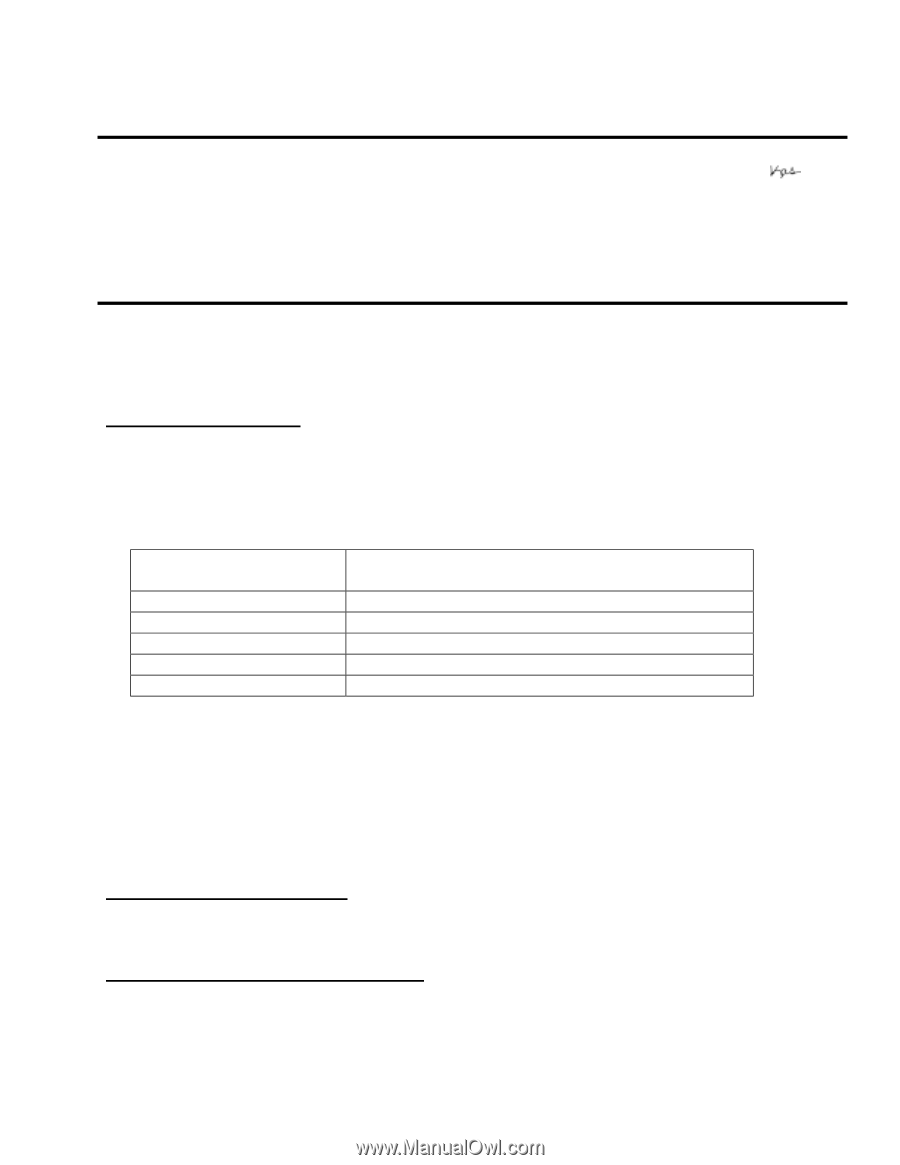
Page
1 of 2
PSB.2007.04.001
EPSON
Product Support Bulletin
Date:
April 2, 2007
Originator:
VS
PSB #:
PSB.2007.04.001
Authorization:
Reference:
TI 06-0491 Rev.B
Total Pages:
2
Product(s):
Expression 10000XL/1640 XL/1680/1600/800/836 XL, Perfection
3490/3590/4490/V700/V750/V100/V350/1240U/1250/1260/1640/1650/1660/
1670/2400/2480/2580/3170/3200/4180/4870/4990/640U/1200U/610, GT-
2500/15000/30000 series scanners
Subject:
Scanning Application Force Quits on Mac OS 10.4
This bulletin was created to inform you of an error that may occur when opening a TWAIN-
compliant scanning application on a Macintosh computer running OS 10.4.
Description of Problem:
When launching a Twain-compliant scanning application after deleting your Epson Scan driver
with an Epson Scan uninstaller not compatible with your scanner model, the application will
force quit during start-up. For example, using a Perfection 4490 driver uninstaller to delete a
Perfection 3490 driver will cause your scanning application to suddenly close during start-up.
This issue affects the following TWAIN-compliant applications:
EPSON Creativity Suite
When pressing the Scan button, the Scan
Assistant force quits
Copy Utility
Force quits during start-up
Photo Impression
Force quits during start-up
Photoshop Elements
Force quits during start-up
Photoshop
Force quits during start-up
Photoshop CS2
Force quits during start-up
This issue can also occur under the following conditions:
1) Dragging the Epson Scan folder (located in the Applications folder) to the Trash can
2) Upgrading your scanner and using the Epson Scan driver from the new scanner to
delete the driver from the older scanner, and then installing the new driver
Operating Systems Effected:
Mac OS 10.4 to 10.4.9
Affected Epson Scan Driver Versions:
2.70A or later