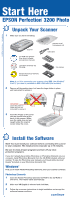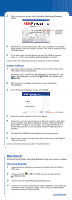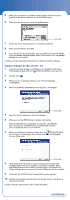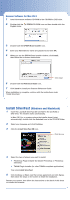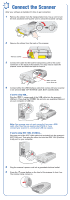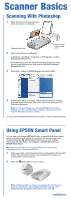Epson Perfection 3200 Photo Start Here Card - Page 4
Install SilverFast - scanner software mac
 |
View all Epson Perfection 3200 Photo manuals
Add to My Manuals
Save this manual to your list of manuals |
Page 4 highlights
Scanner Software for Mac OS X 1 Insert the scanner software CD-ROM in the CD-ROM or DVD drive. 2 Double-click the English folder. EPSON CD-ROM icon and then double-click the 3 Double-click the EPSON Scan Installer icon. 4 Enter your Administrator name and password and click OK. 5 When you see the EPSON Scan Installer window, click Install, then follow the on-screen instructions. Click Install 6 Double-click the Reference Guide icon. 7 Click Install to install your Scanner Reference Guide. When installation is complete, continue with the instructions under "Install SilverFast." Install SilverFast (Windows and Macintosh) 1 Insert the LaserSoft SilverFast SE CD-ROM in the CD-ROM or DVD drive. The installer starts automatically. In Mac OS X (or on systems where the installer doesn't start automatically), double-click the Autostart icon in the CD-ROM folder. 2 Select your language and click Continue. 3 Click the Install SilverFast SE icon. Click this icon 4 Select the type of plug-in you want to install: • Photoshop Plugin Installer (for Adobe Photoshop or Photoshop Elements) • TWAIN Plugin Installer (for other TWAIN-compliant applications) Then click Install SilverFast. 5 Click Continue or Next, read the license agreement and click Agree, then follow the steps on the screen to finish the installation. Restart your system, then follow the instructions on the back of this sheet to connect the scanner.