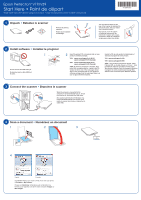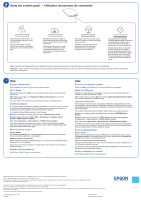Epson Perfection V19 Photo User Manual - Page 2
Using the control panel, Utilisation du panneau de commande
 |
View all Epson Perfection V19 Photo manuals
Add to My Manuals
Save this manual to your list of manuals |
Page 2 highlights
Using the control panel • Utilisation du panneau de commande Opens the Scan to PDF window. You can scan multiple originals to one or more PDF files. Ouvrez la fenêtre Num. vers PDF. Vous pouvez numériser de multiples originaux vers un ou plusieurs fichiers PDF. Starts Easy Photo Scan, a utility for editing scanned photos and uploading them to various cloud services or other destinations. Démarrez Easy Photo Scan. Il s'agit d'un utilitaire pour éditer les photos numérisées et les téléverser vers divers services de nuage ou d'autres destinations. Starts Copy Utility. You can scan a photo and send it directly to a printer connected to your computer. Démarrez Copy Utility. Vous pouvez numériser une photo et l'envoyer directement vers une imprimante connectée à votre ordinateur. Starts Epson Scan, a powerful scanning utility that allows customized scanning settings. If Epson Scan is already running when the button is pressed, the scan starts immediately. Démarrez Epson Scan. Il s'agit d'un puissant utilitaire de numérisation qui vous permet de personnaliser les paramètres de numérisation. Si Epson Scan est déjà en cours d'exécution lorsque vous appuyez sur le bouton, la numérisation sera immédiatement lancée. Note: Using the Event Manager utility, you can change the function of each button to perform a custom task. See your online User's Guide for more information. Remarque : Grâce à l'utilitaire Event Manager, vous pouvez modifier la fonction de chaque bouton afin qu'il effectue une tâche personnalisée. Consultez le Guide de l'utilisateur en ligne pour obtenir plus d'informations. ? Help Scanner software help Click the Help or the ? button on your scanner software screen. User's Guide Windows®: Double-click the icon on your desktop or Apps screen to access the online User's Guide. OS X: Double-click the icon in Applications/Epson Software/Guide to access the online User's Guide. If you don't have a User's Guide icon, go to the Epson website, as described below. Additional software To download updates and additional software (if available) for your Epson® scanner, you need to use the Epson Software Updater utility. The utility normally runs automatically after you complete the software installation. An Internet connection is required. To run Epson Software Updater manually, do the following: Windows 8.x: Navigate to the Apps screen and select EPSON Software Updater. Windows (other versions): Click or Start > All Programs or Programs > Epson Software > EPSON Software Updater. OS X: Select Applications > Epson Software > EPSON Software Updater. If the utility notifies you that there is a new version of Epson Software Updater available, follow the on-screen instructions to install the new version of Epson Software Updater. Run the Epson Software Updater utility again. Epson technical support Internet support Visit epson.com/support (U.S.) or epson.ca/support (Canada) where you can download drivers, view manuals, get FAQs, or e-mail Epson. Speak to a support representative (562) 276-4382 (U.S.) or (905) 709-3839 (Canada), 6 AM to 8 PM, Pacific Time, Monday through Friday, and 7 AM to 4 PM Saturday. Days and hours of support are subject to change without prior notice. Toll or long distance charges may apply. Software technical support ArcSoft Scan-n-Stitch® Deluxe: www.arcsoft.com Aide Aide pour le logiciel du scanner Cliquez sur Help ou sur le bouton ? sur l'écran du logiciel de numérisation. Guide de l'utilisateur Windows® : Double-cliquez sur l'icône sur le bureau ou sur l'écran Applications afin d'accéder au Guide de l'utilisateur en ligne. OS X : Double-cliquez sur l'icône dans le dossier Applications/Epson Software/Guide afin d'accéder au Guide de l'utilisateur en ligne. Logiciels additionnels Pour télécharger des mises à jour et des logiciels additionnels (si disponibles) pour votre scanner Epson®, vous devez utiliser l'utilitaire Epson Software Updater. En général, l'utilitaire est automatiquement exécuté lorsque l'installation du logiciel est complétée. Une connexion Internet est requise. Pour exécuter manuellement Epson Software Updater, effectuez les étapes suivantes : Windows 8.x : Naviguez vers l'écran Applications et sélectionnez EPSON Software Updater. Windows (autres versions) : Cliquez sur ou Démarrer > Tous les programmes ou Programmes > Epson Software > EPSON Software Updater. OS X : Sélectionnez Applications > Epson Software > EPSON Software Updater. Si l'utilitaire vous avertit qu'une nouvelle version d'Epson Software Updater est disponible, suivez les instructions à l'écran pour installer la nouvelle version d'Epson Software Updater. Exécutez l'utilitaire Epson Software Updater de nouveau. Soutien technique Epson Soutien Internet Visitez le site Web epson.ca et cliquez sur Français. Pour télécharger les pilotes, cliquez sur Pilotes et soutien. Pour contacter Epson par courriel, veuillez cliquer sur Soutien par courriel. Ensuite, suivez les instructions à l'écran. Parler à un représentant du soutien technique Composez le 905 709-3839, de 6 h à 20 h, heure du Pacifique, du lundi au vendredi, et de 7 h à 16 h, heure du Pacifique, le samedi. Les heures et les jours de soutien peuvent être sujets à changement sans préavis. Des frais d'interurbain sont éventuellement à prévoir. Soutien technique pour logiciel ArcSoft Scan-n-Stitch® Deluxe : www.arcsoft.com EPSON and Perfection are registered trademarks and EPSON Exceed Your Vision is a registered logomark of Seiko Epson Corporation. OS X is a trademark of Apple Inc., registered in the U.S. and other countries. General Notice: Other product names used herein are for identification purposes only and may be trademarks of their respective owners. Epson disclaims any and all rights in those marks. This information is subject to change without notice. EPSON et Perfection sont des marques déposées et EPSON Exceed Your Vision est un logotype déposé de Seiko Epson Corporation. OS X est une marque de commerce d'Apple Inc., déposée aux États-Unis et dans d'autres pays. Avis général : Les autres noms de produit figurant dans le présent document ne sont cités qu'à titre d'identification et peuvent être des marques de commerce de leurs propriétaires respectifs. Epson renonce à tous les droits associés à ces marques. L'information contenue dans le présent document peut être modifiée sans préavis. © 2014 Epson America, Inc., 10/14 CPD-42181 Printed in XXXXXX Pays d'impression : XXXXXX