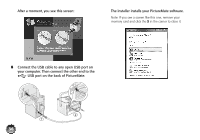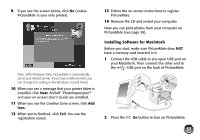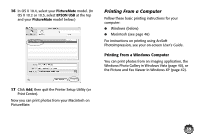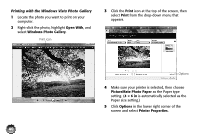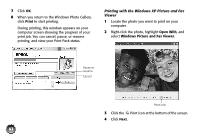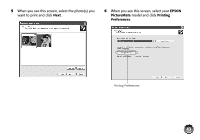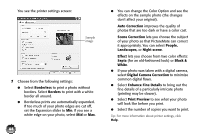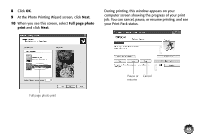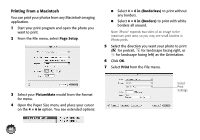Epson PictureMate Dash Basics - Page 42
Digital Camera Correction, Enhance Fine Details - and change print quality
 |
UPC - 683728127114
View all Epson PictureMate Dash manuals
Add to My Manuals
Save this manual to your list of manuals |
Page 42 highlights
You see the printer settings window: Sample photo 6 Choose from the following settings: ● Select Borderless to print a photo without borders. Select Borders to print with a white border all around. ● Borderless prints are automatically expanded. If too much of your photo edges are cut off, set the Expansion slider to Min. If you see a white edge on your photo, select Mid or Max. ● You can change the Color Option and see the effects on the sample photo (the changes don't affect your original). Auto Correction improves the quality of photos that are too dark or have a color cast. Scene Correction lets you choose the subject of your photo so that PictureMate can correct it appropriately. You can select People, Landscapes, or Night scene. Effect lets you choose from two color effects: Sepia (for an old-fashioned look) or Black & White. ● If your photo was taken with a digital camera, select Digital Camera Correction to minimize common digital flaws. ● Select Enhance Fine Details to bring out the fine details of a particularly intricate photo (printing may be slower). ● Select Print Preview to see what your photo will look like before you print. ● Select the number of copies you want to print. Tip: For more information about printer settings, click Help. 41