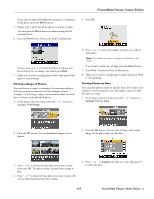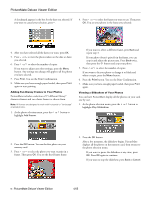Epson PictureMate Deluxe Viewer Edition Product Information Guide - Page 9
Aligning the Print Head, Taking PictureMate With You, to 9 in set #1. Then press - power cord
 |
View all Epson PictureMate Deluxe Viewer Edition manuals
Add to My Manuals
Save this manual to your list of manuals |
Page 9 highlights
PictureMate Deluxe Viewer Edition When cleaning is complete, you see a message asking if you want to print a nozzle check pattern. 6. To make sure the nozzles are clean, load a sheet of photo paper, then press OK. Caution: Don't use plain paper; this could damage PictureMate. 7. When you see the message, press Print to print the nozzle check. 8. Check the pattern to see if there are any gaps in the lines. OK Needs cleaning 9. If thre are no gaps, press Back to go back to the Maintenance menu. If there are gaps, press OK to clean the print head again. You may need to clean it two or three times before the nozzles are cleared. You can also turn PictureMate off and wait overnight-this allows any dried ink to soften-and then try cleaning the print head again. Aligning the Print Head If you have moved PictureMate and print quality is not as good as it was before-for example, you see misaligned vertical lines or light or dark horizontal banding-you may need to align the print head. 1. Press the Menu button. 2. Press or to highlight Maintenance, then press to open the Maintenance menu. 3. Press or to select Align Print Head, then press . You see this message: 4. Press the Print button. The following alignment patterns are printed: 5. Look at the printed squares to determine which one in each set is the most even, with no streaks or lines. (You may need to use a magnifying glass.) 6. Press or to highlight the number for the best square (1 to 9) in set #1. Then press to move to #2. 7. Press or to highlight the number for the best pattern (1 to 9) in set #2. 8. After you have entered the number for the best square in each set, press OK. PictureMate aligns the print head and displays a message when alignment is done. Note: The numbers that you enter become the default settings (#5) the next time you align the print head. 9. Press OK or Back to return to the Maintenance menu. Taking PictureMate With You The handle on PictureMate makes it easy to carry PictureMate short distances (from one room to the next, for example). If you take your PictureMate a longer distance, you should pack it carefully to make sure it isn't damaged. Caution: To avoid damaging your PictureMate, keep it out of the sun and don't leave it in your car or other location where it can get too hot. 1. If PictureMate is on, press On to turn it off. 2. Wait until the LCD screen goes blank, then unplug the power cord from the outlet. 3. Remove paper from the paper support and output tray. 4/05 PictureMate Deluxe Viewer Edition - 9