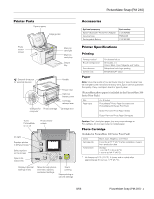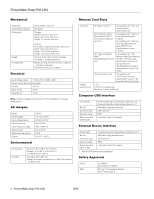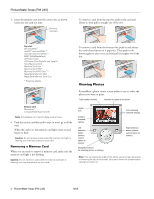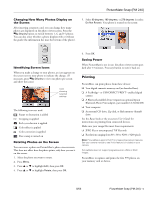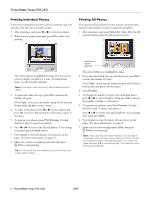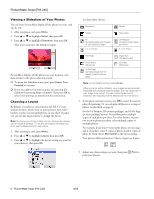Epson PictureMate Snap - PM 240 Product Information Guide - Page 3
Loading Paper, Inserting a Memory Card
 |
View all Epson PictureMate Snap - PM 240 manuals
Add to My Manuals
Save this manual to your list of manuals |
Page 3 highlights
Loading Paper Caution: Don't load plain paper or you may damage PictureMate. 1. Move the handle to the back. 2. Open the paper support. 3. Press the Open button to open the output tray. PictureMate Snap (PM 240) 5. Create a stack of up to 20 sheets of paper and separate the sheets slightly by fanning them. 6. Place your paper into the slot between the edge guides with the glossy or whiter side up. Slide the edge guides inward slightly. Load glossy or whiter side up Make sure paper stack is beneath arrow on edge guides Note: Load a maximum of 20 sheets at one time. Make sure paper is glossy or whiter side up to prevent smearing. Store any unused paper in the original package and keep it flat in a dry area to prevent curling. Note: When you need more paper, order a PictureMate 200 Series Print Pack. Inserting a Memory Card 1. Press the On button to turn on PictureMate. 2. Press the Open button to open the output tray. 4. Slide the edge guides outward. 8/06 PictureMate Snap (PM 240) - 3