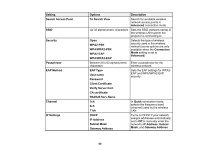Epson PowerLite 5535U Users Guide - Page 55
Using Quick Wireless Connection (Windows)
 |
View all Epson PowerLite 5535U manuals
Add to My Manuals
Save this manual to your list of manuals |
Page 55 highlights
5. Replace the wireless LAN module cover and secure it using the screw you loosened. 6. Close the air filter cover. 7. Plug in and turn on the projector. Parent topic: Wireless Network Projection Related references Optional Equipment and Replacement Parts Using Quick Wireless Connection (Windows) You can create a Quick Wireless Connection USB Key to quickly connect the projector to a Windows computer wirelessly. Then you can project your presentation and remove the key when you are done. Note: A USB flash drive is not included with your projector. 1. Create a Quick Wireless Connection USB Key with a USB flash drive and the EasyMP Multi PC Projection software. Note: See the EasyMP Multi PC Projection Operation Guide for instructions. 55

55
5.
Replace the wireless LAN module cover and secure it using the screw you loosened.
6.
Close the air filter cover.
7.
Plug in and turn on the projector.
Parent topic:
Wireless Network Projection
Related references
Optional Equipment and Replacement Parts
Using Quick Wireless Connection (Windows)
You can create a Quick Wireless Connection USB Key to quickly connect the projector to a Windows
computer wirelessly. Then you can project your presentation and remove the key when you are done.
Note:
A USB flash drive is not included with your projector.
1.
Create a Quick Wireless Connection USB Key with a USB flash drive and the EasyMP Multi PC
Projection software.
Note:
See the
EasyMP Multi PC Projection Operation Guide
for instructions.