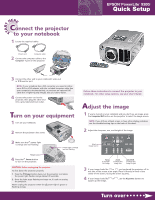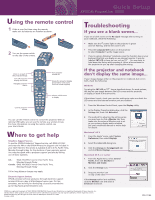Epson PowerLite 9300i Quick Start
Epson PowerLite 9300i - PowerLite 9300NL Multimedia Projector Manual
 |
View all Epson PowerLite 9300i manuals
Add to My Manuals
Save this manual to your list of manuals |
Epson PowerLite 9300i manual content summary:
- Epson PowerLite 9300i | Quick Start - Page 1
projector. EPSON® PowerLite® 9300i User's Guide. Adjust the image 1 If you've turned on your notebook and you don't see an image, press the Computer/DVI button on the projector to select the image source. NOTE: If you still see a blank screen or have other display problems, see the troubleshooting - Epson PowerLite 9300i | Quick Start - Page 2
can use the remote control to control the projector. With an optional USB cable, you can use the remote as a wireless mouse. For more information on using the remote control, see your User's Guide. Where to get help Telephone Support Services To use the EPSON PrivateLine® Support service, call (800
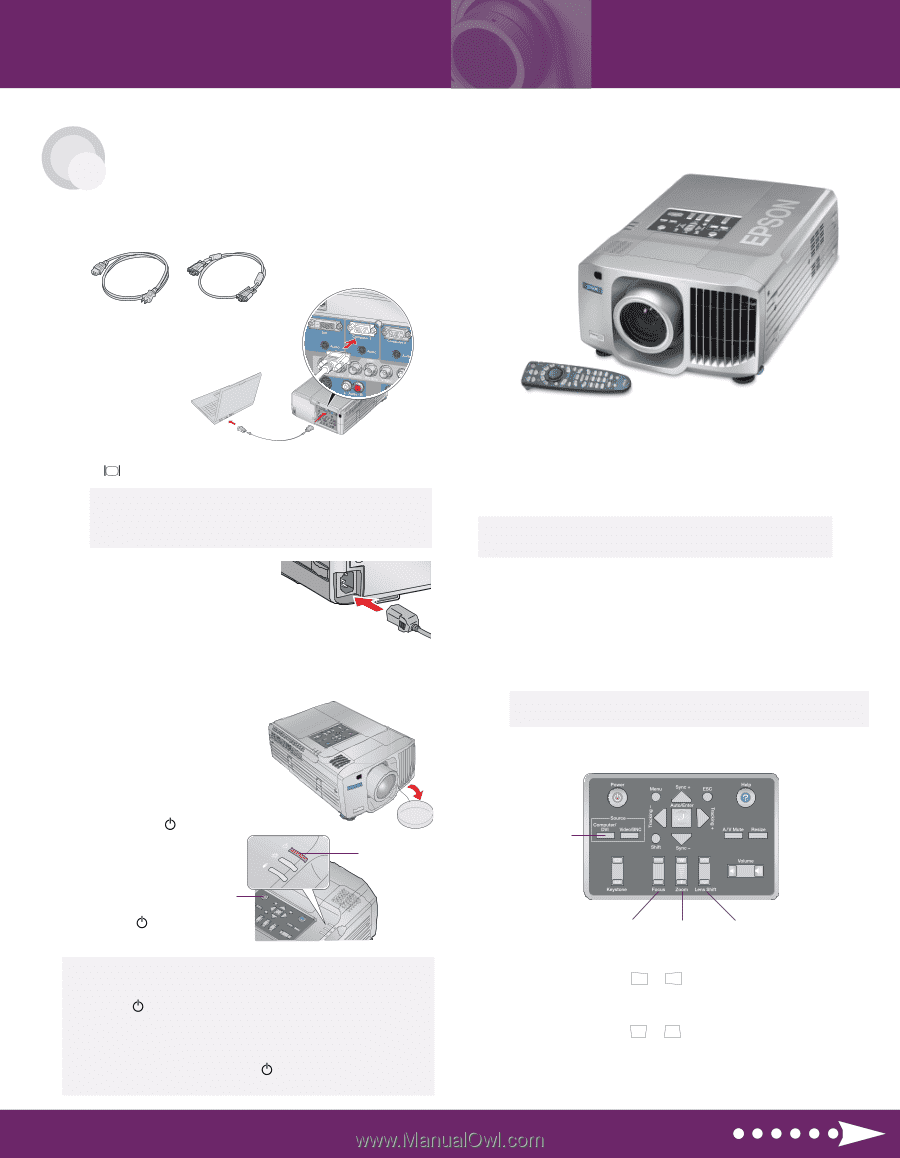
1
Turn on your notebook.
2
Remove the projector’s lens cover.
3
Make sure the
power light
is orange and not flashing.
4
Press the
Power
button
to turn on the projector.
S
T
A
R
T
H
E
R
E
T
urn on your equipment
C
onnect the projector
to your notebook
Follow these instructions to connect the projector to your
notebook. For other setup options, see your
User’s Guide
.
EPSON
®
PowerLite
®
9300i
Quick Setup
1
Locate the required cables:
2
Connect the computer cable to the
Computer 1
port on the projector.
3
Connect the other end to your notebook’s video-out
or
monitor port.
NOTE:
If your notebook has a DVI connector, you need to either
use a DVI-to-VGA adapter with the included computer cable (see
your computer’s documentation), or purchase an optional DVI
cable (for a higher-quality image). See your
User’s Guide
.
4
Connect the power cord to the
projector, then plug the other end
into a grounded electrical outlet.
Power cord
Computer cable
Power light is orange
and not flashing
1
If you’ve turned on your notebook and you don’t see an image, press
the
Computer/DVI
button on the projector to select the image source.
NOTE:
If you still see a blank screen or have other display problems,
see the troubleshooting tips on the back of this sheet.
2
Adjust the sharpness, size, and height of the image:
3
If your image looks like
or
, you’ve placed the projector off to
one side of the screen at an angle. Place it directly in front of the
center of the screen, facing the screen squarely.
4
If your image looks like
or
, use the
Keystone
buttons to
square up the image.
Lens Shift
to adjust the
image height
Zoom
to adjust the
image size
Focus
to sharpen
the image
A
djust the image
CAUTION:
Before unplugging the projector...
To shut down the projector properly:
1
.
Press the
Power
button twice. Let the projector cool while
the power light flashes orange (about 30 seconds).
2
.
Once the light stops flashing and stays on, it’s safe to unplug
the projector.
Never unplug the projector when the
power light is green or
flashing orange.
Power
button
Turn over
Select an
image source