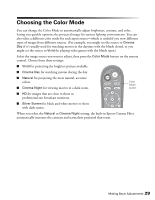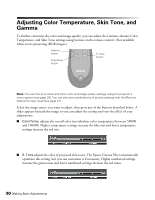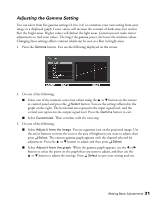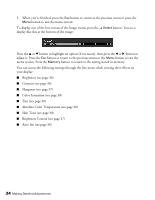Epson PowerLite Pro Cinema 1080 User's Guide - Page 29
Choosing the Color Mode - hd
 |
View all Epson PowerLite Pro Cinema 1080 manuals
Add to My Manuals
Save this manual to your list of manuals |
Page 29 highlights
Choosing the Color Mode You can change the Color Mode to automatically adjust brightness, contrast, and color, letting you quickly optimize the projected image for various lighting environments. You can also select a different color mode for each input source-which is useful if you view different types of images from different sources. (For example, you might set the source to Cinema Day if it's usually used for watching movies in the daytime with the blinds closed, or you might set the source to Vivid for playing video games with the blinds open.) Select the image source you want to adjust, then press the Color Mode button on the remote control. Choose from these settings: ■ Vivid for projecting the brightest picture available. ■ Cinema Day for watching movies during the day. ■ Natural for projecting the most natural, accurate colors. ■ Cinema Night for viewing movies in a dark room. Color Mode button ■ HD for images that are close to those in professional-use broadcast monitors. ■ Silver Screen for black and white movies or those with dark scenes. When you select the Natural or Cinema Night setting, the built-in Epson Cinema Filter automatically increases the contrast and naturalizes projected skin tones. Making Basic Adjustments 29