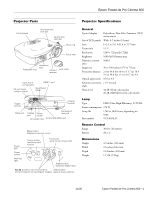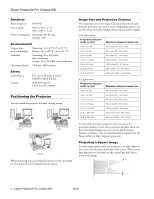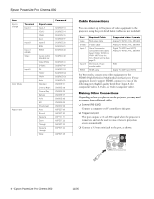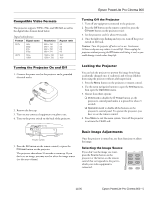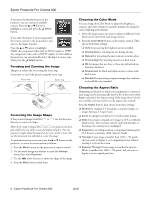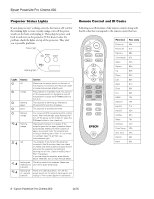Epson PowerLite Pro Cinema 800 Product Information Guide - Page 4
Cable Connections, Making Other Connections - projector
 |
View all Epson PowerLite Pro Cinema 800 manuals
Add to My Manuals
Save this manual to your list of manuals |
Page 4 highlights
Epson PowerLite Pro Cinema 800 Item Source change Terminal Input A Input B Input 3 (HDMI) Video Input 5 Color Mode Aspect ratio Signal name Input A YCbCr YPbPr Auto Input B RGB HDMI Command SOURCE 10 SOURCE 14 SOURCE 15 SOURCE 1F SOURCE 20 SOURCE 21 SOURCE 30 Cycles within SOURCE 4X Video (RCA) S-Video D4 YCbCr YPbPr Auto Standard Cinema Night Cinema Day Natural Vivid HD Silverscreen Auto Normal Squeeze Zoom Through Squeeze Through Wide SOURCE 40 SOURCE 41 SOURCE 42 SOURCE C0 SOURCE C4 SOURCE C5 SOURCE CF CMODE 01 CMODE 05 CMODE 06 CMODE 07 CMODE 08 CMODE 09 CMODE 0A ASPECT 00 ASPECT 20 ASPECT 21 ASPECT 22 ASPECT 23 ASPECT 24 ASPECT 25 Cable Connections You can connect up to five pieces of video equipment to the projector, using the ports listed below (cables are not included): Port Video S-Video Input A Input B HDMI Required Cable RCA video cable S-video cable Use a 3-connector component video cable. Select YCbCr (NTSC) or YPbPr (HDTV) as the Input Signal setting (see page 6) Mini D-sub, 15-pin monitor cable HDMI cable Supported video formats Analog TV (NTSC, PAL, SECAM) Analog TV (NTSC, PAL, SECAM) Digital TV (SDTV and HDTV) Analog TV (NTSC, PAL, SECAM) RGB Digital TV (SDTV and HDTV) For best results, connect your video equipment to the HDMI (High-Definition Multimedia Interface) port. If your equipment doesn't support HDMI, connect it to one of the following ports (highest quality listed first): Input A (for component video), S-Video, or Video (composite video). Making Other Connections Depending on how you plan to use the projector, you may need to connect these additional cables: ❏ Control (RS-232C) Connect a computer or AV controller to this port. ❏ Trigger out port This port outputs a 12-volt DC signal when the projector is turned on, and can be used to raise or lower a projection screen automatically. ❏ Connect a 3.5-mm mini jack to the port, as shown. 4 - Epson PowerLite Pro Cinema 800 11/05