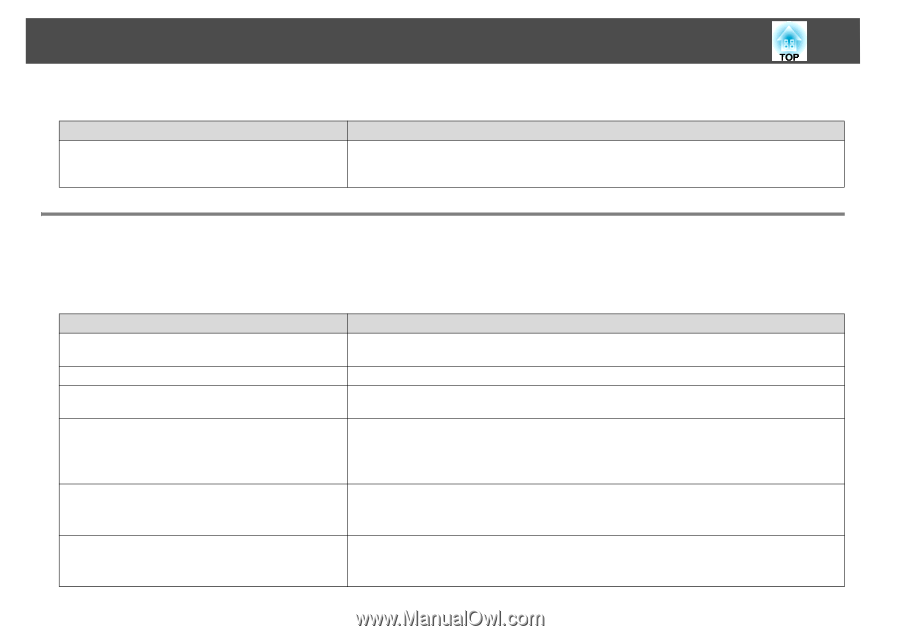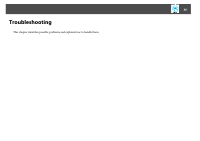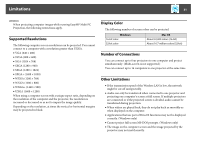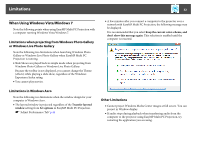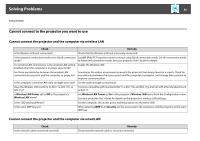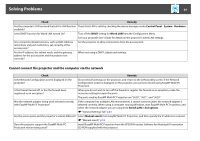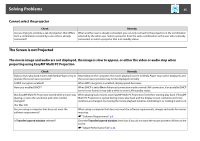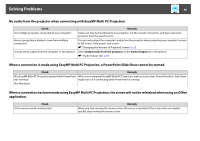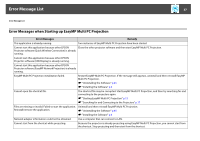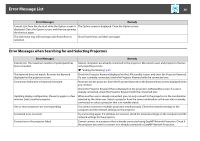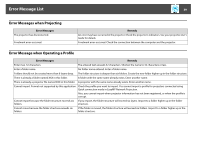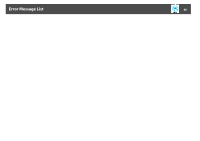Epson PowerLite Pro G5750WU Operation Guide - EasyMP Multi PC Projection - Page 35
The Screen is not Projected, projecting using EasyMP Multi PC Projection
 |
View all Epson PowerLite Pro G5750WU manuals
Add to My Manuals
Save this manual to your list of manuals |
Page 35 highlights
Solving Problems 35 Cannot select the projector Check Are you trying to combine a set of projectors that differs from a combination created by a user who is already connected? Remedy When another user is already connected, you can only connect to the projectors in the combination selected by the other user. Select a projector from the same combination as the user who is already connected, or select a projector that is in standby status. The Screen is not Projected The movie image and audio are not displayed, the image is slow to appear, or either the video or audio stop when projecting using EasyMP Multi PC Projection Check Remedy Did you try to play back movies with Media Player or try to Depending on the computer, the movie playback screen in Media Player may not be displayed, and operate the screen saver preview? the screen saver preview may not be displayed normally. Is WEP encryption enabled? When WEP encryption is enabled, display speed decreases. Have you enabled DHCP? When DHCP is set to On in Advanced connection mode or wired LAN connection, if an available DHCP server is not found, it may take a while to enter LAN standby status. Was EasyMP Multi PC Projection started while a movie was When playing back movies, start EasyMP Multi PC Projection first before starting play back. If EasyMP playing, or were the resolution and color number Multi PC Projection is started during movie play back and the display screen resolution and color changed? numbers are changed, try moving the movie playback window, minimizing it, or resizing it and so on. (For Mac OS) Are you using a computer that does not meet the software requirements? When using a computer that does not meet the software requirements, images and audio for movies may stop. s "Software Requirements" p.6 Is Transfer layered window selected? Clear the Transfer layered window check box if you do not want the mouse pointer to flicker on the screen. s "Adjust Performance Tab" p.44