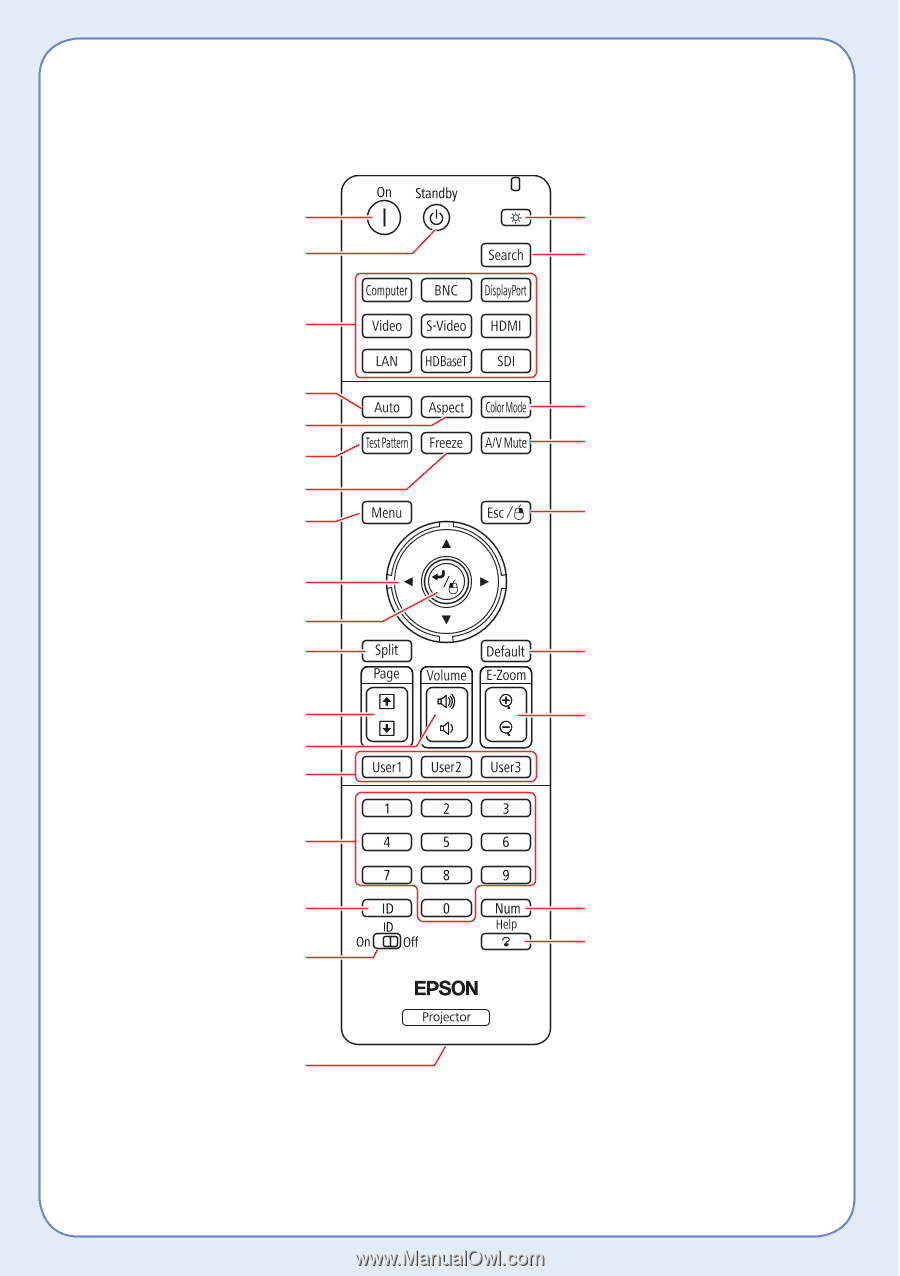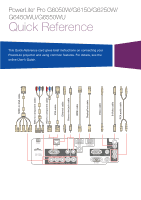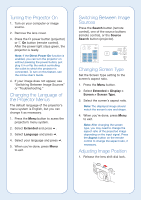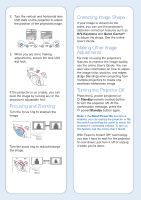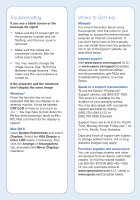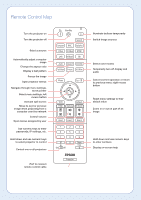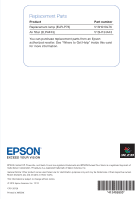Epson PowerLite Pro G6150 Quick Reference - Page 5
Remote Control Map
 |
View all Epson PowerLite Pro G6150 manuals
Add to My Manuals
Save this manual to your list of manuals |
Page 5 highlights
Remote Control Map Turn the projector on Turn the projector off Select a source Automatically adjust computer image Change the aspect ratio Display a test pattern Freeze the image Open projector menus Navigate through menu settings; move pointer Select menu settings; left mouse button Activate split screen Move to next or previous image when projecting from a computer over the network Control volume Open menus assigned by user Use numeric keys to enter passwords, IP settings, etc. Hold down and use numeric keys to select projector to control Control one or all projectors Port to connect remote control cable Illuminate buttons temporarily Switch image sources Select color modes Temporarily turn off display and audio Cancel current operation or return to previous menu; right mouse button Reset menu settings to their default value Zoom in or out on part of an image Hold down and use numeric keys to enter numbers Display on-screen help