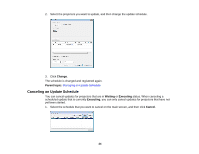Epson PowerLite Pro Z10000U Operation Guide - EasyMP Network Updater - Page 29
Restricting the Use of the Application, Making Security Settings
 |
View all Epson PowerLite Pro Z10000U manuals
Add to My Manuals
Save this manual to your list of manuals |
Page 29 highlights
2. Select Change the application password. 3. Do one of the following. • Create a password for the first time: Leave the Old password field blank. • Change an old password: Enter the existing password in the Old password field. 4. Enter a new password in the New password field. The password can be up to 16 alphanumeric characters. 5. Enter the same password again in the New password (confirm) field. 6. Click OK. The password is saved. Parent topic: Making Security Settings Related tasks Restricting the Use of the Application Restricting the Use of the Application You can lock the EasyMP Network Updater functions so that they cannot be accessed by a third party. Note: When you set a password, you need to enter the password to release the application lock. Using a password improves the EasyMP Network Updater security. Open the Tool menu, and then select Application lock. The application is locked and no operations are available except for opening and closing EasyMP Network Updater and disabling the application lock. To unlock the application, open the Tool menu, and then select Application unlock. If no password has been set, you can leave these fields blank and just click OK in the window to enter the password. 29