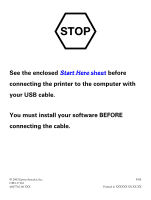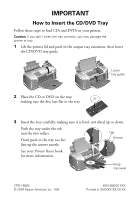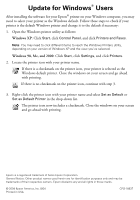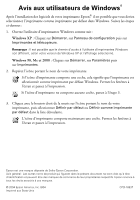Epson R320 How to Insert the CD/DVD Tray - Page 2
Important - print cd
 |
UPC - 010343851825
View all Epson R320 manuals
Add to My Manuals
Save this manual to your list of manuals |
Page 2 highlights
IMPORTANT How to Insert the CD/DVD Tray Follow these steps to load CDs and DVDs in your printer. Caution: If you don't insert the tray correctly, you may damage the printer or tray. 1 Lift the printer lid and push in the output tray extension, then lower the CD/DVD tray guide. Lower tray guide 2 Place the CD or DVD on the tray, making sure the disc lays flat in the tray. 3 Insert the tray carefully, making sure it is level, not tilted up or down. Push the tray under the tab and the two rollers. Don't push in the tray too far; line up the arrows exactly. Tab Arrows See your Printer Basics book for more information. Keep tray level CPD-18565 © 2004 Epson America, Inc. 7/04 4051366-00 XXX Printed in XXXXXX XX.XX-XX

IMPORTANT
How to Insert the CD/DVD Tray
Follow these steps to load CDs and DVDs in your printer.
Caution:
If you don’t insert the tray correctly, you may damage the
printer or tray.
1
Lift the printer lid and push in the output tray extension, then lower
the CD/DVD tray guide.
2
Place the CD or DVD on the tray,
making sure the disc lays flat in the tray.
3
Insert the tray carefully, making sure it is level, not tilted up or down.
Push the tray under the tab
and the two rollers.
Don’t push in the tray too far;
line up the arrows exactly.
See your
Printer Basics
book
for more information.
CPD-18565
4051366-00 XXX
© 2004 Epson America, Inc. 7/04
Printed in XXXXXX XX.XX-XX
Lower
tray guide
Keep
tray level
Tab
Arrows