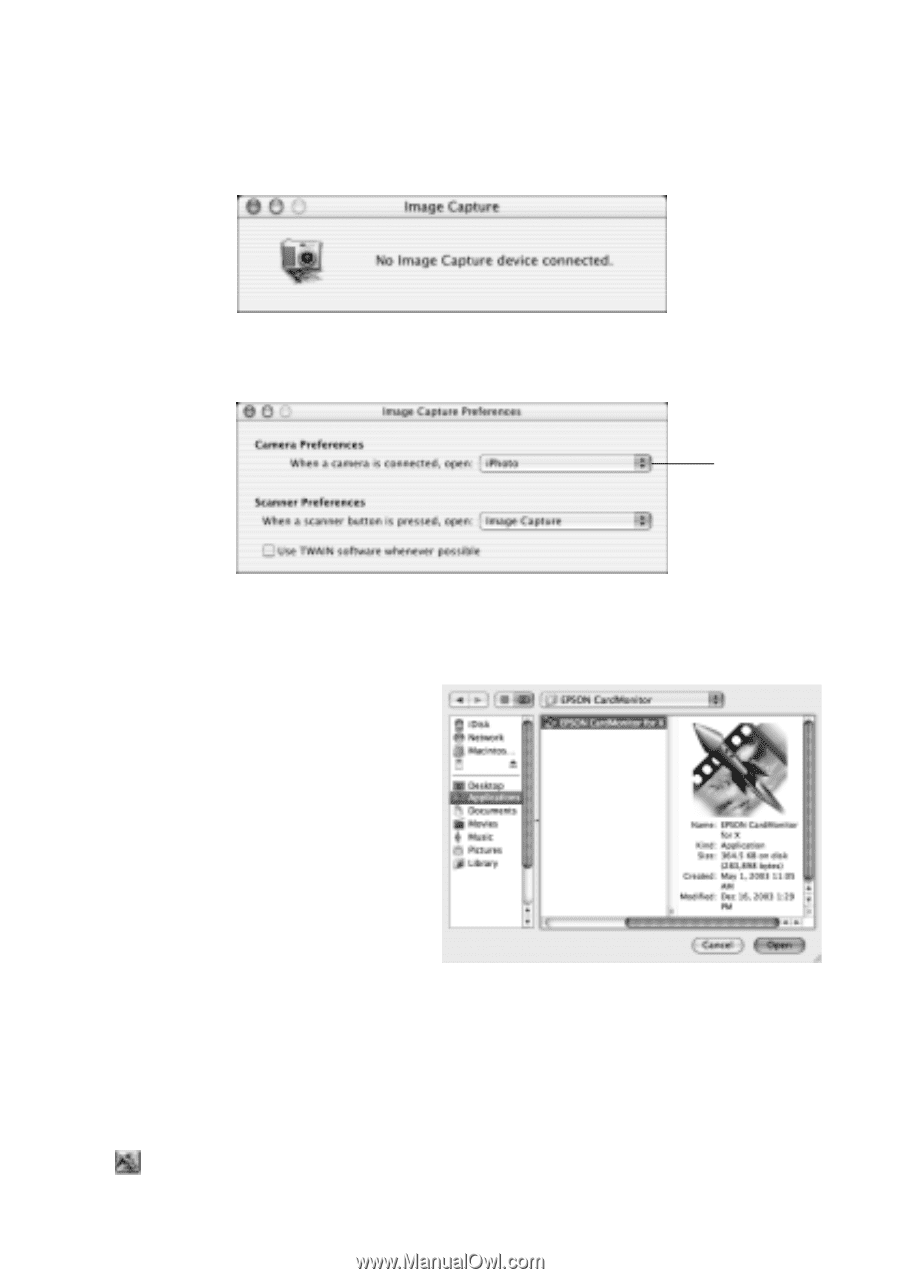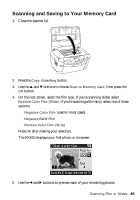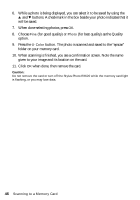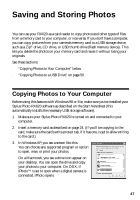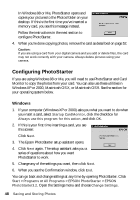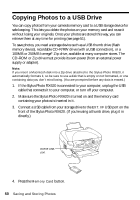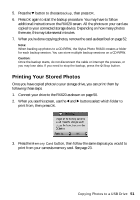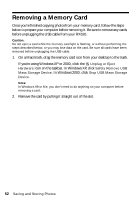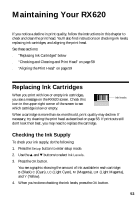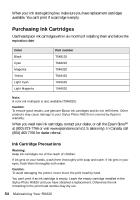Epson RX620 Quick Reference Guide - Page 49
Macintosh, Close the Image Capture utility.
 |
UPC - 010343851887
View all Epson RX620 manuals
Add to My Manuals
Save this manual to your list of manuals |
Page 49 highlights
Macintosh 1. Open the Applications folder on your hard drive, then double-click ImageCapture. You see this screen: 2. From the Image Capture menu, select Preferences. You see this screen: Select Other 3. From the Camera Preferences drop-down list, select Other. A new Applications folder opens. 4. Open the EPSON CardMonitor folder, then click the EPSON CardMonitor icon. 5. Click the Open button. 6. Close the Image Capture utility. CardMonitor now opens automatically whenever you insert a card. Follow the instructions on the screen to copy images to your computer when you insert a card and to have CardMonitor open an image-editing application, if desired. Note: If CardMonitor doesn't open automatically, browse to the new drive icon on your desktop to view your photos. You can go back and change settings at any time by opening PhotoStarter. Open the EPSON PhotoStarter 3 folder, then double-click EPSON PhotoStarter 3. Open the Tools menu and choose Change Settings. Copying Photos to Your Computer 49