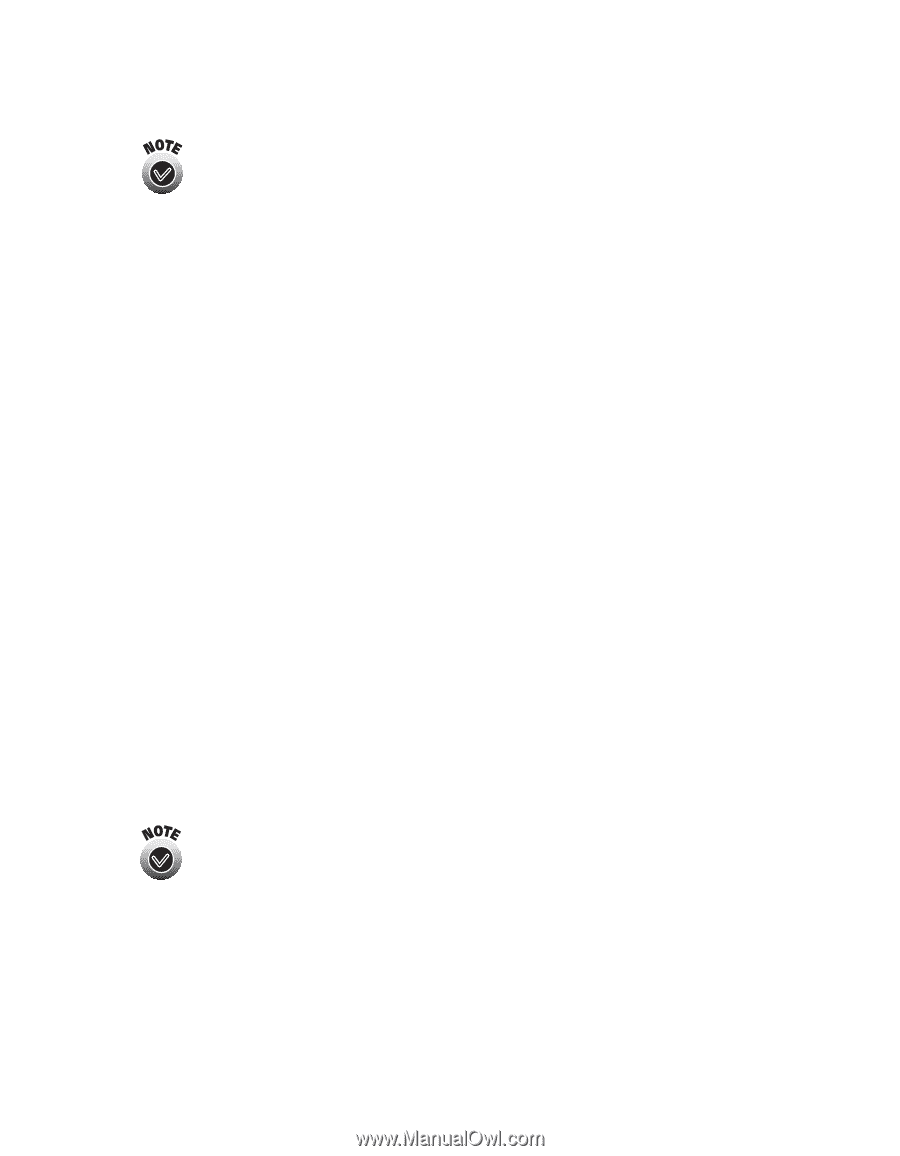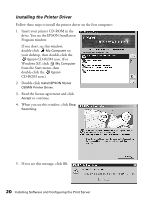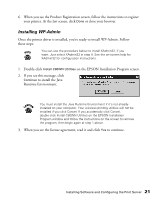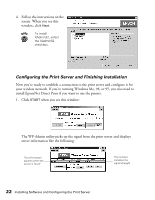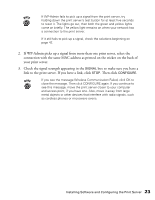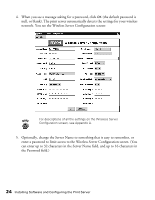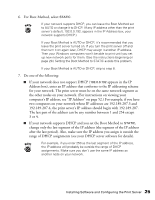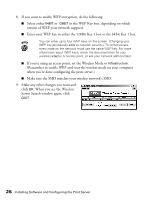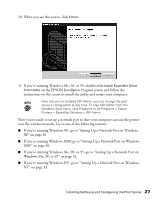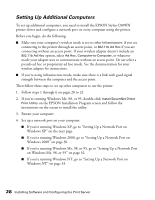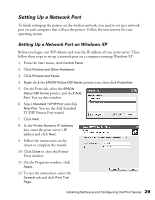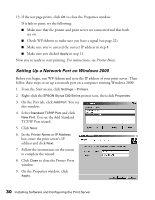Epson Stylus C80WN User Setup Information - Page 29
For Boot Method, select
 |
View all Epson Stylus C80WN manuals
Add to My Manuals
Save this manual to your list of manuals |
Page 29 highlights
6. For Boot Method, select STATIC. If your network supports DHCP, you can leave the Boot Method set to AUTO or change it to DHCP. (If any IP address other than the print server's default, 192.0.0.192, appears in the IP Address box, your network supports DHCP.) If your Boot Method is AUTO or DHCP, it's recommended that you leave the print server turned on. If you turn the print server off and then turn it on again later, DHCP may assign it another IP address. Then your Windows computers won't be able to print until you set up new network ports for them. (See the instructions beginning on page 29.) Setting the Boot Method to STATIC avoids this problem. If your Boot Method is AUTO or DHCP, skip to step 8. 7. Do one of the following: I If your network does not support DHCP (192.0.0.192 appears in the IP Address box), enter an IP address that conforms to the IP addressing scheme for your network. The print server must be on the same network segment as the other nodes on your network. (For instructions on viewing your computer's IP address, see "IP Address" on page 52.) For example, if you have two computers on your network whose IP addresses are 192.189.207.3 and 192.189.207.4, the print server's IP address should begin with 192.189.207. The last part of the address can be any number between 1 and 254 except 3 or 4. I If your network supports DHCP and you set the Boot Method to STATIC, change only the last segment of the IP address (the segment of the IP address after the last period). Also, make sure the IP address you assign is outside the range of DHCP assignments (see your DHCP server software for details). For example, if you enter 250 as the last segment of the IP address, the IP address will probably be outside the range of DHCP assignments. Make sure you don't use the same IP address as another node on your network. Installing Software and Configuring the Print Server 25