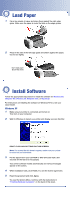Epson Stylus C86 Start Here Card
Epson Stylus C86 - Ink Jet Printer Manual
 |
View all Epson Stylus C86 manuals
Add to My Manuals
Save this manual to your list of manuals |
Epson Stylus C86 manual content summary:
- Epson Stylus C86 | Start Here Card - Page 1
Start Here EPSON Stylus® C86 1 Unpack 1 Make sure you have all the parts shown here. If any parts are missing, contact Epson as described on the back of this sheet. Printer Software CD-ROM Quick Guide Paper support Power cord Ink cartridges 2 Remove any tape and packing material inside and - Epson Stylus C86 | Start Here Card - Page 2
23 Install Ink Cartridges 1 Lower the printer's output tray, pull out the extension, and open the cover. 2 Shake the package of ink cartridges four or five times. Then remove the cartridges from the package. (Don't shake them after removing the packaging.) 3 Open the cartridge cover. Do not touch - Epson Stylus C86 | Start Here Card - Page 3
NT ® 4.x, you must use a parallel cable. USB Cable Users (Windows or Mac®) 1 Make sure your computer is turned off. Keep it turned off until section 6, "Install Software." 2 Plug the square end of the cable into the USB port on the back of the printer. 3 Plug the flat end of the cable into - Epson Stylus C86 | Start Here Card - Page 4
above this arrow 6 Install Software Follow the appropriate steps below to install the software for Windows XP, Windows Me, Windows 98, Windows 2000, or Macintosh. For instructions on installing the software on Windows NT 4.0, see your Quick Guide. Windows XP 1 Make sure your printer is connected and - Epson Stylus C86 | Start Here Card - Page 5
follow. Me Click Next on the next screen. When the Add Printer Wizard screen appears, click Finish. 10 When installation halts, click Finish. You see the license agreement. 11 Read the agreement and click Agree. Continue with the instructions in "Finishing Windows Installation" in the next column. - Epson Stylus C86 | Start Here Card - Page 6
and click Agree. Continue with the instructions in "Finishing Windows Installation". Finishing Windows Installation 1 Make sure you have paper loaded in the printer. Then click Print a Test Page to check that your printer is set up correctly. 2 Click Install Epson Software Film Factory. If you want - Epson Stylus C86 | Start Here Card - Page 7
Driver. In Mac OS X, enter your administrator password and click OK. 6 Follow the instructions on the screen to install the software. 7 Click Install Epson Software Film Factory. If you want the program, click Install and follow the instructions on the screen. 8 Click Install Printer User's Guide - Epson Stylus C86 | Start Here Card - Page 8
-by-step instructions on printing documents and photos, replacing ink cartridges, and solving common problems. On-screen Printer User's Guide Double-click the Printer User's Guide icon on your desktop to view detailed information about your Epson Stylus C86. On-screen Help for Epson Software™ Film
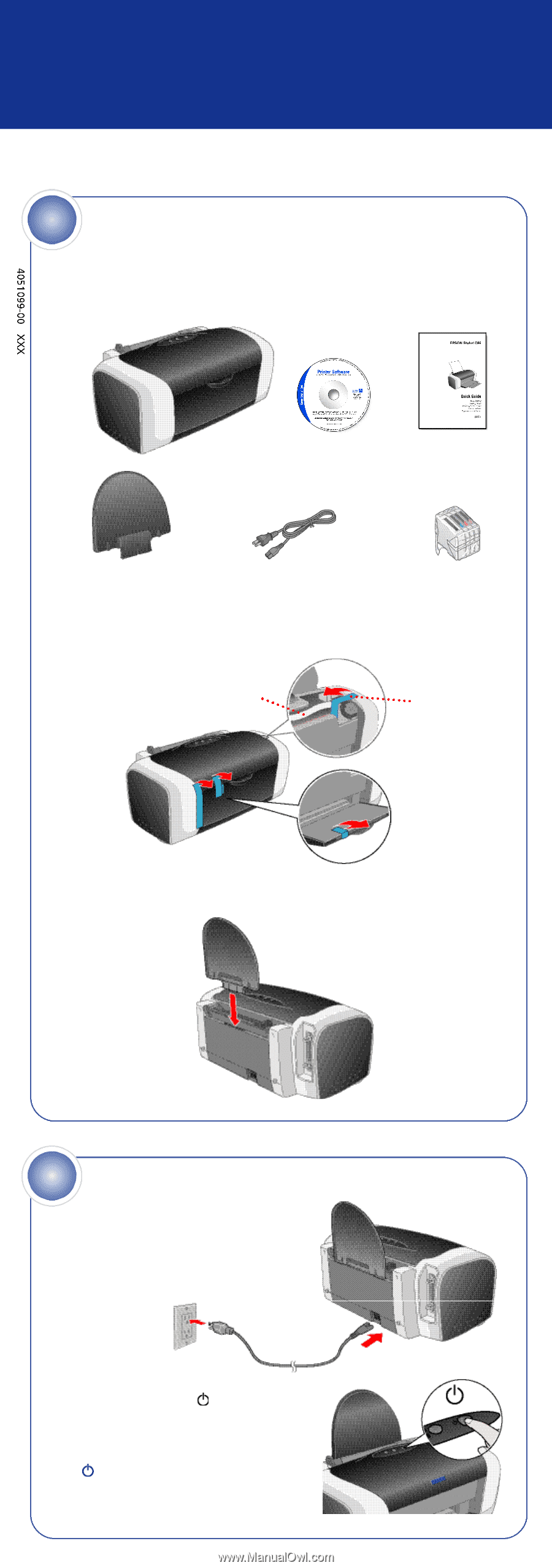
EPSON Stylus
®
C86
Star t
Here
1
Make sure you have all the parts shown here. If any parts are missing,
contact Epson as described on the back of this sheet.
2
Remove any tape and packing material inside and around the printer.
The tape may be in slightly different places on your printer, so check
carefully.
3
Slide the paper support into the slot on the back of the sheet feeder.
The paper support should fit securely.
Unpack
1
Paper support
Power cord
Software
CD-ROM
Quick Guide
Printer
Ink cartridges
Remove tape
Do not touch or remove
the white cable
1
Connect the printer’s power cord
to the printer, then plug it into a
grounded electrical outlet.
2
Press the printer’s
power button
until the green power light comes on.
Caution:
Use only the printer’s
power button to turn the printer
on and off.
Power On
2
2