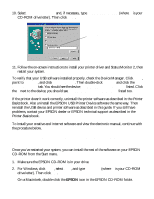Epson Stylus COLOR 740 Special Edition User Setup Information - USB Setup and - Page 6
Installing Your Creative and Internet Software and Electronic, Manual, For Windows, click
 |
View all Epson Stylus COLOR 740 Special Edition manuals
Add to My Manuals
Save this manual to your list of manuals |
Page 6 highlights
10. Select Specify a location and, if necessary, type D:\DRIVERS\WIN98 (where D is your CD-ROM drive letter). Then click Next. Click Specify a location, type the path, and click Next 11. Follow the on-screen instructions to install your printer driver and Status Monitor 2, then restart your system. To verify that your USB software installed properly, check the Device Manager. Click Start, point to Settings, and click Control Panel. Then double-click System and click the Device Manager tab. You should see the device EPSON USB Printer Devices listed. Click the + next to the device; you should see EPSON USB Printer (EPUSB1:) listed too. If the printer doesn't work correctly, uninstall the printer software as described in the Printer Basics book. Also uninstall the EPSON USB Printer Device software the same way. Then reinstall the USB device and printer software as described in this guide. If you still have problems, contact your EPSON dealer or EPSON technical support as described in the Printer Basics book. To install your creative and Internet software and view the electronic manual, continue with the procedure below. Installing Your Creative and Internet Software and Electronic Manual Once you've restarted your system, you can install the rest of the software on your EPSON CD-ROM from the Start menu. 1. Make sure the EPSON CD-ROM is in your drive. 2. For Windows, click Start, select Run, and type D:\Epson (where D is your CD-ROM drive letter). Then click OK. On a Macintosh, double-click the EPSON icon in the EPSON CD-ROM folder. 6