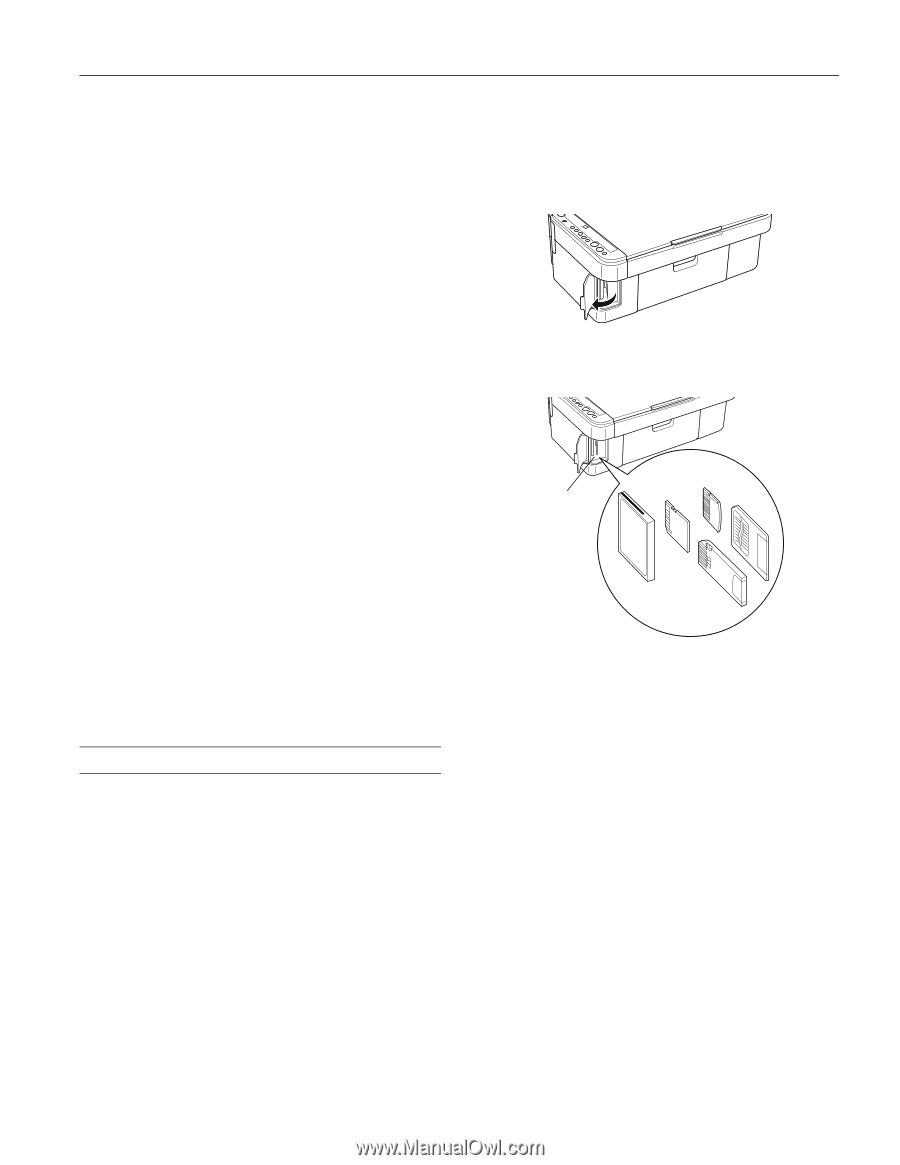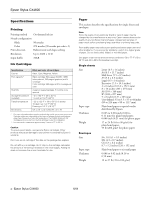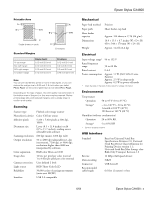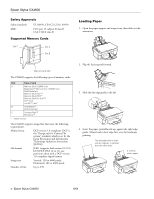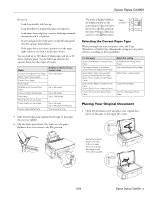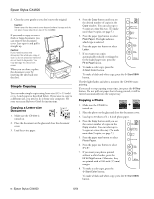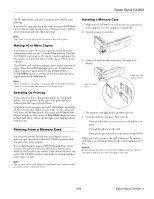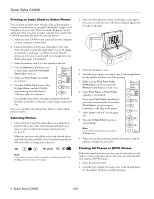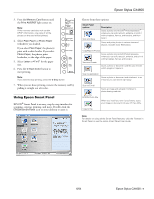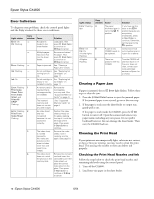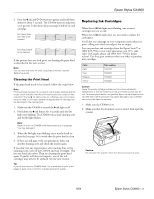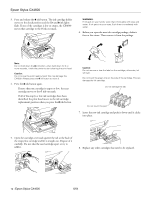Epson Stylus CX4600 Product Information Guide - Page 7
Making 10 or More Copies, Speeding Up Printing, Printing From a Memory Card, Inserting a Memory Card - error
 |
View all Epson Stylus CX4600 manuals
Add to My Manuals
Save this manual to your list of manuals |
Page 7 highlights
Epson Stylus CX4600 The On light flashes and after a moment the CX4600 starts printing. If you need to stop copying at any time, just press the y Stop button. Do not pull out paper that is being printed; it will be ejected automatically into the output tray. Note: The copies may not be exactly the same size as the original. Making 10 or More Copies If you want to make 10 or more copies at a time, press the Copy button until you see "-" in the Copy window. This tells the CX4600 to print up to 100 copies. Load enough paper for the number of copies you want to make (up to 100) and start copying. The CX4600 will continue making copies until it runs out of paper. Then the red m Error light comes on. To make more copies, load more paper and press the x Start Color or x Start B&W button to resume. If you don't need any more copies, press the y Stop button. Note: When making a lot of copies, it is a good idea to remove the printed copies from the output tray after every 10 sheets or so. Speeding Up Printing If you want to make a copy quickly and do not need high quality, you can print a "draft" copy. The print quality is reduced, but the copy is printed faster. Load plain, letter-size paper and select Plain Paper and Letter on the control panel. When you are ready to copy, press and hold down the y Stop button, then press the x Start Color button (to copy in color) or the x Start B&W button (to copy in black and white). When the On light starts flashing, release both buttons. Printing From a Memory Card You can print photos directly from your digital camera's memory card; just insert it into the CX4600's memory card slot and you're ready to print. If your digital camera supports DPOF (Digital Print Order Format), you can pre-select the photos you want to print while the card is still in the camera. Then, when you insert the card in the CX4600, it knows which photos to print and how many copies of each. Note: You can print only in color when printing directly from a memory card; you cannot print in black and white. Inserting a Memory Card 1. Make sure the CX4600 is turned on but not connected to your computer (or your computer is turned off). 2. Open the memory card door. 3. Insert your card into the correct slot. (See page 4 for details.) Memory card light Insert just one card at a time The memory card light flashes and then stays on. 4. Close the memory card door. Now you can: ❏ Print an index sheet so you can select which photos to print ❏ Print all the photos on the card ❏ Print photos pre-selected on your camera using DPOF When you want to remove the card, make sure the memory card light is not flashing, then pull the card straight out of its slot. Caution: Do not remove the card or turn off the CX4600 while the memory card light is flashing; you may lose data on the card. 6/04 Epson Stylus CX4600 - 7