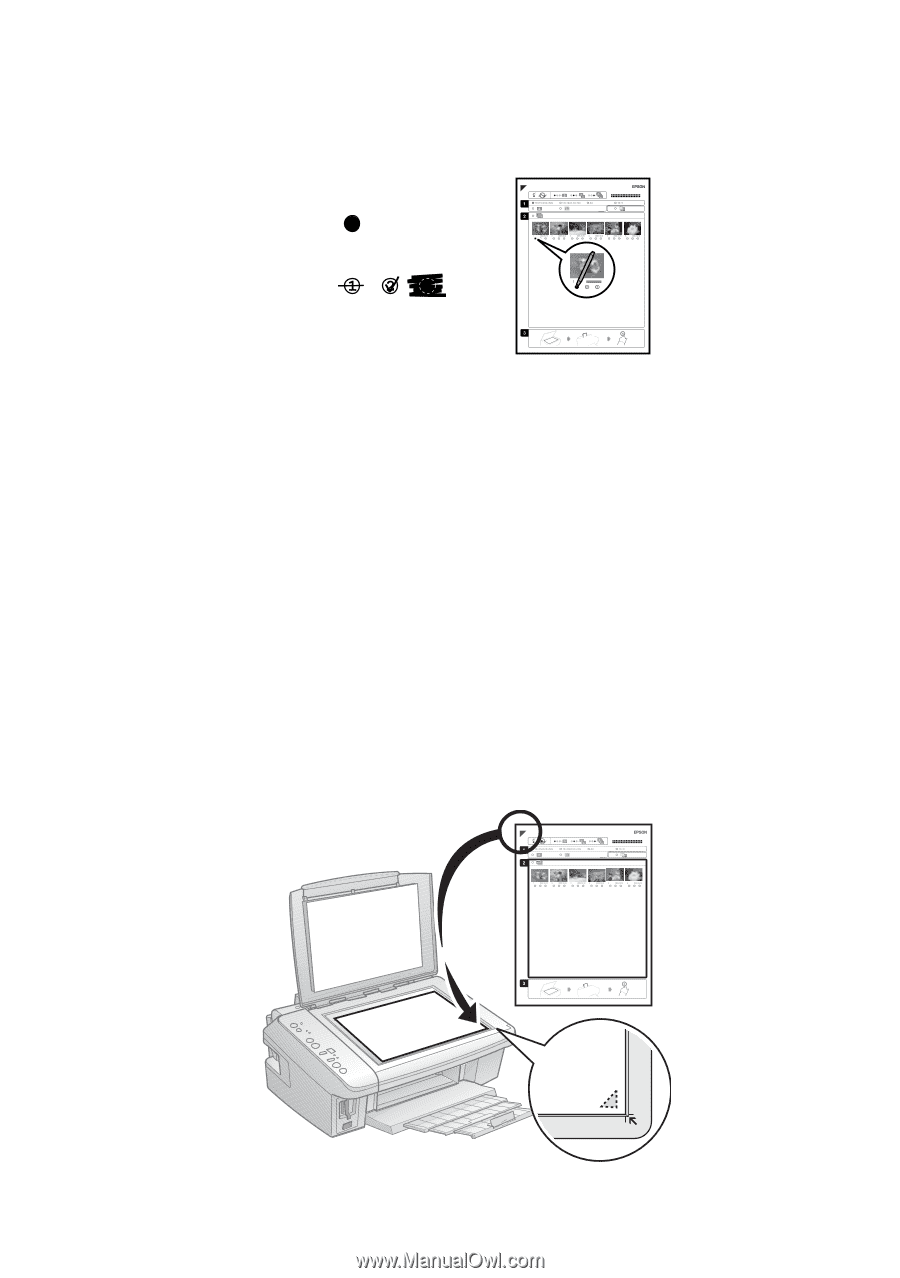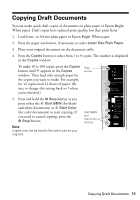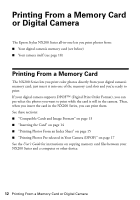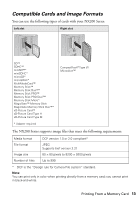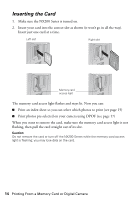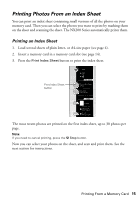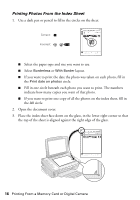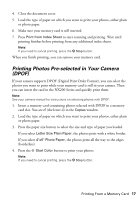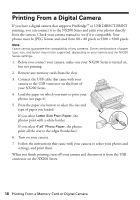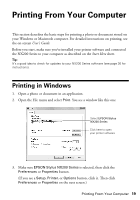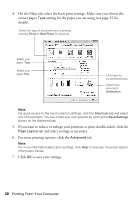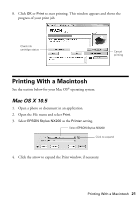Epson Stylus NX200 Quick Guide - Page 16
Printing Photos From the Index Sheet, Place the index sheet face-down on the glass
 |
View all Epson Stylus NX200 manuals
Add to My Manuals
Save this manual to your list of manuals |
Page 16 highlights
Printing Photos From the Index Sheet 1. Use a dark pen or pencil to fill in the circles on the sheet. Correct: Incorrect: ■ Select the paper type and size you want to use. ■ Select Borderless or With Border layout. ■ If you want to print the date the photo was taken on each photo, fill in the Print date on photos circle. ■ Fill in one circle beneath each photo you want to print. The numbers indicate how many copies you want of that photo. ■ If you want to print one copy of all the photos on the index sheet, fill in the All circle. 2. Open the document cover. 3. Place the index sheet face-down on the glass, in the lower right corner so that the top of the sheet is aligned against the right edge of the glass. 16 Printing From a Memory Card or Digital Camera