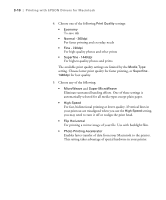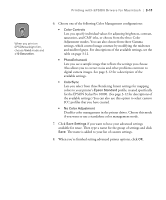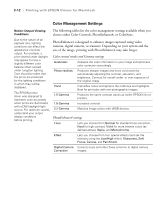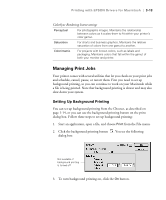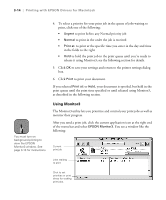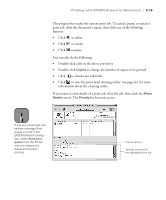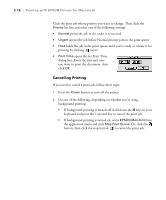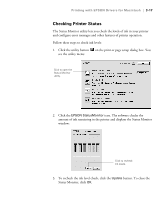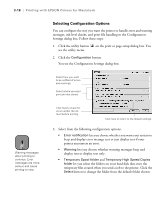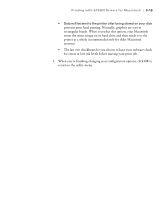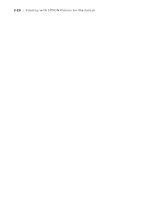Epson Stylus Pro 10000 - Archival Ink User Manual - Page 81
to check your ink levels, to change the number of copies to be printed
 |
View all Epson Stylus Pro 10000 - Archival Ink manuals
Add to My Manuals
Save this manual to your list of manuals |
Page 81 highlights
Printing with EPSON Drivers for Macintosh | 3-15 The progress bar tracks the current print job. To cancel, pause, or restart a print job, click the document's name, then click one of the following buttons: • Click to delete • Click to restart • Click to pause You can also do the following: • Double-click a file in the list to preview it • Double-click Copies to change the number of copies to be printed • Click to check your ink levels • Click to start the print head cleaning utility. See page 6-1 for more information about the cleaning utility. If you want to view details of a print job, click the job, then click the Show Details arrow. The Priority list becomes active. Note If you see a stop sign icon and the message Print queue on hold in the EPSON Monitor3 dialog box, select Start print queue from the Printer menu to release the queue and resume printing. Priority list box Settings selected for the highlighted print job 3-15