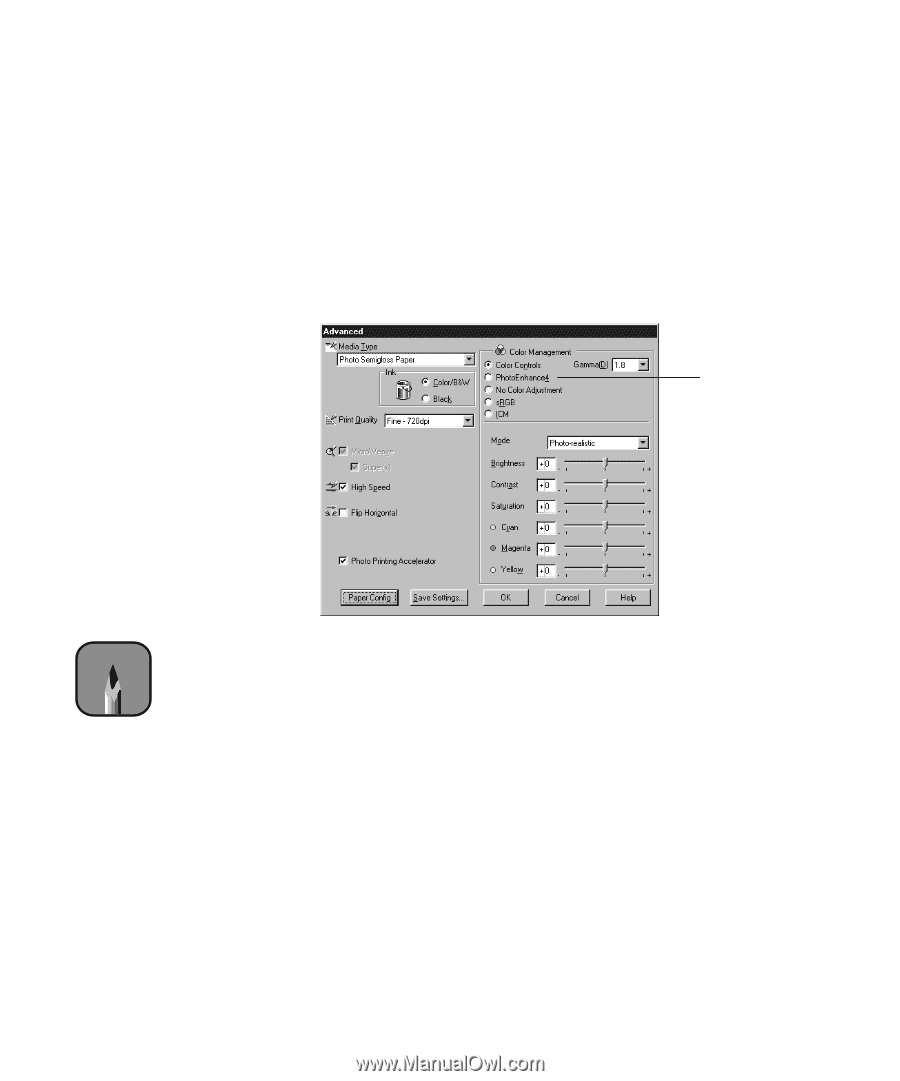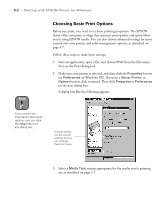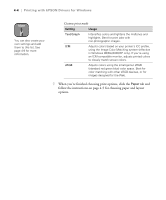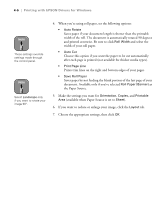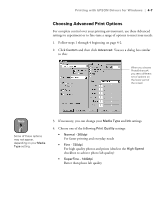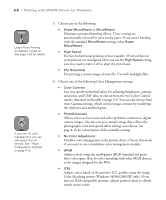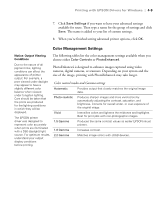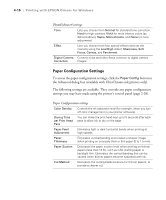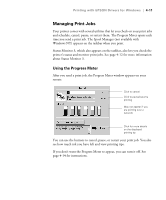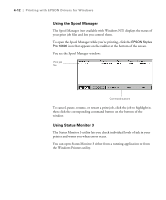Epson Stylus Pro 10600 - Photographic Dye Ink Printer Guide - Page 120
Choosing Advanced Print Options, For high quality photos and prints deselect
 |
View all Epson Stylus Pro 10600 - Photographic Dye Ink manuals
Add to My Manuals
Save this manual to your list of manuals |
Page 120 highlights
Printing with EPSON Drivers for Windows | 4-7 Choosing Advanced Print Options For complete control over your printing environment, use these Advanced settings to experiment or to fine-tune a range of options to meet your needs: 1. Follow steps 1 through 4 beginning on page 4-2. 2. Click Custom and then click Advanced. You see a dialog box similar to this: When you choose PhotoEnhance4, you see a different set of options on the lower part of the screen Note Some of these options may not appear, depending on your Media Type setting. 3. If necessary, you can change your Media Type and Ink settings. 4. Choose one of the following Print Quality settings: • Normal - 360dpi For faster printing and everyday needs • Fine - 720dpi For high quality photos and prints (deselect the High Speed checkbox to achieve photo lab quality) • SuperFine - 1440dpi Better than photo lab quality 4-7