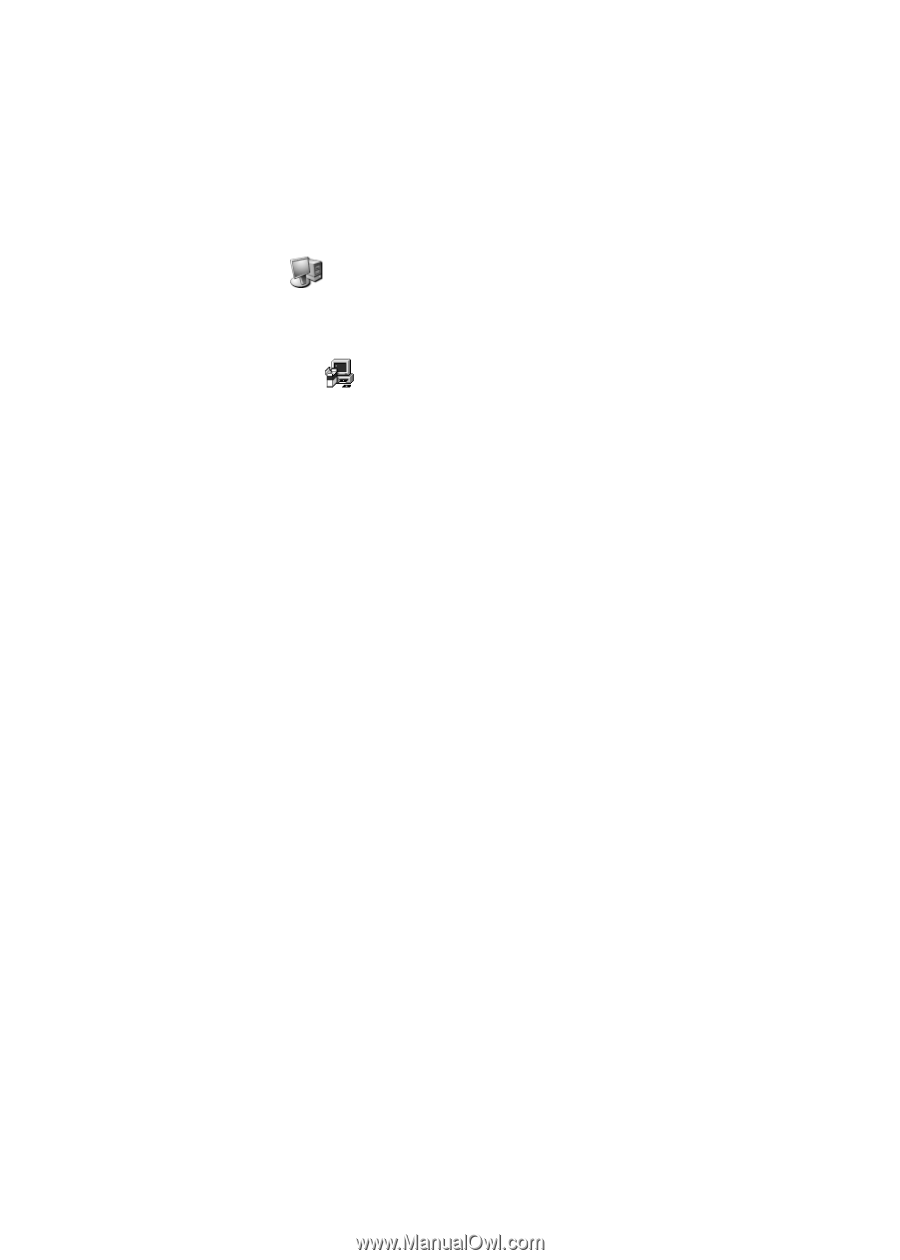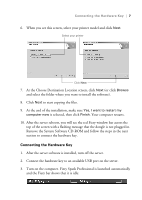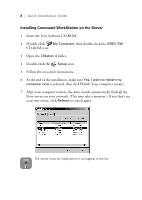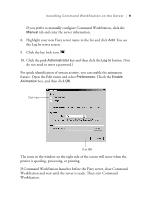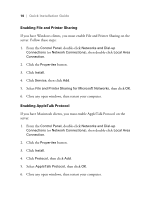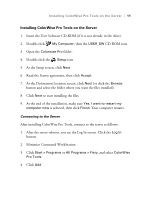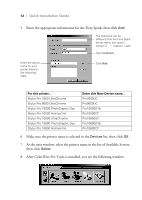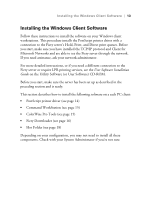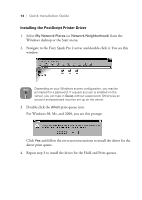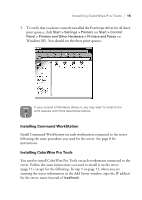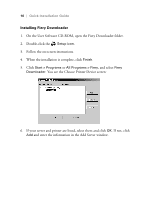Epson Stylus Pro 10600 - UltraChrome Ink Quick Installation Guide - EFI FieryS - Page 15
Installing ColorWise Pro Tools on the Server, Minimize Command WorkStation.
 |
View all Epson Stylus Pro 10600 - UltraChrome Ink manuals
Add to My Manuals
Save this manual to your list of manuals |
Page 15 highlights
Installing ColorWise Pro Tools on the Server | 11 Installing ColorWise Pro Tools on the Server 1. Insert the User Software CD-ROM (if it is not already in the drive). 2. Double-click My Computer, then the USER_SW CD-ROM icon. 3. Open the Colorwise Pro folder. 4. Double-click the Setup icon. 5. At the Setup screen, click Next. 6. Read the license agreement, then click Accept. 7. At the Destination Location screen, click Next (or click the Browse button and select the folder where you want the files installed). 8. Click Next to start installing the files. 9. At the end of the installation, make sure Yes, I want to restart my computer now is selected, then click Finish. Your computer restarts. Connecting to the Server After installing ColorWise Pro Tools, connect to the server as follows: 1. After the server reboots, you see the Log In screen. Click the Log In button. 2. Minimize Command WorkStation. 3. Click Start > Programs or All Programs > Fiery, and select ColorWise Pro Tools. 4. Click Add.