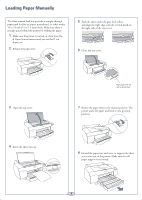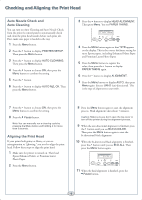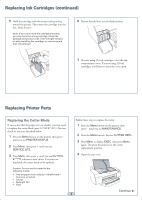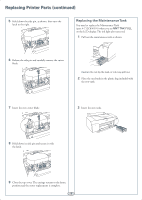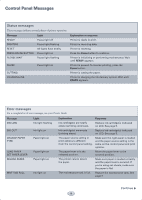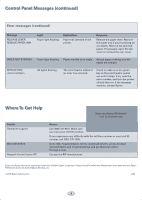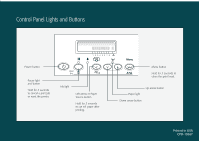Epson Stylus Pro 4800 Portrait Edition Quick Reference Guide - Page 8
Replacing Printer Parts continued, Replacing the Maintenance Tank
 |
View all Epson Stylus Pro 4800 Portrait Edition manuals
Add to My Manuals
Save this manual to your list of manuals |
Page 8 highlights
Replacing Printer Parts (continued) 5 Hold down the side pin, as shown, then turn the latch to the right. Replacing the Maintenance Tank You need to replace the Maintenance Tank (part # C12C890191) when you see MNT TNK FULL on the LCD display. The ink light also turns red. 1 Pull out the maintenance tank as shown. 6 Release the side pin and carefully remove the cutter blade. Caution: Do not tip the tank, or ink may spill out. 2 Place the used tank in the plastic bag included with the new tank. 7 Insert the new cutter blade. 3 Insert the new tank. 8 Hold down its side pin and secure it with the latch. 9 Close the top cover. The carriage returns to the home position and the cutter replacement is complete. 7
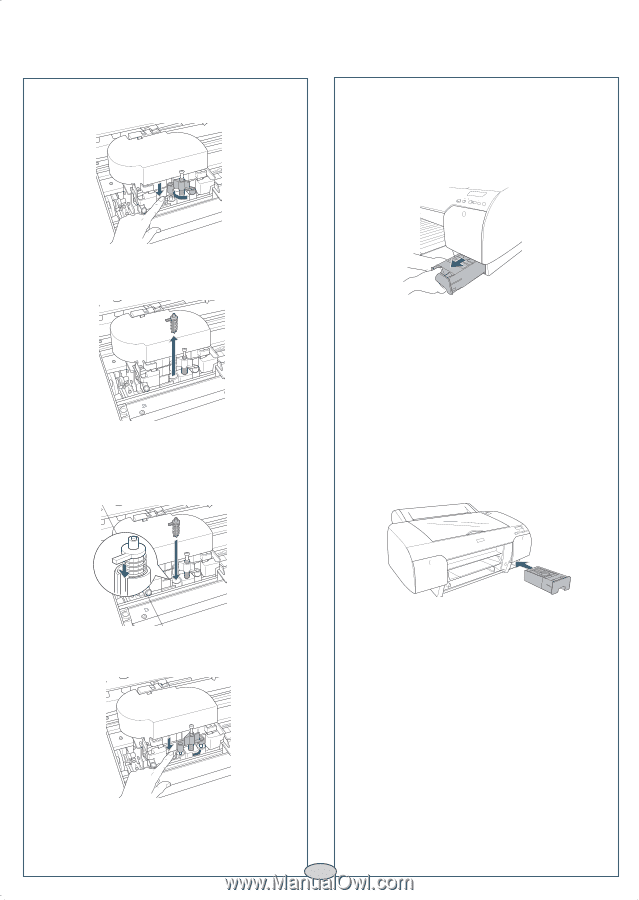
Replacing Printer Parts (continued)
Replacing Printer Parts (continued)
5
Hold down the side pin, as shown, then turn the
latch to the right.
6
Release the side pin and carefully remove the cutter
blade.
Replacing the Maintenance Tank
You need to replace the Maintenance Tank
(part # C12C890191) when you see
MNT TNK FULL
on the LCD display. The ink light also turns red.
1
Pull out the maintenance tank as shown.
Caution:
Do not tip the tank, or ink may spill out.
2
Place the used tank in the plastic bag included with
the new tank.
7
Insert the new cutter blade.
8
Hold down its side pin and secure it with
the latch.
9
Close the top cover. The carriage returns to the home
position and the cutter replacement is complete.
3
Insert the new tank.
7