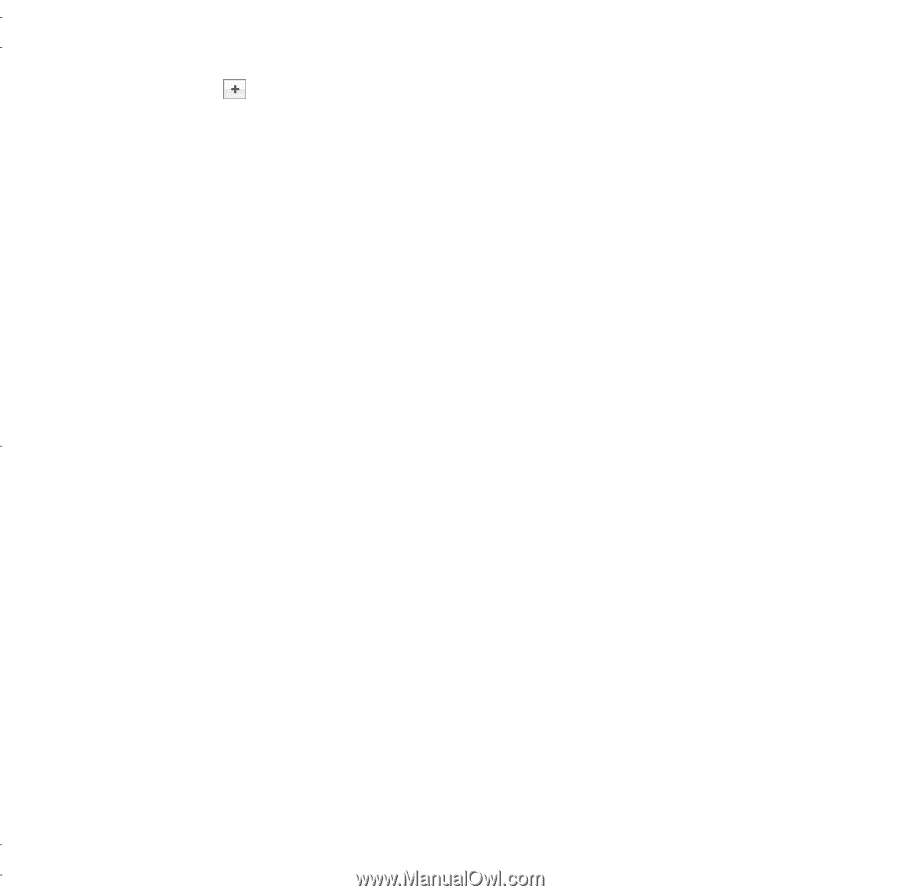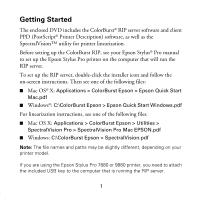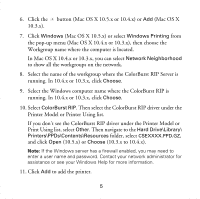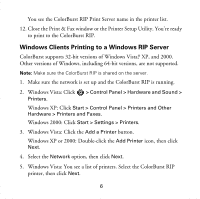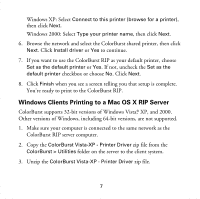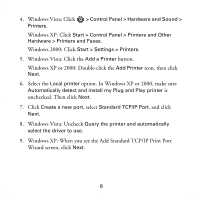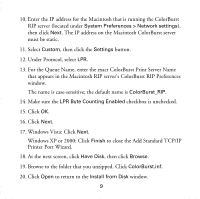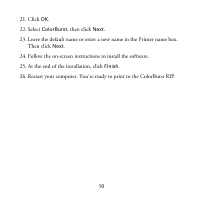Epson Stylus Pro 4880 ColorBurst Edition Getting Started - ColorBurst RIP inst - Page 6
Printer Model or Printer Using list., Then select the ColorBurst RIP driver under
 |
View all Epson Stylus Pro 4880 ColorBurst Edition manuals
Add to My Manuals
Save this manual to your list of manuals |
Page 6 highlights
6. Click the button (Mac OS X 10.5.x or 10.4.x) or Add (Mac OS X 10.3.x). 7. Click Windows (Mac OS X 10.5.x) or select Windows Printing from the pop-up menu (Mac OS X 10.4.x or 10.3.x), then choose the Workgroup name where the computer is located. In Mac OS X 10.4.x or 10.3.x, you can select Network Neighborhood to show all the workgroups on the network. 8. Select the name of the workgroup where the ColorBurst RIP Server is running. In 10.4.x or 10.3.x, click Choose. 9. Select the Windows computer name where the ColorBurst RIP is running. In 10.4.x or 10.3.x, click Choose. 10. Select ColorBurst RIP. Then select the ColorBurst RIP driver under the Printer Model or Printer Using list. If you don't see the ColorBurst RIP driver under the Printer Model or Print Using list, select Other. Then navigate to the Hard Drive\Library\ Printers\PPDs\Contents\Resources folder, select CSEXXXX.PPD.GZ, and click Open (10.5.x) or Choose (10.3.x to 10.4.x). Note: If the Windows server has a firewall enabled, you may need to enter a user name and password. Contact your network administrator for assistance or see your Windows Help for more information. 11. Click Add to add the printer. 5