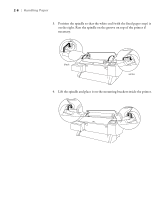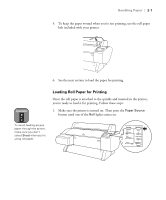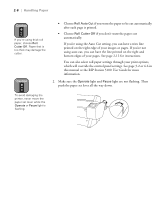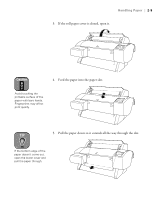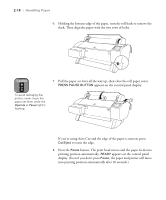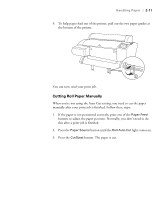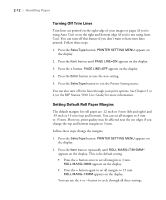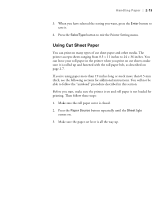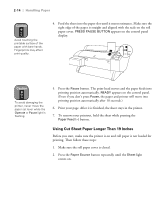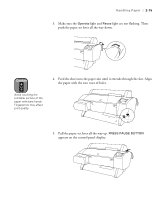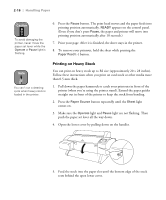Epson Stylus Pro 7000 Printer Guide - Page 45
Cutting Roll Paper Manually, buttons to adjust the paper position. Normally, you don't need to
 |
View all Epson Stylus Pro 7000 manuals
Add to My Manuals
Save this manual to your list of manuals |
Page 45 highlights
Handling Paper | 2-11 9. To help paper feed out of the printer, pull out the two paper guides at the bottom of the printer. You can now send your print job. Cutting Roll Paper Manually When you're not using the Auto Cut setting, you need to cut the paper manually after your print job is finished. Follow these steps: 1. If the paper is not positioned correctly, press one of the Paper Feed buttons to adjust the paper position. Normally, you don't need to do this after a print job is finished. 2. Press the Paper Source button until the Roll Auto Cut light comes on. 3. Press the Cut/Eject button. The paper is cut. 2-11
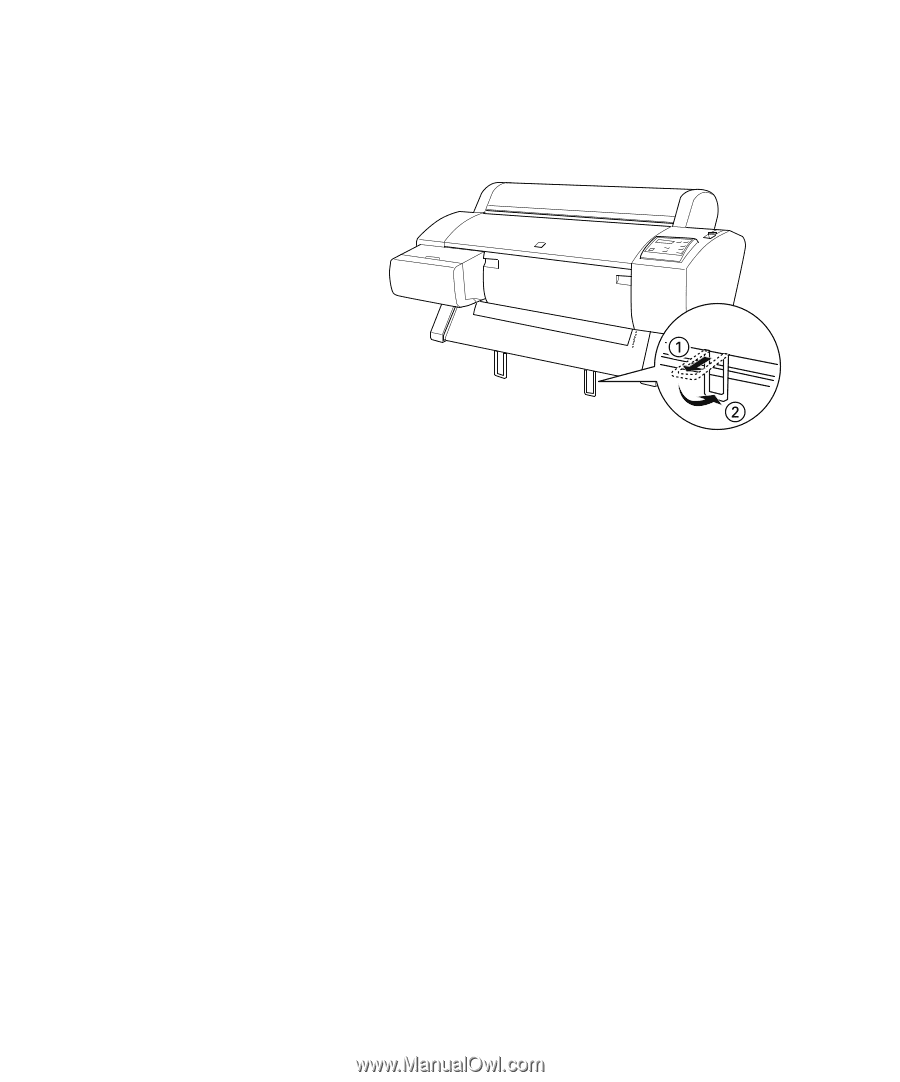
2-11
Handling Paper
|
2-11
9.
To help paper feed out of the printer, pull out the two paper guides at
the bottom of the printer.
You can now send your print job.
Cutting Roll Paper Manually
When you’re not using the Auto Cut setting, you need to cut the paper
manually after your print job is finished. Follow these steps:
1.
If the paper is not positioned correctly, press one of the
Paper Feed
buttons to adjust the paper position. Normally, you don’t need to do
this after a print job is finished.
2.
Press the
Paper Source
button until the
Roll Auto Cut
light comes on.
3.
Press the
Cut/Eject
button. The paper is cut.