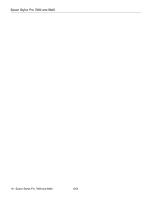Epson Stylus Pro 7800 Professional Edition Product Information Guide - Page 8
Installing the New Cutter Blade, Insert the new cutter as shown.
 |
View all Epson Stylus Pro 7800 Professional Edition manuals
Add to My Manuals
Save this manual to your list of manuals |
Page 8 highlights
Epson Stylus Pro 7800 and 9800 6. When SEE LABEL TO REPLACE CUTTER appears on the LCD display, hold down the side pin as shown and turn the latch to the right. Installing the New Cutter Blade Remove the new blade from its package, then follow these steps to install it: 1. Insert the new cutter as shown. 7. Release the side pin. The cutter pops out. WARNING: The blade is sharp. Be careful when removing it. 8. Carefully remove the cutter blade. 2. Push down on the side pin while turning the latch to the left. 3. Close the front cover when you see a message prompting you to do so. The cutter moves to the home position and READY appears on the LCD display. 8 - Epson Stylus Pro 7800 and 9800 8/05

Epson Stylus Pro 7800 and 9800
8 - Epson Stylus Pro 7800 and 9800
8/05
6.
When
SEE LABEL TO REPLACE CUTTER
appears on the
LCD display, hold down the side pin as shown and turn the
latch to the right.
7.
Release the side pin. The cutter pops out.
WARNING
: The blade is sharp. Be careful when removing it.
8.
Carefully remove the cutter blade.
Installing the New Cutter Blade
Remove the new blade from its package, then follow these
steps to install it:
1.
Insert the new cutter as shown.
2.
Push down on the side pin while turning the latch to the
left.
3.
Close the front cover when you see a message prompting
you to do so. The cutter moves to the home position and
READY
appears on the LCD display.