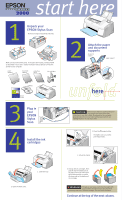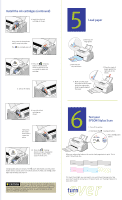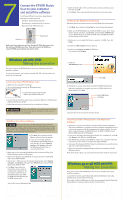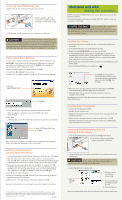Epson Stylus Scan 2000 Quick Start
Epson Stylus Scan 2000 - All-in-One Printer Manual
 |
View all Epson Stylus Scan 2000 manuals
Add to My Manuals
Save this manual to your list of manuals |
Epson Stylus Scan 2000 manual content summary:
- Epson Stylus Scan 2000 | Quick Start - Page 1
supports document support paper support software printer User's Guide 3 Plug in your EPSON Stylus Scan 4 Install the ink cartridges unfhoereld CAUTION Make sure you check the system and location requirements and follow all the safety instructions in your User's Guide. Plug the printer - Epson Stylus Scan 2000 | Quick Start - Page 2
mark inside the edge guide. Slide the guide against the paper. 3. Place the stack of paper against the right side of the feeder. 9. Insert the black cartridge as shown. Then press the clamp down until it snaps into place. 6 Test your EPSON Stylus Scan 1. Turn off the printer. 2. Hold down the - Epson Stylus Scan 2000 | Quick Start - Page 3
. Now you're ready to print, scan, and copy. See your User's Guide for instructions. Windows 95 or 98 with parallel: Making the connection First, you'll connect the EPSON Stylus Scan to your computer, then you'll install the software. To connect the printer, you'll need a high-speed, bidirectional - Epson Stylus Scan 2000 | Quick Start - Page 4
icons. IMPORTANT: If at any time you see a message that Windows has detected your printer and asking you to install a driver, ALWAYS select Cancel. You can't install your printer software that way. 2. Insert the EPSON Stylus Scan 2000 Software CD-ROM. 3. Double-click My Computer on your screen
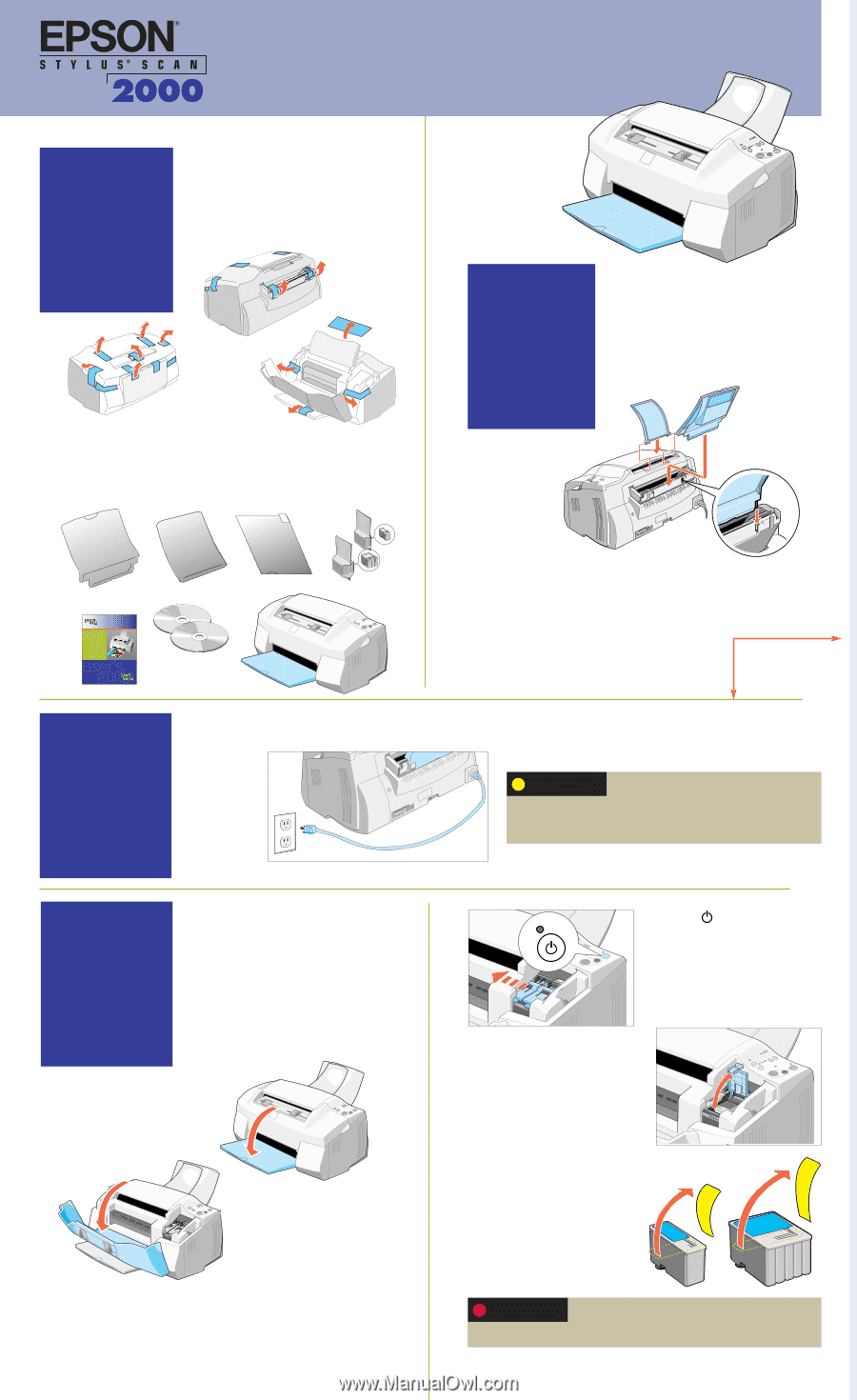
Attach the paper
and document
supports
Make sure you check the system and location
requirements and follow all the safety
instructions in your
User’s Guide.
Plug the printer into a properly
grounded outlet. If you need help in setting up your printer, see
“Solving Problems” in your
User’s Guide.
CAUTION
Remove any tape and packing materials.
Make sure you have all the parts.
If any parts are missing, contact EPSON
as described in your
User’s Guide
. You’ll also need a cable to connect the
printer to your computer.
start here
Unpack your
EPSON Stylus Scan
Plug in
your
EPSON
Stylus
Scan
3
4
2
Install the ink
cartridges
1.
Lower the tray.
3.
Press the
power button.
The lights come on and the
print head moves.
4.
Lift up the clamp.
2.
Open the front cover.
5.
Unwrap the ink cartridges. Then
pull off only the yellow part of
the tape seal on top.
Don’t pull
off the blue portion or remove
the clear seal on the bottom of
the cartridge.
1
unfold
here
document
support
paper
support
User’s
Guide
software
printer
protection
sheet
ink cartridges
If ink gets on your hands, wash them thoroughly with
soap and water. If ink gets in your eyes, flush them
immediately with water.
Keep ink cartridges
out of the reach of children.
WARNING
Continue at the top of the next column.
paper support
document
support