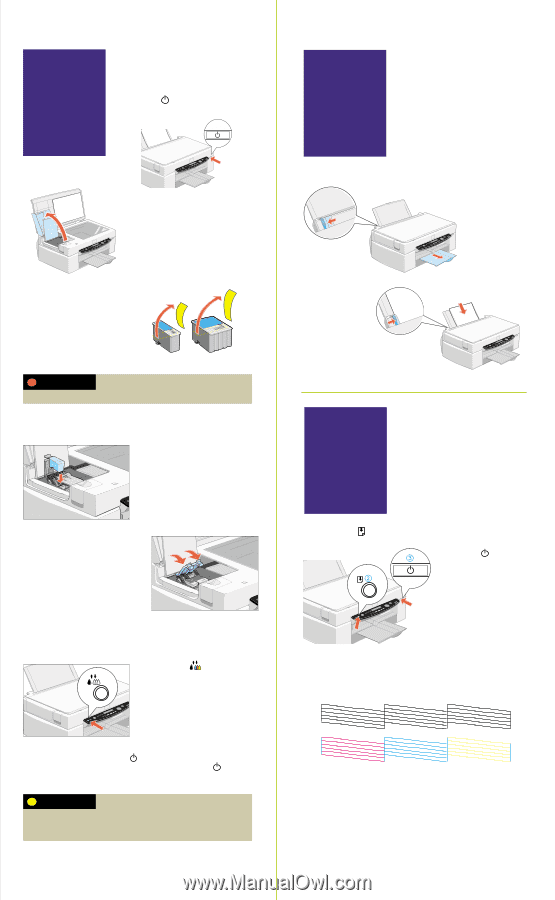Epson Stylus Scan 2500 Quick Start - Page 2
Install the ink cartridges, Load paper in the tray, Test your EPSON Stylus Scan, WARNING, CAUTION
 |
View all Epson Stylus Scan 2500 manuals
Add to My Manuals
Save this manual to your list of manuals |
Page 2 highlights
5 Install the ink cartridges 1. Press the Operate button. The Operate light comes on and the print head moves. 2. Open the document and maintenance covers, if necessary. 3. Unwrap the ink cartridges. Then pull off only the yellow part of the tape seal on top. Don't pull off the blue portion or remove the clear seal on the bottom of the cartridge. WARNING If ink gets on your hands, wash them thoroughly with soap and water. If ink gets in your eyes, flush them immediately with water. Keep ink cartridges out of the reach of children. 4. Lift up the ink cartridge clamps. 5. Insert the ink cartridges with the labels face-up. Don't press down on the cartridges. 6. Press down on the ink cartridge clamps until they lock into place. 6 Load paper in the tray 1. Slide out the edge guide. 3. Place a stack of paper against the right side of the feeder. 2. Slide out the tray extension. 4. Make sure the paper fits under the arrow mark inside the edge guide. Slide the edge guide against the paper. 7 Test your EPSON Stylus Scan 1. Turn off the printer. 2. Hold down the load/eject button. 3. Press the Operate button. 7. Close the maintenance and document covers. 8. Press the cleaning button to begin charging the ink delivery system. When you release the buttons, the nozzle check page starts to print. This is what it should look like: Charging takes about 2 minutes. The Operate light flashes and the printer makes various sounds. Don't turn off the printer yet. Wait until the Operate light stops flashing and stays on. CAUTION Don't open the clamps to remove a cartridge except to replace it with a new one. Once you remove a cartridge, you can't reuse it, even if it contains ink. You must install both cartridges and leave them installed for all types of printing. To avoid damaging the printer, never move the print head by hand. If it doesn't look right, you may need to run a print head cleaning cycle. See your User's Guide for instructions. If it doesn't print, see "Solving Problems" in your User's Guide. tournver ➱