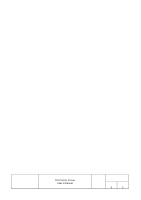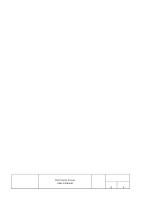Epson TM U295 User Manual
Epson TM U295 - B/W Dot-matrix Printer Manual
 |
View all Epson TM U295 manuals
Add to My Manuals
Save this manual to your list of manuals |
Epson TM U295 manual content summary:
- Epson TM U295 | User Manual - Page 1
TM Printer Driver User's Manual Rev. 1.60 August 31, 2000 SEIKO EPSON CORPORATION - Epson TM U295 | User Manual - Page 2
Paper (Receipt/Journal Paper)...24 4.5.2. Slip Paper...27 4.5.3. Validation Paper ...29 4.5.4. Endorse Paper ...30 4.5.5. Label Paper ...31 4.6. Paper Source ...32 4.7. Orientation...32 4.8. Print Quality ...32 EPSON TITLE TM Printer Driver User's Manual SHEET REVISION 160 NO NEXT 3 SHEET - Epson TM U295 | User Manual - Page 3
the Cash Drawer ...39 6.2.5. Cutting the Paper ...40 6.2.6. Printing a Bar Code...40 6.2.7. Using ESC/POS commands ...41 6.2.8. Printing a Bitmap ...42 7.Attention in use 43 TITLE EPSON TM Printer Driver User's Manual SHEET REVISION 1.60 NO NEXT 4 SHEET 3 - Epson TM U295 | User Manual - Page 4
explains how to install and use Windows printer drivers for Epson TM printers and DM-D customer display. These drivers make it possible for Windows applications to print to EPSON TM printers and DM-D customer display. Please read this manual carefully so that you will be able to take full advantage - Epson TM U295 | User Manual - Page 5
the driver(s) required to support the Epson printers, customer display and paper types that you plan to use. Printer TM-U375 TM-U675 TM-U200B Paper Type Journal Slip Validation Journal Slip Validation Receipt TM-U210A Receipt TM-U210AR Receipt TM-U210B Receipt TM-U210D TM-U300A Receipt - Epson TM U295 | User Manual - Page 6
Printer Driver JP US (Euro support) TM-U230 Receipt TM-T88II Receipt, TM-T88IIR Receipt, TM-T285 Receipt, Journal TM-H5000II Receipt TM-H6000 Slip Receipt TM-J8000 Slip Endorse Receipt TM-L60II Slip Receipt Label TM-L60 Receipt Label TM-U590 Slip TM-U295 Slip DM-D10x,20x EPSON - Epson TM U295 | User Manual - Page 7
whether or not to print a test page, and then click on Finish,. L. When installation is finished, an icon with the name of the newly installed printer driver will appear in the Printers window. TITLE EPSON TM Printer Driver User's Manual SHEET REVISION 1.60 NO NEXT 8 SHEET 7 - Epson TM U295 | User Manual - Page 8
, an icon with the name of the newly installed printer driver will appear in the Printers window. M. If you can not print correct using test in the case of a serial connection, are the communications conditions set correctly? TITLE EPSON TM Printer Driver User's Manual SHEET REVISION 1.60 NO - Epson TM U295 | User Manual - Page 9
't need to set up. [WindowsNT4.0] A. Select a printer driver icon in the printer window and click a [Properties]. Properties dialog is shown. to the printer] radio button in [Advanced] page on printer propaties dialog box, and then click [OK]. TITLE EPSON TM Printer Driver User's Manual SHEET - Epson TM U295 | User Manual - Page 10
/98, this can be set in the printer's "Properties" dialog. In Windows NT4.0, it can be set in the printer's "Document Default" dialog. In Windows 2000, it can be set in the printer's "Printing Preferencest" dialog. TITLE EPSON TM Printer Driver User's Manual SHEET REVISION 1.60 NO NEXT 11 SHEET - Epson TM U295 | User Manual - Page 11
OK OK OK OK NO OK NO OK NO OK NO OK NO OK NO OK NO OK NO OK OK NO OK NO TITLE EPSON TM Printer Driver User's Manual SHEET REVISION 1.60 NO NEXT 12 SHEET 11 - Epson TM U295 | User Manual - Page 12
English drivers - TM-U300A/B - TM-U210A/AR English drivers only - TM-U210B/D - TM-U300C - TM-U230 Japanese and English drivers -TM-U950 -TM-U590 -TM-H5000II(Slip) English drivers only -TM-U925 Printer NO OK NO TITLE EPSON TM Printer Driver User's Manual SHEET REVISION 1.60 NO NEXT 13 SHEET 12 - Epson TM U295 | User Manual - Page 13
8cpi 10cpi[OCR] 20cpi[Ext.] 16cpi[Ext.] 10cpi[Ext.] 8cpi[Ext.] 20cpi[Euro] 16cpi[Euro] 10cpi[Euro] 8cpi[Euro] TITLE EPSON TM Printer Driver User's Manual Sizes 9.5,19 9.5,19 9.5,19 9.5,19 9.5,19 9.5,19 6.5,13.5 9.5,19 6.5,13.5 9.5,19 6.5,13.5 9.5,19 6.5,13.5 9.5,19 6.5,13.5 9.5,19 6.5,13.5 9.5,19 - Epson TM U295 | User Manual - Page 14
Models Japanese and English drivers -TM-L60II English drivers only -TM-L60 Printer Fonts 20cpi 15cpi 10cpi 7.5cpi 20cpi[Ext.] 15cpi[Ext.] 10cpi[Ext.] 7.5cpi[Ext.] 20cpi[Euro] NO OK NO OK NO OK NO OK NO OK NO OK TITLE EPSON TM Printer Driver User's Manual SHEET REVISION 1.60 NO NEXT 15 SHEET 14 - Epson TM U295 | User Manual - Page 15
Models Japanese and English drivers -TM-U295 English drivers only -TM-H6000(Receipt) English drivers only -TM-U675 -TM-H6000(Slip) English drivers only -TM-H6000(Endorse) Printer Fonts 16cpi 13.3cpi OK NO OK TITLE EPSON TM Printer Driver User's Manual SHEET REVISION 1.60 NO NEXT 16 SHEET 15 - Epson TM U295 | User Manual - Page 16
an extended font, character codes 80H and above will print extended characters. If you are using a non-extended font, these codes are assigned to special printer functions (as described TITLE EPSON TM Printer Driver User's Manual SHEET REVISION 1.60 NO NEXT 17 SHEET 16 - Epson TM U295 | User Manual - Page 17
the 1st line of the Customer Display. - DM-D 2nd Line font is used for displaying text at the 2nd line of the Customer Display. - For printer TM-J8000, using font 10cpi[OCR] only "SP+,-0123456789". TITLE EPSON TM Printer Driver User's Manual SHEET REVISION 1.60 NO NEXT 18 SHEET 17 - Epson TM U295 | User Manual - Page 18
the left margin to its lowest possible value. Sometimes the barcode may not be able to print continuously in Windows NT4.0 and Windows2000. You sould specify HRI characters each time this problem occurs. TITLE EPSON TM Printer Driver User's Manual SHEET REVISION 1.60 NO NEXT 19 SHEET 18 - Epson TM U295 | User Manual - Page 19
marked by "Ext." in the printer font table in Section 4.1 above). But, The TM-U675/H6000 printer doesn't support. Control-Font Character Code A B to front surface of Slip Print to back surface of Slip Do not include EPSON TM Printer Driver User's Manual SHEET REVISION 1.60 NO NEXT 20 SHEET 19 - Epson TM U295 | User Manual - Page 20
double-high/double- - wide characters) Supported functions vary according to each printer's capabilities. The journal/receipt selection functions, for example, are available only on printer types TM-U950 and TM-T285. TITLE EPSON TM Printer Driver User's Manual SHEET REVISION 1.60 NO NEXT 21 - Epson TM U295 | User Manual - Page 21
The DM-D customer display drivers can be used to execute a variety of special non-printing functions, as indicated in the table below. (US r n) Define macro process (US :) Do macro process (US ^ n m, n=5 m=60) TITLE EPSON TM Printer Driver User's Manual SHEET REVISION 1.60 NO NEXT 22 SHEET 21 - Epson TM U295 | User Manual - Page 22
specified in ControlA font. Eg. When you want to send the initialization command (ESC @), write the data as 1B40. 5) Sample description of an INI file: [TM-U230] 40=1B40 41=1B313131 TITLE EPSON TM Printer Driver User's Manual SHEET REVISION 1.60 NO NEXT 23 SHEET 22 - Epson TM U295 | User Manual - Page 23
180× 180(*) 90× 90 180× 90 90× 180 180× 180(*) 180× 180 360× 360(*) 80× 60 160× 60(*) [NOTE] Asterisks in the table denote the driver's default resolution. Resolutions TITLE EPSON TM Printer Driver User's Manual SHEET REVISION 1.60 NO NEXT 24 SHEET 23 - Epson TM U295 | User Manual - Page 24
Journal Paper) The paper sizes supported by each printer are as follows. Printer Paper Size (W × L) TM-L60II A4 length (60 x 297 mm) TM-L60 B5 length (60 x (*) User-defined (80x152.4 to 80x3276 mm) (**) TITLE EPSON TM Printer Driver User's Manual SHEET REVISION 1.60 NO NEXT 25 SHEET 24 - Epson TM U295 | User Manual - Page 25
× 3276mm(*) User-defined(76 × 152.4 to 82.5 × 3276 mm) (**) WindowsNT4.0,Windows2000 support (*) Windows95,WINDOWS98 support (**) [Note] - The user-defined values show the range over which sizes can be set. TITLE EPSON TM Printer Driver User's Manual SHEET REVISION 1.60 NO NEXT 26 SHEET 25 - Epson TM U295 | User Manual - Page 26
. This hard margin is always applied. The application's top margin setting is then added to the hard margin to produce the actual top margin. TITLE EPSON TM Printer Driver User's Manual SHEET REVISION 1.60 NO NEXT 27 SHEET 26 - Epson TM U295 | User Manual - Page 27
.7 18.7 18.7 20.7 20.7 20.7 Print Area Width (mm) 65.8 65.8 64.1 64.1 85.8 85.8 85.8 85.8 85.8 135.6 135.6 135.6 135.6 135.6 135.6 TITLE EPSON TM Printer Driver User's Manual SHEET REVISION 1.60 NO NEXT 28 SHEET 27 - Epson TM U295 | User Manual - Page 28
) (mm) 0.1 9.0 3.4 9.0 3.3 9.0 3.5 9.0 3.4 9.0 3.4 9.0 3.4 9.0 3.4 9.0 Bottom (mm) 17.0 13.0 14.0 18.0 14.0 17.5 16.0 18.0 Print Area Width (mm) 201.8 101.6 178.7 201.8 193.45 136.3 156.6 201.8 TITLE EPSON TM Printer Driver User's Manual SHEET REVISION 1.60 NO NEXT 29 SHEET 28 - Epson TM U295 | User Manual - Page 29
4.5.3. Validation Paper The validation paper sizes supported by each printer are as follows. Printer TM-U300C TM-U300D TM-U325 TM-U375 TM-U675 Paper Size (W × L) A4 64.1 64.1 64.1 64.1 64.1 64.1 64.1 64.1 85.8 TITLE EPSON TM Printer Driver User's Manual SHEET REVISION 1.60 NO NEXT 30 SHEET 29 - Epson TM U295 | User Manual - Page 30
support(*) [Note] The user-defined values show the range over which sizes can be set. The following table shows the recommended margins for each printer 6.6 6.4 Print Area Width (mm) 48.0 48.0 48.0 48.0 48.0 TITLE EPSON TM Printer Driver User's Manual SHEET REVISION 1.60 NO NEXT 31 SHEET 30 - Epson TM U295 | User Manual - Page 31
. This hard margin is always applied. The application's top margin setting is then added to the hard margin to produce the actual top margin. TITLE EPSON TM Printer Driver User's Manual SHEET REVISION 1.60 NO NEXT 32 SHEET 31 - Epson TM U295 | User Manual - Page 32
with the TM-U950, TM-T285 and TM-J8000 printer drivers. When working with other printers that support multiple sources, a different driver is provided for each source. TM-U950 Printer TM-T285 TM-J8000 Paper Source Receipt/Journal Receipt Journal Receipt/Journal Receipt Journal Slip Slip(BOF - Epson TM U295 | User Manual - Page 33
dialog is displayed. It is displayed with "EPSON TM USB Port Monitor" in the type of port to add. However, it does not add even if it pushes "OK" button. A new port is automatically added by the Plug&Play function of USB. TITLE EPSON TM Printer Driver User's Manual SHEET REVISION 1.60 NO NEXT 34 - Epson TM U295 | User Manual - Page 34
button. But, in case of the following condition, the port cannot be deleted. - When a printer is connected with the port - When choosing at [Print to the following port] - When choosing the USB port monitor. TITLE EPSON TM Printer Driver User's Manual SHEET REVISION 1.60 NO NEXT 35 SHEET 34 - Epson TM U295 | User Manual - Page 35
-input area. 4. Open the File menu, and click on Print. The TM printer will print out the text you entered at Step 3. For fastest printing, select a printer font (rather than a Windows font) from the font list. TITLE EPSON TM Printer Driver User's Manual SHEET REVISION 1.60 NO NEXT 36 SHEET 35 - Epson TM U295 | User Manual - Page 36
. 8. Open the File menu, and click on Print . Clicking on Print causes the printer to print the bar code corresponding to the value you entered at Step 7, with HRI Refer to Section 4.2, "Bar Code Printing. ") TITLE EPSON TM Printer Driver User's Manual SHEET REVISION 1.60 NO NEXT 37 SHEET 36 - Epson TM U295 | User Manual - Page 37
Cutting the Paper The following procedure will cause the printer to print the entered text and then cut the paper a "P" rather than an "F" at Step 7. (But note that some printers cannot execute a full cut.) TITLE EPSON TM Printer Driver User's Manual SHEET REVISION 1.60 NO NEXT 38 SHEET 37 - Epson TM U295 | User Manual - Page 38
-function corresponding to the desired source. ' 1: Journal ' 2: Receipt ' 3: Both 'Select the text font size. 'Select the text font. 'Enter and print the text string. TITLE EPSON TM Printer Driver User's Manual SHEET REVISION 1.60 NO NEXT 39 SHEET 38 - Epson TM U295 | User Manual - Page 39
1 at 250,ms. 'a: Open drawer 2 at 50ms. 'b: Open drawer 2 at 100ms. 'c: Open drawer 2 at 150ms. 'd: Open drawer 2 at 200ms. 'e: Open drawer 2 at 250 ms. TITLE EPSON TM Printer Driver User's Manual SHEET REVISION 1.60 NO NEXT 40 SHEET 39 - Epson TM U295 | User Manual - Page 40
(using font B). 'Print the bar code. Printer.FontSize = 42 'Set the bar-code font size. Printer.FontName = "ITF" 'Select the bar-code printer font. Printer.Print "123456" 'Print the bar-code data. Printer.EndDoc TITLE EPSON TM Printer Driver User's Manual SHEET REVISION 1.60 NO NEXT 41 - Epson TM U295 | User Manual - Page 41
to be displayed. lReturn = WritePrinter(lhPrinter, ByVal sWrittenData, Len(sWrittenData), lpcWritten) lReturn = EndPagePrinter(lhPrinter) lReturn = EndDocPrinter(lhPrinter) lReturn = ClosePrinter(lhPrinter) TITLE EPSON TM Printer Driver User's Manual SHEET REVISION 1.60 NO NEXT 42 SHEET 41 - Epson TM U295 | User Manual - Page 42
") frmBMP.picBmp.Top = 0 frmBMP.picBmp.Left = 0 frmBMP.Height = frmBMP.Height + frmBMP.picBmp.Height frmBMP.Width = frmBMP.picBmp.Width 'Print the frmBMP form. frmBMP.PrintForm TITLE EPSON TM Printer Driver User's Manual SHEET REVISION 1.60 NO NEXT 43 SHEET 42 - Epson TM U295 | User Manual - Page 43
, please set the hardware control on OS side and set TM printer to DTR/DSR. * When using EPSON DM-D10x, 20x Printer Driver • TM Printer Driver's settings when connecting TM printer via DM-D customer display. Also, please use the following cables to connect between PC and DM-D customer display(DM - Epson TM U295 | User Manual - Page 44
empty error occurs when turning on the power in the condition of the paper-near-end. it can not print. exchange to the new paper. 15) TM printer driver does not support printing of MICR. 16) Setting DIP switch 2-1 (the BUSY condition) of the TM printer to ON ( receive buffer full) is recommended - Epson TM U295 | User Manual - Page 45
TM printer. 23) Custmer display isn't supported in USB connection. 24) For printer TM-J8000, using font 10cpi[OCR] only "SP+,-0123456789" 25) Unable to print correctly with the paper sizes: Reserved48/Reserved49. Select the other available paper sizes. TITLE EPSON TM Printer Driver User's Manual
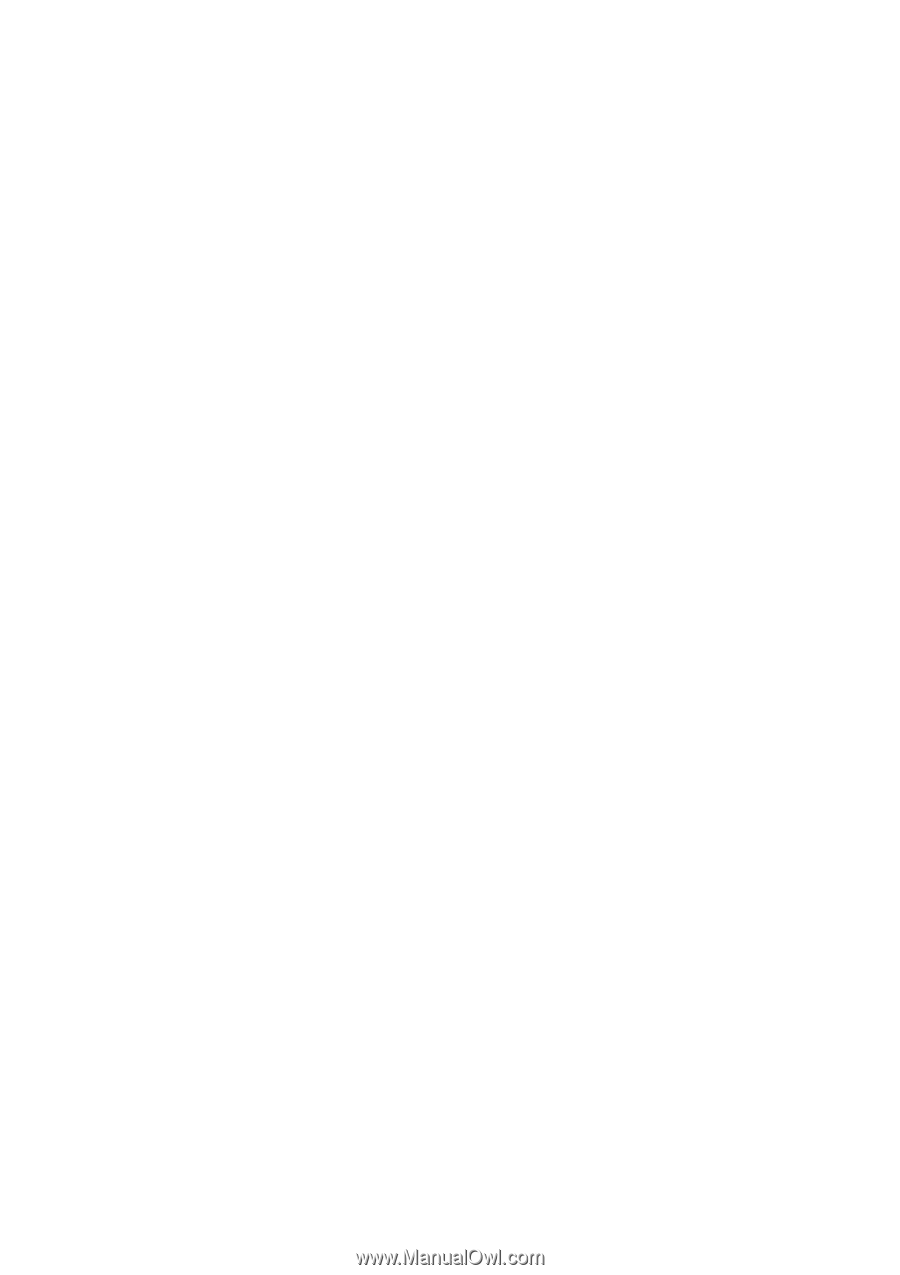
TM Printer Driver
User's Manual
Rev. 1.60
August 31, 2000
SEIKO EPSON CORPORATION