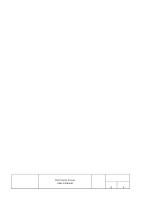Epson TM U295 User Manual - Page 9
Print Processor - windows 7 drivers
 |
View all Epson TM U295 manuals
Add to My Manuals
Save this manual to your list of manuals |
Page 9 highlights
3.4. Print Processor 3.4.1. About print processor When you use a counter function of DM-D10x,20x Customer Display or ControlA font of TM-U230 in WindowsNT4.0,Windows2000, you should install a print processor for DM-D or TM. You can not display a correct time on the DM-D and can not use a ControlA font without this print processor. In the case of Windows95/98, print processor is installed automatically in the installation of DM-D10x,20x or TM-U230 driver. 3.4.2. Install print processor When you execute the Dpp160e.exe file or Tpp160e.exe file, the print processor is installed. follow the Setup Wizard. 3.4.3. Set up print processor When you use DM-D10x,20x driver in WindowsNT4.0,Windows2000, please set up the print processor as follows. If you use it in Win95/98, you don't need to set up. [WindowsNT4.0] A. Select a printer driver icon in the printer window and click a [Properties]. Properties dialog is shown. B. Display a [General] tag sheet and click a [Print Processor] button. Print Processor dialog is shown. C. Select a DMPROCES in the list box of print processor. D. Click a [OK] button. [Windows2000] A Select a printer driver icon in the printer window and click a [Properties]. Properties dialog is shown. B Display a [Advanced] tag sheet and click a [Print Processor] button. Print Processor dialog is shown. C Select a DMPROCES in the list box of print processor. D Click a [OK] button. E .Check [Print directly to the printer] radio button in [Advanced] page on printer propaties dialog box, and then click [OK]. TITLE EPSON TM Printer Driver User's Manual SHEET REVISION 1.60 NO NEXT 10 SHEET 9