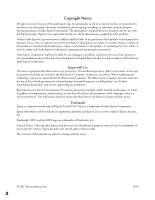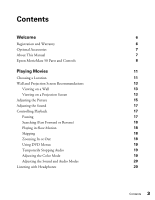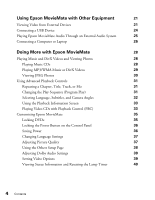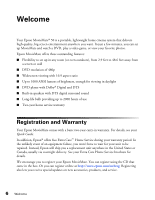Epson V11H259220 User's Guide
Epson V11H259220 - MovieMate 50 WVGA LCD Projector Manual
 |
UPC - 010343866485
View all Epson V11H259220 manuals
Add to My Manuals
Save this manual to your list of manuals |
Epson V11H259220 manual content summary:
- Epson V11H259220 | User's Guide - Page 1
Epson MovieMate®50 User's Guide - Epson V11H259220 | User's Guide - Page 2
are subject to change without notice. Trademarks Epson is a registered trademark and Epson Exceed Your Vision is a trademark of Seiko Epson Corporation. Epson MovieMate and PrivateLine are registered trademarks and Extra Care is a service mark of Epson America, Inc. Pixelworks, DNX, and the DNX - Epson V11H259220 | User's Guide - Page 3
and Warranty Optional Accessories About This Manual Epson MovieMate 50 Parts and Controls Playing Movies Choosing a Location Wall and Projection Screen Recommendations Viewing on a Wall Viewing on a Projection Screen Adjusting the Picture Adjusting the Sound Controlling Playback Pausing Searching - Epson V11H259220 | User's Guide - Page 4
Playback Information Screen 33 Playing Video CDs with Playback Control (PBC) 33 Customizing Epson MovieMate 35 Locking DVDs 35 Locking the Power Button on the Control Panel 36 Saving Power 36 Changing Language Settings 37 Adjusting Picture Quality 37 Using the Others Setup Page 38 - Epson V11H259220 | User's Guide - Page 5
and Replacing the Air Filter 42 Replacing the Lamp 44 Resetting the Lamp Timer 46 Storing Epson MovieMate 47 Transporting Epson MovieMate 47 Problem Solving 49 What To Do When the Lights Flash 49 Solving MovieMate Operation Problems 51 Solving Picture and Sound Problems 52 Problems - Epson V11H259220 | User's Guide - Page 6
brightness, enough for viewing in daylight ■ DVD player with Dolby® Digital and DTS ■ Built-in speakers with DTS digital surround sound ■ Long-life bulb providing up to 2000 hours of use ■ Two-year home service warranty Registration and Warranty Your Epson MovieMate comes with a basic two-year carry - Epson V11H259220 | User's Guide - Page 7
Optional Accessories Epson provides these replacement parts and optional accessories for the Epson MovieMate: Product Replacement lamp (ELPLP44) Replacement air filter (ELPAF14) Kensington® security lock Portable floor-standing and wall-mountable screens Ceiling-mountable screens Part number - Epson V11H259220 | User's Guide - Page 8
Epson MovieMate 50 Parts and Controls Front View Lens cover slide Remote control receiver Handle Adjustable foot Disc slot Eject button Lens cover Lens Back View Component video ports Computer port Speaker Headphone jack Air intake vent Adjustable foot Video port Audio inputs Air - Epson V11H259220 | User's Guide - Page 9
w Enter T Return Fix image shape (if MovieMate is tilted) Turn MovieMate on or off Lamp warning light Power Source Temperature warning light Project from external equipment Play/Pause Increase image size Volume Reduce image size w Enter T Return Stop Control volume Fix image shape (if - Epson V11H259220 | User's Guide - Page 10
buttons can glow in the dark. Expose the remote control to light for several minutes before using it in the dark. Function/numerics toggle switch Eject DVD Project from external equipment Adjust picture for different lighting Fix image shape (if MovieMate is tilted) Pause movie and turn on light - Epson V11H259220 | User's Guide - Page 11
Follow the instructions in this section to choose a location, play a DVD movie, and control playback. Choosing a Location You can use your Epson MovieMate just about anywhere-in the living room, bedroom, or even outside. You can use it with an optional floor-, wall-, or ceiling-mounted screen, or - Epson V11H259220 | User's Guide - Page 12
This causes the image to lose its rectangular shape. You can adjust the shape using the keystone buttons on MovieMate or on the remote control. See page 15 for instructions. The farther you place MovieMate from the screen or wall, the larger the image will be. The following table lists the distances - Epson V11H259220 | User's Guide - Page 13
air vents on the sides. ■ Make sure you place MovieMate within 10 feet of an electrical outlet, power strip, or extension cord. ■ Do not tilt MovieMate mounting styles, colors, and surface qualities, as described below. Considering Screen Shape and Size In a home theater setting-for watching DVD - Epson V11H259220 | User's Guide - Page 14
ceiling and hidden completely Can be manually or electronically dropped and raised Outdoor screens Resistant to outdoor environmental factors Can be used on patios, and around pools and landscaping Usually made of inflatable plastic or vinyl Considering Color and Surface Quality For home theater - Epson V11H259220 | User's Guide - Page 15
gain is best. For rooms where you cannot control the light or will always have ambient light, you may want to select a screen surface with more than 1.0 gain to compensate for the additional brightness. Adjusting the Picture After you set up your Epson MovieMate and start your movie, you may need to - Epson V11H259220 | User's Guide - Page 16
the focus ring to sharpen the picture. ■ To enlarge or reduce the aspect ratio of the picture, press the button on the remote control to select Normal, Full, or Zoom (if available for the video source you're using). (Make sure the toggle switch on the remote control is set to the Func.- position - Epson V11H259220 | User's Guide - Page 17
audio track with MovieMate: ■ To pause a movie, or a music CD or MP3 player track, press on the remote control or on the control panel. To resume, press panel. on the remote control, or on the control ■ To pause a movie and display the Epson logo, press remote control or control panel. on the - Epson V11H259220 | User's Guide - Page 18
break mode, the lamp turns off and the screen darkens. After 30 minutes, the power shuts off, and you need to press the button to turn it on again. Searching (Fast Forward or Reverse) ■ To move forward or backward through a video or music CD, press or on the remote control. Each time you - Epson V11H259220 | User's Guide - Page 19
DVD Menus Many DVDs you need to set the toggle switch on the remote control to the -123 position. ■ After you set the temporarily stop the soundtrack (from the built-in speakers or headphones), press . The video , the color mode name disappears and the picture quality changes. You can select from the - Epson V11H259220 | User's Guide - Page 20
below: After you connect headphones, you no longer hear any sound from the built-in speakers. However, you can still adjust the volume to the headphones using MovieMate's volume controls on the control panel or remote control. Warning: Make sure the volume is not set too high, especially when you - Epson V11H259220 | User's Guide - Page 21
need connection cables, which may be included with your external equipment, or may be purchased from an electronics store. Caution: Before connecting, make sure all equipment is turned off. Connect the external equipment as shown on the following page. 21 Using Epson MovieMate with Other Equipment - Epson V11H259220 | User's Guide - Page 22
White Red Video L Audio R Y Cb/Pb PC Cr/Pr Compo For connecting a TV, VCR or DVD player, cable or satellite TV receiver or DVR, game console, camcorder, video or photo iPod, or digital a cable or satellite TV receiver, DVR, or game console. 22 Using Epson MovieMate with Other Equipment - Epson V11H259220 | User's Guide - Page 23
automatically. If you need to change the aspect, press the button on the remote control and select Normal, Full, or Zoom (if available for the video source you're using). (Make sure the toggle switch on the remote control is set to the Func.- position.) 23 Using Epson MovieMate with Other Equipment - Epson V11H259220 | User's Guide - Page 24
card reader containing a memory card. You can view photos or play music or DivX videos. MovieMate supports the following types of files on USB devices: ■ MP3 ■ WMA ■ JPEG ■ DivX slot. For instructions on playing MP3, WMA, JPEG, or DivX files, see page 28. 24 Using Epson MovieMate with Other Equipment - Epson V11H259220 | User's Guide - Page 25
only if you are connecting to equipment that is only compliant with linear PCM. For more information, see page 39. You can use any of MovieMate's audio controls, as described on pages 17 and 20. 25 Using Epson MovieMate with Other Equipment - Epson V11H259220 | User's Guide - Page 26
2. Connect the power cords and plug in all the equipment. 3. Open the lens cover and press the button on MovieMate or on the remote control. 4. Press the button on MovieMate or on the remote control. 5. When you see the menu, use the down-arrow or up-arrow button to select PC, then press . 6. Turn - Epson V11H259220 | User's Guide - Page 27
Normally, MovieMate selects the correct aspect ratio automatically. If you need to change the aspect, press the button on the remote control and select Normal, Full, or Zoom (if available). Make sure the toggle switch on the remote control is set to the Func.- position. 27 Using Epson MovieMate with - Epson V11H259220 | User's Guide - Page 28
for instructions. ■ You can also select a specific track by using the numeric buttons, as described on page 19. To use the numeric buttons, you need to set the toggle switch on the remote control to the -123 position. ■ To turn off the lamp, close the lens cover. 28 Doing More with Epson MovieMate - Epson V11H259220 | User's Guide - Page 29
videos on CDs, DVDs, or USB devices. See page 60 for information on the types of discs that are supported. When you insert file in the sequence will start automatically. ■ To turn off the lamp when playing music files, close the lens cover. ■ When you instructions. Doing More with Epson MovieMate 29 - Epson V11H259220 | User's Guide - Page 30
you want and press to start playing it. 3. Select the JPEG file you want and press to start displaying the slideshow. 30 Doing More with Epson MovieMate - Epson V11H259220 | User's Guide - Page 31
CD or chapters and titles on a DVD. Programs are saved for up to 10 discs, even after you change the CD or DVD. 1. Press . You see the program screen, which allows you to set a playback sequence: 2. Set the toggle switch on the remote control to the -123 position. Doing More with Epson MovieMate 31 - Epson V11H259220 | User's Guide - Page 32
and Camera Angles Some DVDs and DivX files allow you to display subtitles or select from several languages or camera angles. If these features are available, you can use the buttons on the remote control to select them. 33. For a list of language codes, see page 61. 32 Doing More with Epson MovieMate - Epson V11H259220 | User's Guide - Page 33
remote control to the -123 position, then use the numeric buttons as described on page 19. ■ To display the next or previous menu page, press or when the menu is displayed. ■ To open the menu during playback, press displayed. repeatedly until the menu you want is Doing More with Epson MovieMate - Epson V11H259220 | User's Guide - Page 34
close the preview menu, select Exit and press . 3. Select the track you want to see using the arrow buttons and press . 34 Doing More with Epson MovieMate - Epson V11H259220 | User's Guide - Page 35
Customizing Epson MovieMate You can limit children's access, adjust the sound, and customize other features of MovieMate. Many of these settings are available by pressing the Setup or Visual Setup buttons on the remote control. Locking DVDs You can lock up to 40 DVDs to prevent children from viewing - Epson V11H259220 | User's Guide - Page 36
into the projector lens when MovieMate is turned on. The lens projects bright light that may affect their vision. 1. Press on the remote control. You turns off automatically when a DVD is stopped for more than 30 minutes. You can select a time to turn off MovieMate while a movie is Epson MovieMate - Epson V11H259220 | User's Guide - Page 37
Note: Sleep timer settings are not saved after you turn MovieMate off. Changing Language Settings You can use the Language Setup Page to change the default language for DVDs that allow you to make this selection. 1. Press the button on the remote control. You see the Language Setup Page: 2. Press to - Epson V11H259220 | User's Guide - Page 38
to turn off playback control when you play Video CDs. ■ DivX VOD code: Select this setting to display your video on demand registration code. This code allows you to purchase or rent videos through DivX video on demand services at www.divx.com/vod (and play them on MovieMate). ■ MP3/JPEG Nav: When - Epson V11H259220 | User's Guide - Page 39
page 35 for instructions on setting a password for locking DVDs. 5. To exit the Setup menu, press . Adjusting Dolby Audio Settings You can adjust settings for external equipment with a DTS/Dolby Digital Decoder or DVDs recorded in Dolby Digital. 1. Press the button on the remote control. You see the - Epson V11H259220 | User's Guide - Page 40
problems that occur. 1. Press on the remote control. You see the Visual Setup menu. 2. Press to highlight Info, then press information. to display the lamp usage and other Note: If the lamp has been used less than 11 hours, 0H is displayed. 3. To reset the lamp timer after replacing the lamp - Epson V11H259220 | User's Guide - Page 41
. Do not try to service this product yourself, except as specifically explained in this User's Guide. The only parts you should replace are the lamp and air filter. If another part needs replacing, contact Epson or a qualified servicer (see page 55). Follow the instructions in this section to clean - Epson V11H259220 | User's Guide - Page 42
need to replace it. You can purchase a new filter (part V13H134A14) from an Epson authorized reseller. To find the nearest reseller, call 800-GO-EPSON (800-463-7766). Or you can purchase online at www.epsonstore.com (U.S. sales) or www.epson.ca (Canadian sales). 42 Caring for Your Epson MovieMate - Epson V11H259220 | User's Guide - Page 43
3. If you need to clean or replace the filter, press up on the tab and lift off the cover. 4. Remove the old filter and install the new filter. 5. Replace the cover. Caring for Your Epson MovieMate 43 - Epson V11H259220 | User's Guide - Page 44
you can purchase online at www.epsonstore.com (U.S. sales) or www.epson.ca (Canadian sales). Be sure to read the safety instructions in the Quick Guide before replacing the lamp. Follow these steps to replace the lamp: 1. Turn off the power and disconnect the power cord. 2. If the projector has been - Epson V11H259220 | User's Guide - Page 45
the lamp in place. (You can't remove these screws.) 5. Grasp the lamp as shown and pull it straight out. Note: The lamp in this product contains mercury. Please consult your state and local regulations regarding disposal or recycling. Do not put in the trash. Caring for Your Epson MovieMate 45 - Epson V11H259220 | User's Guide - Page 46
the screw. (MovieMate won't work if the lamp cover is loose.) 8. After replacing the lamp, you need to reset the lamp timer, as described in the next section. Resetting the Lamp Timer 1. Connect the power cable and press the button to turn MovieMate on. 2. Press on the remote control. You see the - Epson V11H259220 | User's Guide - Page 47
displays 0 H (zero hours) until you've used the lamp for at least 10 hours. Storing Epson MovieMate Follow these guidelines when storing MovieMate: ■ Make sure the temperature and humidity of the storage area are within the recommended range for the projector: 14 to 140 °F (-10 to 60 °C) and 10 - Epson V11H259220 | User's Guide - Page 48
■ Lift MovieMate by its handle as shown: 48 Caring for Your Epson MovieMate - Epson V11H259220 | User's Guide - Page 49
. The light is flashing orange. MovieMate is cooling down. Wait until the light stops flashing before you unplug MovieMate. The light is green. MovieMate is operating correctly. If you don't see a picture, press the remote control to return to normal operation. button on the Problem Solving 49 - Epson V11H259220 | User's Guide - Page 50
The light is red and the warning light is red. MovieMate is too hot and has turned off the lamp. Make sure MovieMate is at least 8 inches away from the wall. Clean or replace the air filters if necessary (see page 42). If you are using MovieMate at an altitude above 4,900 feet (1500 meters), turn on - Epson V11H259220 | User's Guide - Page 51
or red, you need to replace the lamp. See page 44. ■ The Screensaver feature turns off the picture if a still image is projected for more than 15 minutes. See page 36. ■ If you're using external video equipment, check the solutions on page 54. The DVD skips. ■ Make sure MovieMate is not tilted more - Epson V11H259220 | User's Guide - Page 52
you're using a "universal" remote control, it might not work with MovieMate. Epson does not support any third-party remote controls. Solving Picture and Sound Problems The picture is blurry or out of focus. ■ Adjust the focus using the focus ring. See page 15 for instructions. ■ Make sure the lens - Epson V11H259220 | User's Guide - Page 53
picture looks darker than it used to, you may need to replace the lamp. See page 44. The colors on the screen don't look right. ■ Press the button on the remote control on the control panel or remote control to correct the problem. The picture is taller on the left or right side. MovieMate is set at - Epson V11H259220 | User's Guide - Page 54
You can't change the language on a DVD. The DVD might not include multiple languages. Problems with External Video Equipment No picture appears on the screen. ■ Make sure the equipment is turned on. ■ Press the button on MovieMate or on the remote control. ■ Press the or Play button on the - Epson V11H259220 | User's Guide - Page 55
the following information ready: ■ Product name (Epson MovieMate 50) ■ Product serial number (located on the bottom of MovieMate) ■ Proof of purchase (such as a store receipt) and date of purchase ■ Computer or video configuration ■ Description of the problem Note: If you need help with optional - Epson V11H259220 | User's Guide - Page 56
and Accessories You can purchase screens, carrying cases, or other accessories from an Epson authorized reseller. To find the nearest reseller, call 800-GO-EPSON (800-463-7766). Or you can purchase online at www.epsonstore.com (U.S. sales) or www.epson.ca (Canadian sales). 56 Problem Solving - Epson V11H259220 | User's Guide - Page 57
Specifications General Type of display Size of LCD panels Lens Resolution (native format) Brightness Contrast ratio Image size Projection distance Speakers Zoom ratio Optical aspect ratio DVD Unit Noise level Keystone correction Tilt angle Poly-silicon TFT active matrix 0.55 inch (14 mm) wide F=1. - Epson V11H259220 | User's Guide - Page 58
Remote Control Range Approx. 19 feet (6 m) Battery AA × 2 Operating angle Horizontal: +/- 30° Vertical: +/- 15° Projection Lamp Type 120 W UHE (Ultra High Efficiency) Part number ELPLP44/ V13H010L44 Lamp life Approx. 2000 hours Note: Lamp up to 7500 feet (2286 m) 58 Specifications - Epson V11H259220 | User's Guide - Page 59
Safety and Approvals United States FCC Part 15B Class B (DoC) UL60950-1 Canada ICES-003 Class B CSA C22.2 No.60950-1 Compatible Video Formats Composite video Signal 16:9) 854 x 480 (16:9) Zoom aspect mode 854 x 480 (16:9) 854 x 480 (16:9) 854 x 480 (16:9) 854 x 480 (16:9) - - Specifications 59 - Epson V11H259220 | User's Guide - Page 60
signal 854 x 480 854 x 480 854 x 480 854 x 480 854 x 480 854 x 480 File Specifications Epson MovieMate supports MP3, WMA, DivX, DivX Ultra, and JPG files that conform to the following specifications: File system File name Group (folder) count Track (file) count Bit rate Sampling frequency Total - Epson V11H259220 | User's Guide - Page 61
Ukurainian Urdu 8571 8575 8582 Uzbek Vietnamese Volapuk Walloon 8590 8673 8679 8765 Welsh Wolof Xhosa Yiddish Yoruba Zulu 6789 8779 8872 8973 8979 9085 Specifications 61 - Epson V11H259220 | User's Guide - Page 62
specifications, 58 Environmental specifications, 58 Epson accessories, 7, 56 Home Service, 6 PrivateLine Support, 55 technical support, 7, 55 Exhaust vent, 8 External equipment connecting, 21 to 27 problems, 54 F Fast forward, 18 File specifications, 60 File type setting, 38 Filter, see Air filter - Epson V11H259220 | User's Guide - Page 63
to 47 Menus, 19 MovieMate choosing location, 11 to 13 cleaning, 42 control panel, 9 dimensions, 58 distance from screen, 12, 57 lights, 49 to 50 maintenance, 41 to 47 operation problems, 51 to 52 parts, 8 positioning, 11 to 13 speakers, 57 specifications, see Specifications storing, 47 transporting - Epson V11H259220 | User's Guide - Page 64
, 17, 20, 39 problems, 53 Sources, switching, 54 Speakers, MovieMate, 57 Specifications compatible video formats, 59 to 60 electrical, 58 environmental, 58 file specifications, 60 general, 57 lamp, 58 language codes, 61 remote control, 58 Storing MovieMate, 47 Subtitles, 32 Support, see Technical - Epson V11H259220 | User's Guide - Page 65
T Technical support, 7, 55 Temperature, MovieMate, 42, 50 Transporting MovieMate, 47 to 48 TV video formats, 59 to 60 U USB devices, 24 V VCR, connecting, 21 to 23 Ventilation, 13, 42, 50 Vents, 8 Video camera, connecting, 21 to 23 Video, compatible formats, 59 to 60 Volume, adjusting, 17 W Wall
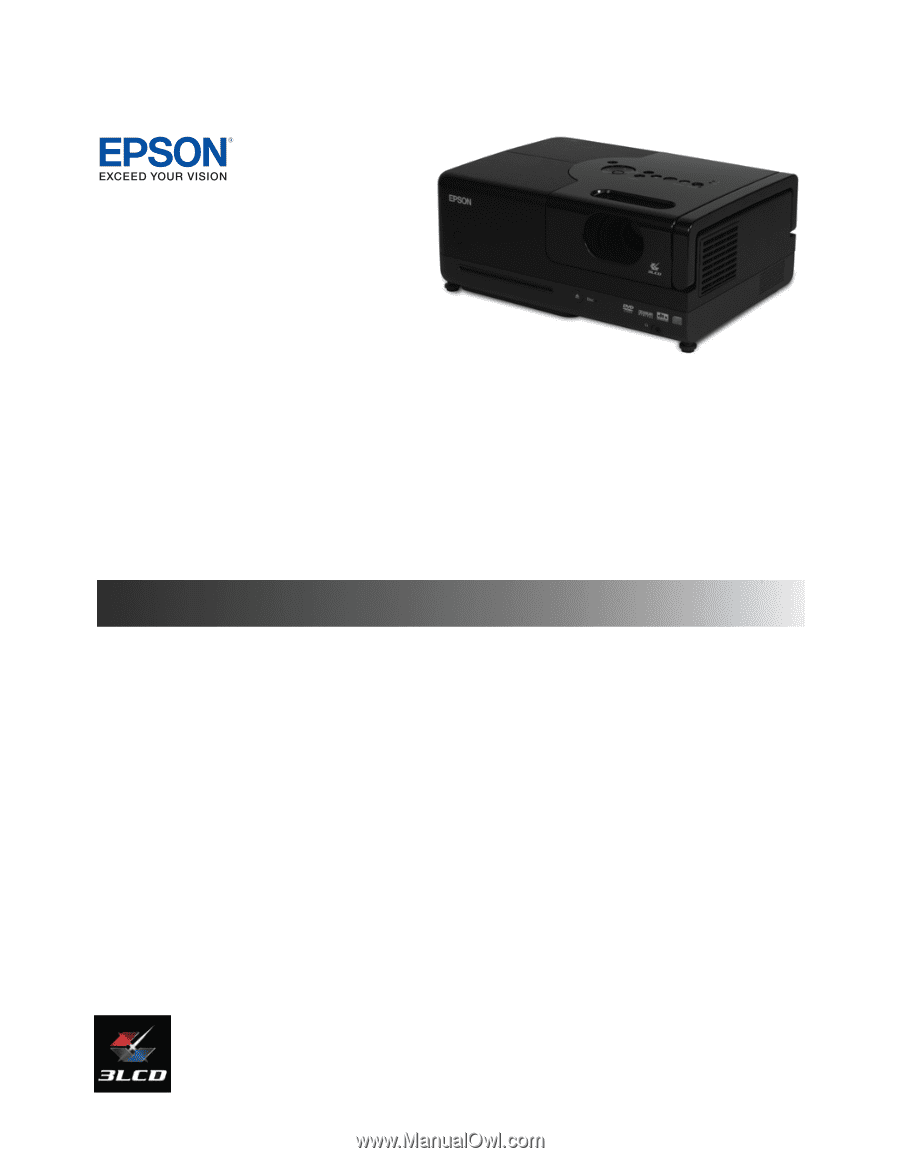
Epson MovieMate
®
50
User’s Guide