Epson WorkForce 40 Quick Guide - Page 19
Replacing Ink Cartridges - lights flashing
 |
View all Epson WorkForce 40 manuals
Add to My Manuals
Save this manual to your list of manuals |
Page 19 highlights
Replacing Ink Cartridges Make sure you have a new ink cartridge before you begin. You must install new cartridges immediately after removing the old ones. Caution: Do not open ink cartridge packages until you are ready to install the ink. Cartridges are vacuum packed to maintain reliability. 1. Turn on the printer. If a cartridge is expended, the ink light on the control panel stays on. You must replace the cartridge to be able to print. If the ink light is flashing, a cartridge is low on ink; replacement is recommended. Note: You can also replace an ink cartridge before the ink light is on or flashing by following the steps below. 2. Open the printer cover. 3. Press the ink button. Replacing Ink Cartridges 19
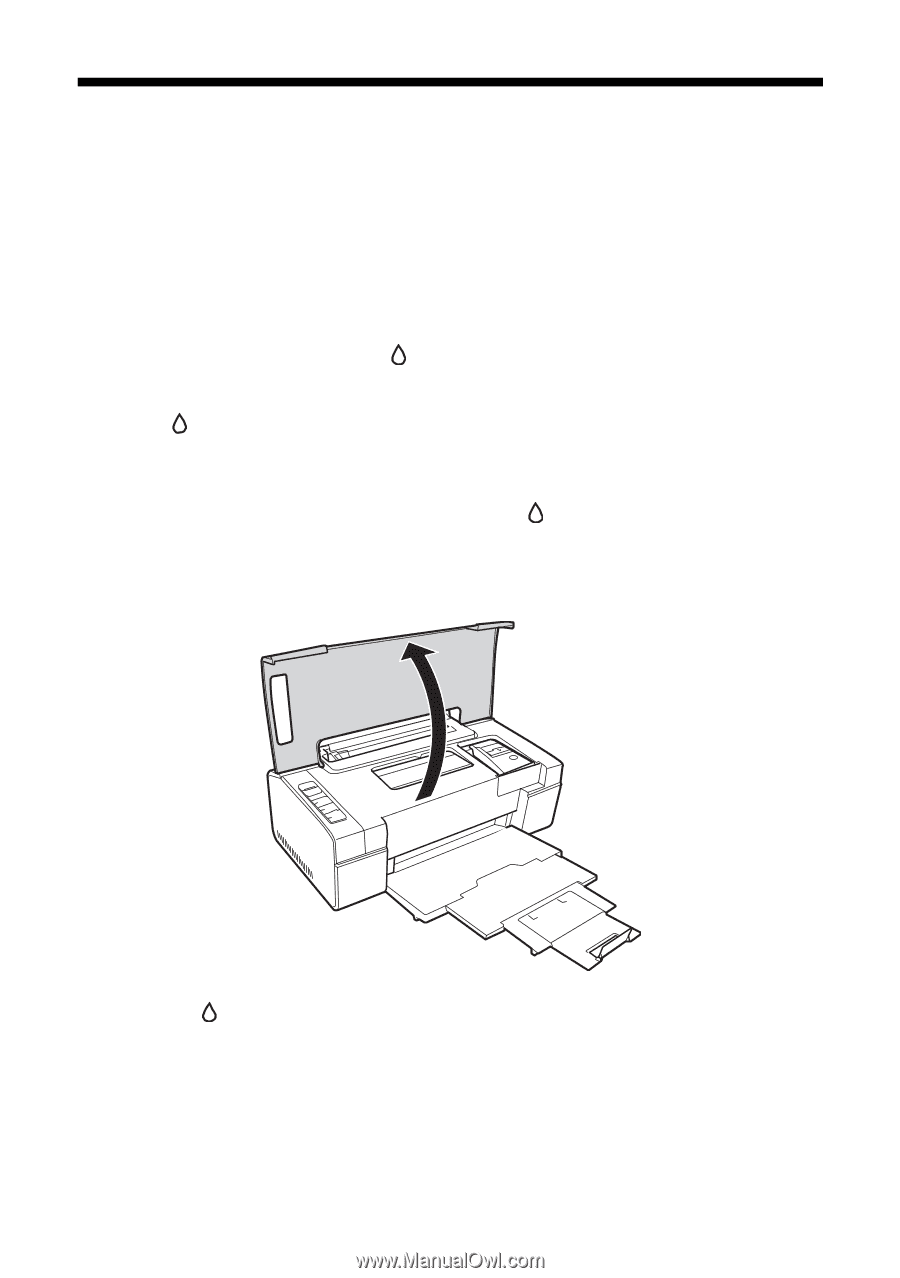
Replacing Ink Cartridges
19
Replacing Ink Cartridges
Make sure you have a new ink cartridge before you begin. You must install new
cartridges immediately after removing the old ones.
Caution:
Do not open ink cartridge packages until you are ready to install the ink. Cartridges are
vacuum packed to maintain reliability.
1.
Turn on the printer.
If a cartridge is expended, the
ink light on the control panel stays on. You
must replace the cartridge to be able to print.
If the
ink light is flashing, a cartridge is low on ink; replacement is
recommended.
Note:
You can also replace an ink cartridge before the
ink light is on or flashing by
following the steps below.
2.
Open the printer cover.
3.
Press the
ink button.














