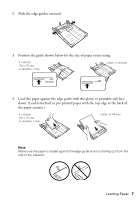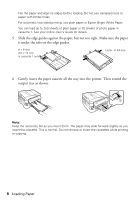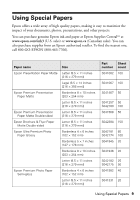Epson WorkForce 840 Quick Guide - Page 4
Using the Control Panel, Using the Touch Screen - all in one printer
 |
View all Epson WorkForce 840 manuals
Add to My Manuals
Save this manual to your list of manuals |
Page 4 highlights
Using the Control Panel The control panel is adjustable. Press the release bar underneath to raise or lower it as shown. Using the Touch Screen The touch screen makes it easy to use all the features of your product. To save energy, the screen goes dark after several minutes of inactivity. Touch the screen to wake it up. Caution: Press the touch screen gently with the tip of your finger; don't press too hard or use sharp objects. Note: To turn off the "beep" heard when you press a button on the screen, or to reduce its volume, press Setup, select Printer Setup, select Sound, and adjust one of the settings. If you turn off the sound, the dialing sound made when you transmit a fax is also turned off. 4 Using the Control Panel
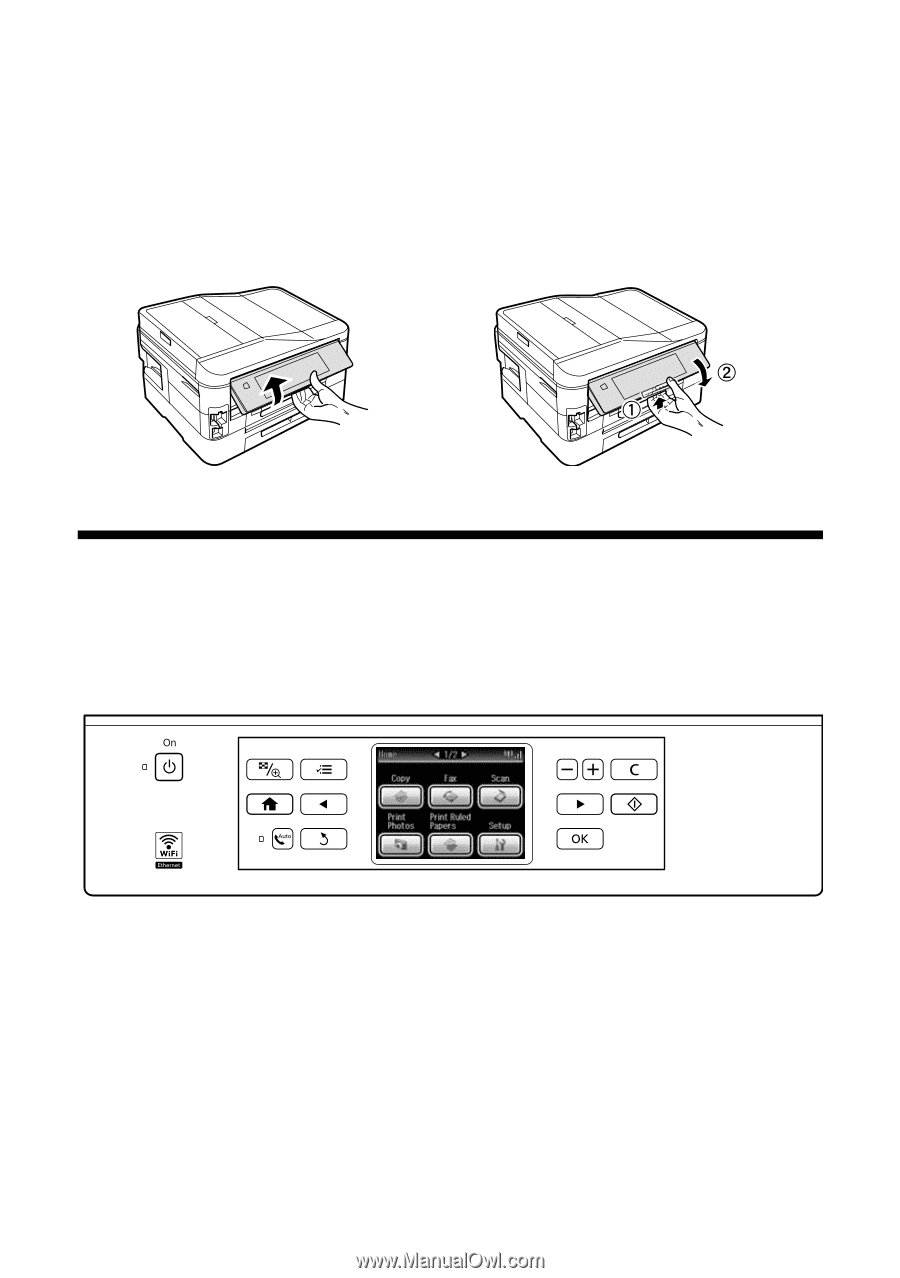
4
Using the Control Panel
Using the Control Panel
The control panel is adjustable. Press the release bar underneath to raise or lower it
as shown.
Using the Touch Screen
The touch screen makes it easy to use all the features of your product. To save
energy, the screen goes dark after several minutes of inactivity. Touch the screen to
wake it up.
Caution:
Press the touch screen gently with the tip of your finger; don’t press too hard or use
sharp objects.
Note:
To turn off the “beep” heard when you press a button on the screen, or to reduce its
volume, press
Setup
, select
Printer Setup
, select
Sound
, and adjust one of the
settings. If you turn off the sound, the dialing sound made when you transmit a fax is
also turned off.