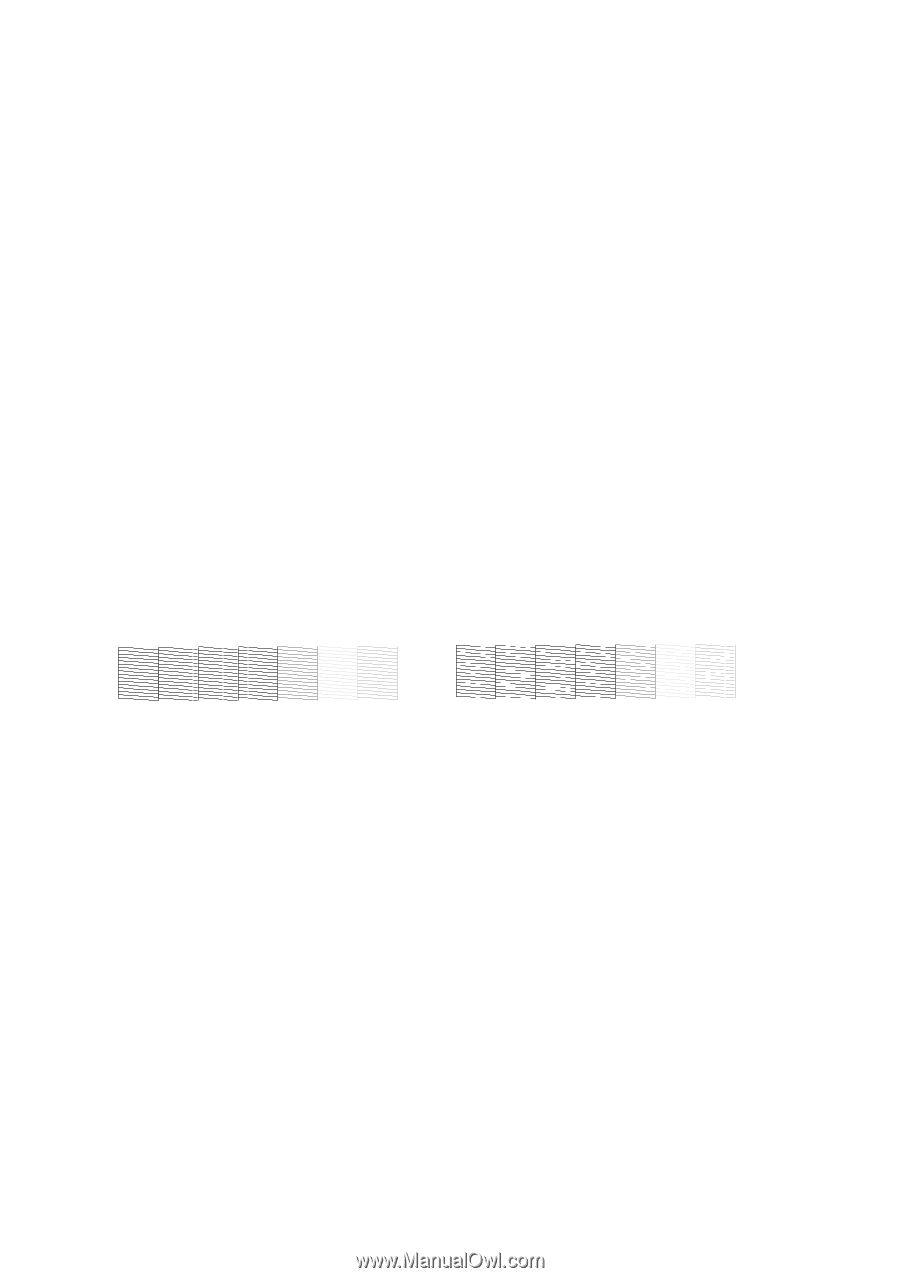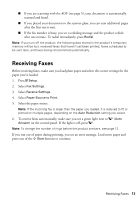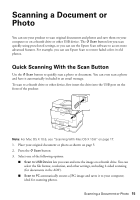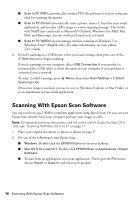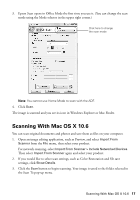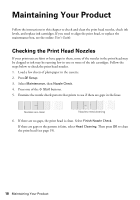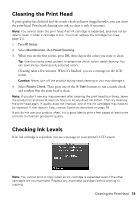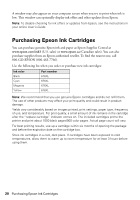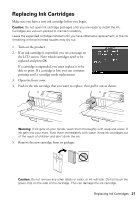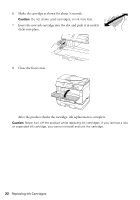Epson WorkForce Pro WP-4540 Quick Guide - Page 18
Maintaining Your Product, Checking the Print Head Nozzles - ink cartridges
 |
View all Epson WorkForce Pro WP-4540 manuals
Add to My Manuals
Save this manual to your list of manuals |
Page 18 highlights
Maintaining Your Product Follow the instructions in this chapter to check and clean the print head nozzles, check ink levels, and replace ink cartridges. If you need to align the print head, or replace the maintenance box, see the online User's Guide. Checking the Print Head Nozzles If your printouts are faint or have gaps in them, some of the nozzles in the print head may be clogged or ink may be running low in one or more of the ink cartridges. Follow the steps below to check the print head nozzles. 1. Load a few sheets of plain paper in the cassette. 2. Press F Setup. 3. Select Maintenance, then Nozzle Check. 4. Press one of the x Start buttons. 5. Examine the nozzle check pattern that prints to see if there are gaps in the lines. Nozzles are clean Nozzles need cleaning 6. If there are no gaps, the print head is clean. Select Finish Nozzle Check. If there are gaps or the pattern is faint, select Head Cleaning. Then press OK to clean the print head (see page 19). 18 Maintaining Your Product