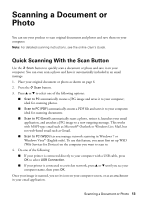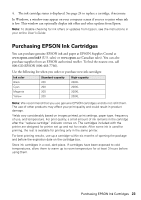Epson WorkForce WF-2530 Quick Guide - Page 18
Selecting the Number of Rings to Answer, Entering Your Phone Number
 |
View all Epson WorkForce WF-2530 manuals
Add to My Manuals
Save this manual to your list of manuals |
Page 18 highlights
5. Use the numeric keypad to enter your sender name or other header information (see "Using the Keypad to Enter Numbers and Characters" on page 18). You can enter up to 40 digits. 6. When you're done, press OK to return to the Fax Header screen. Entering Your Phone Number 1. From the Fax Header screen, press u or d to select Your Phone Number, then press OK. You see the phone number input screen. 2. Use the numeric keypad to enter your phone number (up to 20 digits). 3. When you're done, press OK. 4. Press x Menu to exit the Fax Settings menu. Using the Keypad to Enter Numbers and Characters When entering phone numbers and text in Fax mode, follow these guidelines: ■ To enter a fax number, use the numeric keypad. Press the Redial/Pause button to insert a pause symbol (-) when a pause is required during dialing. Press r to enter a space or l to delete a character. ■ To enter characters, press a keypad button repeatedly to switch between uppercase, lowercase, or numbers. Press 1 to enter symbols. Press r to enter a space or l to delete a character. Selecting the Number of Rings to Answer If you connected an answering machine and it is set to pick up on the fourth ring, you should set the product to pick up on the fifth ring or later: 1. Press the K Fax button, then press x Menu. 2. Press u or d to select Fax Settings, then press OK. 3. Press u or d to select Communication, then press OK. 4. Press u or d to select Rings to Answer, then press OK. 5. Press u or d or use the numeric keypad to select the number of rings, then press OK. Select more rings than you use for the answering machine. 6. Press x Menu to exit the Fax Settings menu. 18 Setting Up Fax Features