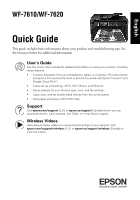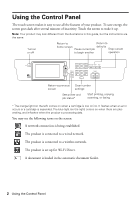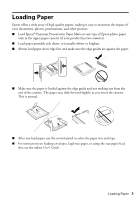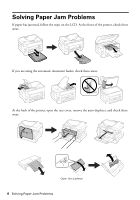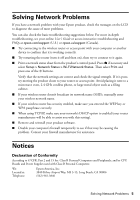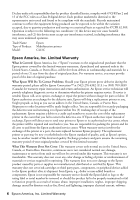Epson WorkForce WF-7610 Quick Guide and Warranty
Epson WorkForce WF-7610 Manual
 |
View all Epson WorkForce WF-7610 manuals
Add to My Manuals
Save this manual to your list of manuals |
Epson WorkForce WF-7610 manual content summary:
- Epson WorkForce WF-7610 | Quick Guide and Warranty - Page 1
mode. Support Visit epson.com/support (U.S.) or epson.ca/support (Canada) where you can download drivers, view manuals, see FAQs, or e-mail Epson support. Wireless Videos View easy-to-follow videos on connecting the printer to your network. Visit epson.com/support/wireless (U.S.) or epson.ca/support - Epson WorkForce WF-7610 | Quick Guide and Warranty - Page 2
in this guide, but the instructions are the printer and job status* Start printing, copying, scanning, or faxing * The orange light (on the left) comes on when a cartridge is low on ink. It flashes when an error occurs or a cartridge product is connected to a wireless network. The product is set - Epson WorkForce WF-7610 | Quick Guide and Warranty - Page 3
is loaded against the edge guide and not sticking out from the end of the cassette. The paper may slide forward slightly as you insert the cassette. This is normal. ■ After you load paper, use the control panel to select the paper size and type. ■ For instructions on loading envelopes, legal-size - Epson WorkForce WF-7610 | Quick Guide and Warranty - Page 4
Solving Paper Jam Problems If paper has jammed, follow the steps on the LCD. At the front of the printer, check these areas: If you are using the automatic document feeder, check these areas: At the back of the printer, open the rear cover, remove the auto-duplexer, and check these areas: Open the - Epson WorkForce WF-7610 | Quick Guide and Warranty - Page 5
cause of most problems. You can also check the basic troubleshooting suggestions below. For more in-depth troubleshooting, see your online User's Guide or access interactive troubleshooting and FAQs at epson.com/support (U.S.) or epson.ca/support (Canada). ■ Try connecting to the wireless router or - Epson WorkForce WF-7610 | Quick Guide and Warranty - Page 6
cover any color change or fading of prints or reimbursement of materials or services required for reprinting. This warranty does not cover damage to the Epson product caused by parts or supplies not manufactured, distributed or certified by Epson. This warranty does not cover ink cartridges or third - Epson WorkForce WF-7610 | Quick Guide and Warranty - Page 7
or alterations to this product, or (excluding the U.S.) failure to strictly comply with Seiko Epson Corporation's operating and maintenance instructions. Seiko Epson Corporation shall not be liable for any damages or problems arising from the use of any options or any consumable products other than - Epson WorkForce WF-7610 | Quick Guide and Warranty - Page 8
Corporation, this product also includes open source software. Refer to OSS.pdf on your product software CD-ROM for a list of open source software and software license terms applied to this printer. Responsible Use of Copyrighted Materials Epson encourages each user to be responsible and respectful - Epson WorkForce WF-7610 | Quick Guide and Warranty - Page 9
Français WF-7610/WF-7620 Guide rapide Ce guide inclut des informations de base à propos de votre produit et des conseils de dépannage. Consultez les ressources ci-dessous pour obtenir des informations additionnelles. Guide de l'utilisateur Consultez le Guide de l'utilisateur en ligne pour obtenir - Epson WorkForce WF-7610 | Quick Guide and Warranty - Page 10
que les boutons pertinents à la tâche en cours. Remarque : Votre produit pourrait avoir une apparence différente des illustrations de ce guide, mais les instructions sont les mêmes. Pour mettre sous ou hors tension Pour revenir au menu d'accueil Revenir aux paramètres par défaut Pour pauser - Epson WorkForce WF-7610 | Quick Guide and Warranty - Page 11
Chargez du Papier pour présentation haute qualité Epson® Mat ou tout autre type de papier photo Epson seulement dans le bac papier supérieur (si ■ Pour des instructions sur le chargement d'enveloppes ou l'utilisation de la fente d'alimentation arrière de papier, consultez le Guide de l'utilisateur - Epson WorkForce WF-7610 | Quick Guide and Warranty - Page 12
Résolution des problèmes de bourrage papier Si le papier est coincé, suivez les étapes affichées à l'écran ACL. À l'avant de l'imprimante, vérifiez ces zones : Si vous utilisez le chargeur automatique de documents, vérifiez ces zones : À l'arrière de l'imprimante, ouvrez le capot arrière, retirez l' - Epson WorkForce WF-7610 | Quick Guide and Warranty - Page 13
ci-dessous. Pour obtenir des informations de dépannage plus détaillées, consultez le Guide de l'utilisateur en ligne ou accédez au dépannage interactif et à la FAQ à l'adresse epson.com/support (É.-U.) ou epson.ca/support (Canada) (site Web présenté en anglais seulement). ■ Tentez de connecter votre - Epson WorkForce WF-7610 | Quick Guide and Warranty - Page 14
Epson s'avère défectueuse, veuillez communiquer avec Epson ConnectionMS au 905 709-3839 (Canada) ou 562 276-4382 (É.-U.) pour obtenir des instructions le centre de service autorisé Epson. Lorsqu'une et continue de ce coloration, le jaunissement des tirages ni le remboursement des matériaux ou services - Epson WorkForce WF-7610 | Quick Guide and Warranty - Page 15
visitez notre site Web à l'adresse : www.epson.ca. Pour obtenir les coordonnées du centre de service après-vente Epson le plus près de votre domicile, visitez le site Web http://www.epson.ca/support. Ou encore, écrivez-nous à l'adresse : Epson America, Inc., P.O. Box 93012, Long Beach, CA 908093012 - Epson WorkForce WF-7610 | Quick Guide and Warranty - Page 16
avec votre conseiller juridique. Marques de commerce EPSON est une marque déposée et EPSON Exceed Your Vision est un logotype déposé de Seiko Epson Corporation. Epson Connect est une marque déposée et Epson Connection est une marque de service d'Epson America, Inc. Avis général : Les autres noms
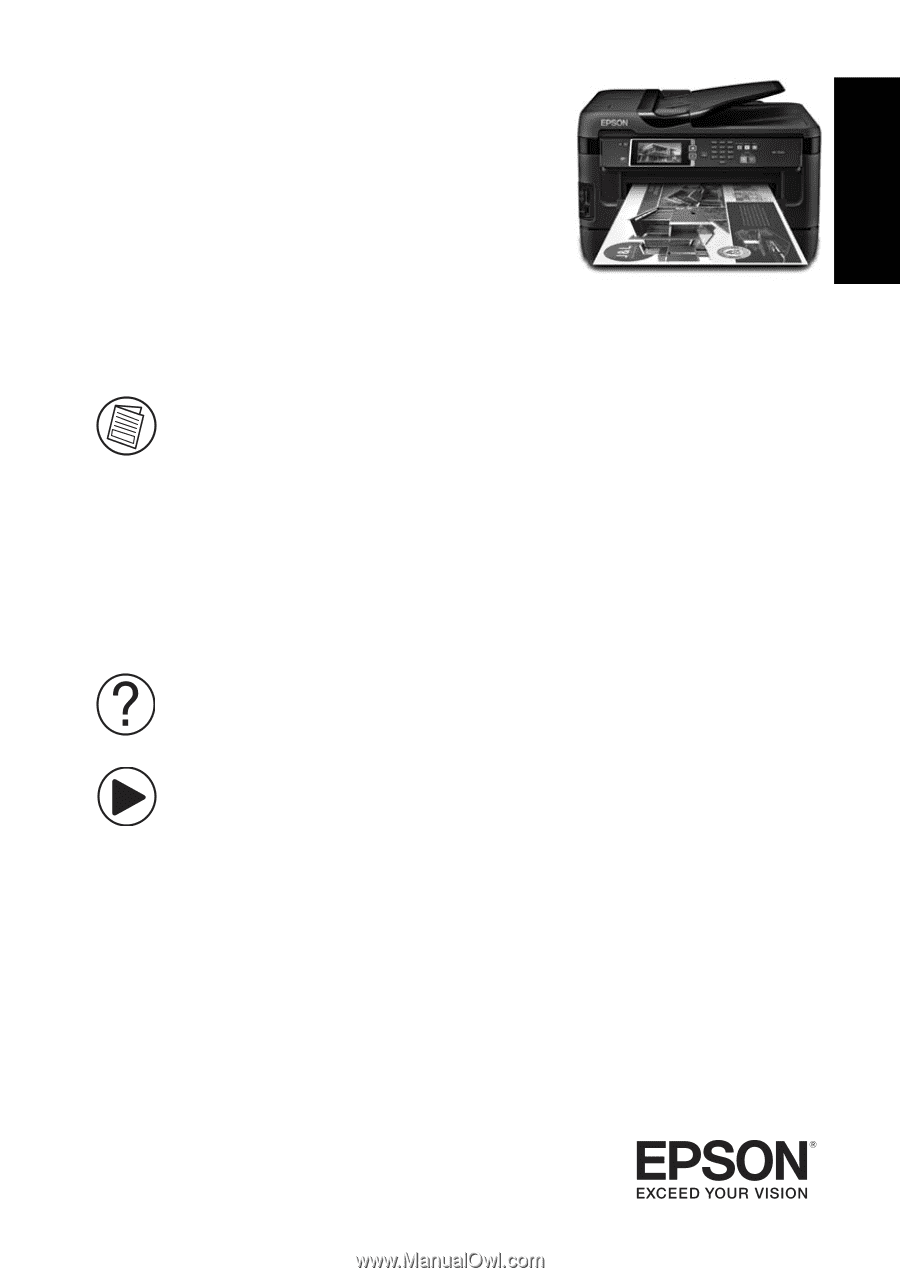
WF-7610/WF-7620
Quick Guide
This guide includes basic information about your product and troubleshooting tips. See
the resources below for additional information.
User’s Guide
See the online
User’s Guide
for detailed information on using your product, including
these features:
•
Connect wirelessly from your smartphone, tablet, or computer. Print documents
and photos from across the room or around the world with Epson Connect
TM
and
Google Cloud Print
TM
.
•
Easily set up networking—Wi-Fi, Wi-Fi Direct, and Ethernet.
•
Reuse presets for your favorite copy, scan, and fax settings.
•
Copy, scan, and fax double-sided directly from the control panel.
•
Save paper and power with ECO mode.
Support
Visit
epson.com/support
(U.S.) or
epson.ca/support
(Canada) where you can
download drivers, view manuals, see FAQs, or e-mail Epson support.
Wireless Videos
View easy-to-follow videos on connecting the printer to your network. Visit
epson.com/support/wireless
(U.S.) or
epson.ca/support/wireless
(Canada) to
view the videos.
English