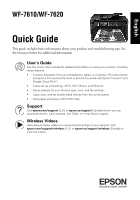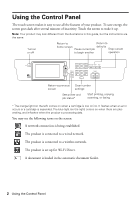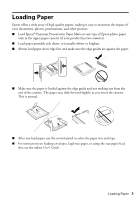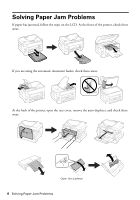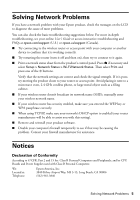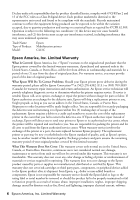Epson WorkForce WF-7610 Quick Guide and Warranty - Page 2
Using the Control Panel - all in one printer ink
 |
View all Epson WorkForce WF-7610 manuals
Add to My Manuals
Save this manual to your list of manuals |
Page 2 highlights
Using the Control Panel The touch screen makes it easy to use all the features of your product. To save energy, the screen goes dark after several minutes of inactivity. Touch the screen to wake it up. Note: Your product may look different from the illustrations in this guide, but the instructions are the same. Turn on or off Return to Return to home screen defaults Pause current job Stop current to begin another operation Return to previous Clear number screen settings See printer and job status* Start printing, copying, scanning, or faxing * The orange light (on the left) comes on when a cartridge is low on ink. It flashes when an error occurs or a cartridge is expended. The blue light (on the right) comes on when there are jobs waiting, and it flashes when the product is processing data. You may see the following icons on the screen: A network connection is being established. The product is connected to a wired network. The product is connected to a wireless network. The product is set up for Wi-Fi Direct. A document is loaded in the automatic document feeder. 2 Using the Control Panel