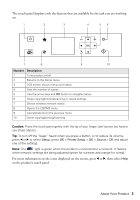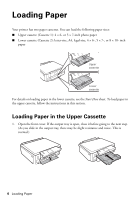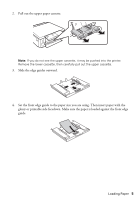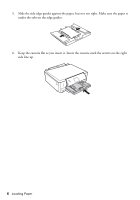Epson XP-600 Quick Guide
Epson XP-600 Manual
 |
View all Epson XP-600 manuals
Add to My Manuals
Save this manual to your list of manuals |
Epson XP-600 manual content summary:
- Epson XP-600 | Quick Guide - Page 1
XP-600 Small-in-One™ Printer Quick Guide About Your Product 2 Loading Paper 4 Copying a Document or Photo 9 Printing From a Memory Card 10 Printing From Your Computer 12 Scanning a Document or Photo 16 Maintaining Your Product 19 Solving Problems 26 Notices 32 - Epson XP-600 | Quick Guide - Page 2
After you set up your XP-600 (see the Start Here sheet), turn to this Quick Guide and your online User's Guide for instructions on using your product. Features Copy and scan from the easy-to-use touch panel. Easy wireless networking. Print photos from a USB flash drive, external hard drive, or - Epson XP-600 | Quick Guide - Page 3
, or to reduce its volume, press l or r to select Setup, press OK > Printer Setup > OK > Sound > OK and adjust one of the settings. Note: The light is green when the product is connected to a network. It flashes when network settings are being adjusted (green for wireless and orange for wired - Epson XP-600 | Quick Guide - Page 4
Loading Paper Your printer has two paper cassettes. You can load the following paper sizes: ■ Upper cassette (Cassette cassette, see the Start Here sheet. To load paper in the upper cassette, follow the instructions in this section. Loading Paper in the Upper Cassette 1. Open the front cover. If the - Epson XP-600 | Quick Guide - Page 5
. Note: If you do not see the upper cassette, it may be pushed into the printer. Remove the lower cassette, then carefully pull out the upper cassette. 3. Slide the edge guides outward. 4. Set the front edge guide to the paper size you are using. Then insert paper with the glossy or printable side - Epson XP-600 | Quick Guide - Page 6
5. Slide the side edge guides against the paper, but not too tight. Make sure the paper is under the tabs on the edge guides. 6. Keep the cassette flat as you insert it. Insert the cassette until the arrows on the right side line up. 6 Loading Paper - Epson XP-600 | Quick Guide - Page 7
EPSON ink and paper at EPSON® Supplies Central® at www.epson.com/ink3 (U.S. sales) or www.epson.ca (Canadian sales). You can also purchase supplies from an EPSON authorized reseller. To find the nearest one, call 800-GO-EPSON 11 inches [216 × 279 mm]) EPSON Premium Photo Paper Semi-gloss 4 × 6 - Epson XP-600 | Quick Guide - Page 8
curled paper may cause ink to smear on your prints. ■ Load paper into the paper cassettes with the glossy or printable side facedown making sure the paper is under the edge guides. ■ Always load paper short edge first and make sure the paper stack fits under the edge guides. ■ Make sure the paper is - Epson XP-600 | Quick Guide - Page 9
, then press l or r to change the selected setting. Note: To clear previously used copy settings, press y. For more information about copy settings, see your online User's Guide. 9. When you're ready to copy, press x. To cancel copying, press y. Note: When printing two-sided, if ink on the front of - Epson XP-600 | Quick Guide - Page 10
the memory card slot and you're ready to print. See the online User's Guide for a list of compatible memory cards and instructions on copying memory card files between your printer and a computer. Inserting the Card 1. Make sure your printer is turned on. 2. Insert your card as shown. Caution - Epson XP-600 | Quick Guide - Page 11
From the LCD Screen You can select individual photos for printing as you view them on the LCD screen. See the online User's Guide for instructions on printing various types of layout sheets and personalized note paper. 1. Load several sheets of EPSON photo paper (various types available; see page - Epson XP-600 | Quick Guide - Page 12
the basic steps for printing from a Windows® or Mac computer. For detailed instructions on printing, including two-sided printing on plain paper or EPSON Bright White Paper with the auto duplexer, see the online User's Guide. Printing in Windows 1. Select the print command in your application - Epson XP-600 | Quick Guide - Page 13
3. On the Main tab, select the basic print settings. Make sure you choose the correct paper Source and Type setting for the paper you are using (see page 15 for details). Select the type of document you're printing (choose Photo or Best Photo for pictures) Select the correct Source Select your - Epson XP-600 | Quick Guide - Page 14
Follow the steps below to print from Mac OS X. 1. Open a photo or document in an application. 2. Open the File menu and select Print. 3. Select your EPSON product as the Printer setting. Select your EPSON product 4. Click the arrow or Show Details to expand the print window, if necessary. 5. Select - Epson XP-600 | Quick Guide - Page 15
pop-up menu. See the online User's Guide for details. 8. Click Print. 9. To monitor your print job, click the printer icon in the Dock. Selecting the Correct Paper Type Select the correct Type (Windows) or Media Type (Mac OS X) setting in your printer software. This tells your product what kind - Epson XP-600 | Quick Guide - Page 16
, see the online User's Guide. Quick Scanning with the Touch Panel Use the touch panel to quickly scan a photo or document and save it on your computer. You can even scan and send the image or document to an online service or to a remote printer. 1. Place your original document or photo as - Epson XP-600 | Quick Guide - Page 17
detailed scanning instructions, see the online User's Guide. 1. Place your original document or photo as shown on page 9. 2. Close the cover gently so you don't move the original. 3. Do one of the following to start EPSON Scan: ■ Windows: Double-click the EPSON Scan icon on your desktop. ■ Mac OS - Epson XP-600 | Quick Guide - Page 18
With Mac OS X 10.6 or 10.7, in addition to scanning with Image Capture, you can download and install EPSON Scan scanning software. EPSON Scan provides as ABBYY® FineReader®. To download EPSON Scan, visit Epson's driver download site epson.com/support (U.S.) or epson.ca/support (Canada). 18 Scanning - Epson XP-600 | Quick Guide - Page 19
Maintaining Your Product Follow the instructions in this chapter to check and clean the print head nozzles, check ink levels, and replace ink cartridges. If you need to align the print head, see the online User's Guide. Caution: To keep your product looking like new, don't place anything on top of - Epson XP-600 | Quick Guide - Page 20
. To check the ink levels with your Windows or Mac OS X software, see the instructions in your online User's Guide. Note: You cannot print or copy when an ink cartridge is expended even if the other cartridges are not expended. Replace any expended cartridges before printing or copying. 1. Press if - Epson XP-600 | Quick Guide - Page 21
printing and all-in-one printer maintenance, and all colors have to be installed for printing. For print quality, part of the ink from the included cartridges is used for printer startup and a variable amount of ink remains in the cartridges after the "replace cartridge" signal. For best printing - Epson XP-600 | Quick Guide - Page 22
you see a message on the LCD screen, select Setup > Ink Levels > Cartridge Replacement. Note: If a cartridge is expended, you must replace it to be able to print. If a cartridge is low, you can continue printing until a cartridge needs replacement. 3. Lift up the scanner unit. Caution: Do not move - Epson XP-600 | Quick Guide - Page 23
problems, see a doctor immediately. Keep ink cartridges out of the reach of children and don't allow them to drink the ink. 5. Recap the ink cartridge using the cap that came with it. Dispose of it carefully. Do not take the used cartridge apart or try to refill it. 6. If you are replacing the Black - Epson XP-600 | Quick Guide - Page 24
and printing. Note: Do not shake cartridges after opening the package, as they may leak. 8. Remove the cap from the cartridge and store it in the included plastic bag for later use. 9. Insert the ink cartridge head first into the ink cartridge holder. Then press the bottom of the ink cartridge down - Epson XP-600 | Quick Guide - Page 25
completion message on the LCD screen, ink priming is finished. Caution: Never turn off your product while ink is priming or you'll waste ink. If you see an ink replacement message on the LCD screen, lift the scanner unit and press down on all the cartridges firmly. If printing on a CD or DVD, do not - Epson XP-600 | Quick Guide - Page 26
that you make your own backup or print out your network data and settings. Network Problems Note: For more detailed network instructions, see your online User's Guide. ■ Try connecting to the wireless router or access point with your computer or another device to confirm that it is working correctly - Epson XP-600 | Quick Guide - Page 27
instructions above printer is connected to your network, the WiFi light should be green, and not flashing. Make sure you install the software on every computer from which you want to print. When prompted during software setup, select The printer is already on my wireless network. Solving Problems - Epson XP-600 | Quick Guide - Page 28
. If the edges are cropped, move it away from the corner slightly. ■ You cannot print or copy when an ink cartridge is expended. Replace any expended cartridges before printing. ■ To select two-sided printing in Mac OS X, choose 2-sided Settings from the pop-up menu. Do not select Layout from the - Epson XP-600 | Quick Guide - Page 29
the sheets, then reload them as shown on page 4. Make sure paper is loaded under the edge guides. ■ Do not load more than the recommended number of sheets. See your online User's Guide for information on paper loading capacity. ■ If paper has jammed, follow the steps on the LCD screen. If necessary - Epson XP-600 | Quick Guide - Page 30
or curled. ■ For the best print quality, use EPSON papers (see page 7) and genuine EPSON ink cartridges (see page 21). ■ Make sure the type of paper you loaded matches the paper type setting on the touch panel or in your printer software (see page 15). ■ If you notice light or dark bands across your - Epson XP-600 | Quick Guide - Page 31
or epson.ca/support (Canada) for solutions to common problems. You can download drivers and documentation, get FAQs and troubleshooting advice, or e-mail Epson. Speak to a Support Representative Before you call Epson for support, please have the following information ready: ■ Product name (XP-600 - Epson XP-600 | Quick Guide - Page 32
Instructions Before using your EPSON product, read and follow these safety instructions: ■ Be sure to follow all warnings and instructions power light stops flashing replace the cord or consult a qualified electrician. If there are fuses in the plug, make sure you replace to rapid changes in heat - Epson XP-600 | Quick Guide - Page 33
not open the scanner section while the product is copying, printing, or scanning. ■ Be careful not to trap your instructions. ■ When storing or transporting the product, do not tilt it, stand it on its side, or turn it upside down; otherwise ink may leak from the cartridges. ■ Always keep this guide - Epson XP-600 | Quick Guide - Page 34
operation. ■ Before transporting the product, make sure the print head is in the home (far right) position and the ink cartridges are in place. ■ Install a new ink cartridge immediately after removing a used one. Leaving cartridges uninstalled can dry out the print head and may prevent the product - Epson XP-600 | Quick Guide - Page 35
hours before using it. ■ Although the ink cartridges may contain recycled materials, this does not : Model: Epson Multifunction printer C491E FCC installation. This equipment generates, uses, and can radiate radio frequency energy and, if not installed and used in accordance with the instructions - Epson XP-600 | Quick Guide - Page 36
Will Do To Correct Problems: Should your Epson printer prove defective during the warranty period, please call the EPSON ConnectionSM at (562) 276-4382 (U.S.) or (905) 709-3839 (Canada) for warranty repair instructions and return authorization. An EPSON service technician will provide telephone - Epson XP-600 | Quick Guide - Page 37
any color change or fading of prints or reimbursement of materials or services required for reprinting. This warranty does not cover damage to the EPSON product caused by parts or supplies not manufactured, distributed or certified by Epson. This warranty does not cover ribbons, ink cartridges or - Epson XP-600 | Quick Guide - Page 38
service mark and Small-in-One is a trademark of Epson America, Inc. General Notice: Other product names used herein are for identification purposes only and may be trademarks of their respective owners. Epson disclaims any and all rights in those marks. This information is subject to change without - Epson XP-600 | Quick Guide - Page 39
- Epson XP-600 | Quick Guide - Page 40
CPD-37279 Printed in XXXXXX

XP-600
Small-in-One™ Printer
Quick Guide
About Your Product . . . . . . . . . . . . . . . . . . . . . . . . . . . . . . . . . . . . . . . . . . . . . 2
Loading Paper. . . . . . . . . . . . . . . . . . . . . . . . . . . . . . . . . . . . . . . . . . . . . . . . . . 4
Copying a Document or Photo . . . . . . . . . . . . . . . . . . . . . . . . . . . . . . . . . . . . . 9
Printing From a Memory Card . . . . . . . . . . . . . . . . . . . . . . . . . . . . . . . . . . . . 10
Printing From Your Computer. . . . . . . . . . . . . . . . . . . . . . . . . . . . . . . . . . . . . 12
Scanning a Document or Photo . . . . . . . . . . . . . . . . . . . . . . . . . . . . . . . . . . . 16
Maintaining Your Product . . . . . . . . . . . . . . . . . . . . . . . . . . . . . . . . . . . . . . . . 19
Solving Problems . . . . . . . . . . . . . . . . . . . . . . . . . . . . . . . . . . . . . . . . . . . . . . 26
Notices . . . . . . . . . . . . . . . . . . . . . . . . . . . . . . . . . . . . . . . . . . . . . . . . . . . . . . 32