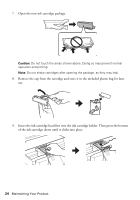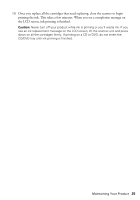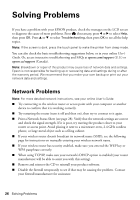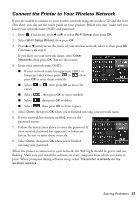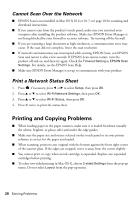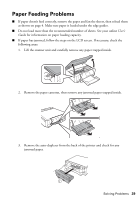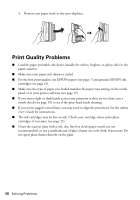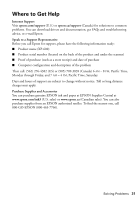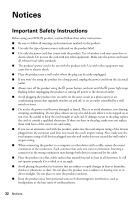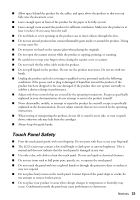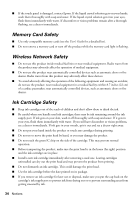Epson XP-600 Quick Guide - Page 29
Paper Feeding Problems
 |
View all Epson XP-600 manuals
Add to My Manuals
Save this manual to your list of manuals |
Page 29 highlights
Paper Feeding Problems ■ If paper doesn't feed correctly, remove the paper and fan the sheets, then reload them as shown on page 4. Make sure paper is loaded under the edge guides. ■ Do not load more than the recommended number of sheets. See your online User's Guide for information on paper loading capacity. ■ If paper has jammed, follow the steps on the LCD screen. If necessary, check the following areas: 1. Lift the scanner unit and carefully remove any paper trapped inside. 2. Remove the paper cassettes, then remove any jammed paper trapped inside. 3. Remove the auto-duplexer from the back of the printer and check for any jammed paper. Solving Problems 29
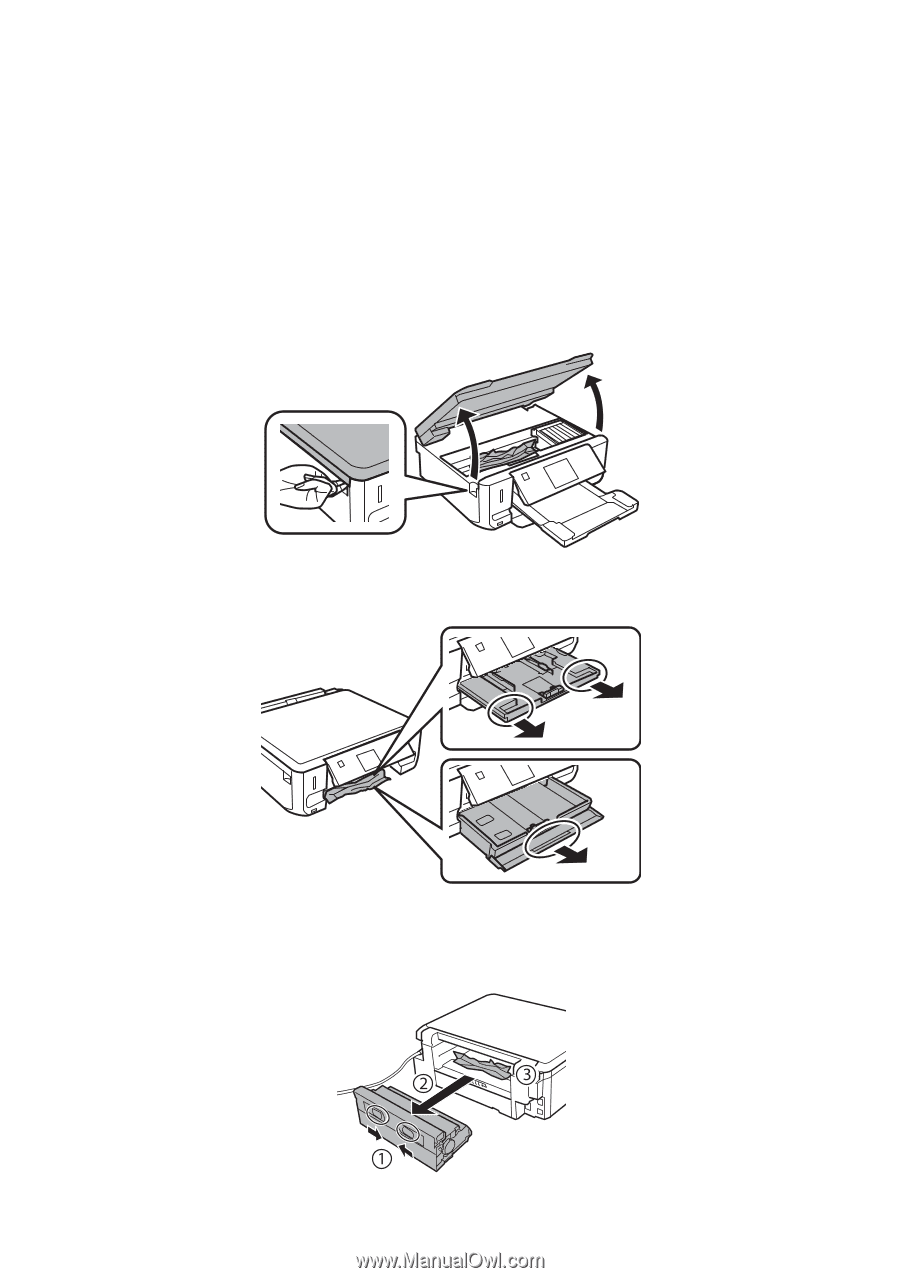
Solving Problems
29
Paper Feeding Problems
■
If paper doesn’t feed correctly, remove the paper and fan the sheets, then reload them
as shown on page 4. Make sure paper is loaded under the edge guides.
■
Do not load more than the recommended number of sheets. See your online
User’s
Guide
for information on paper loading capacity.
■
If paper has jammed, follow the steps on the LCD screen. If necessary, check the
following areas:
1.
Lift the scanner unit and carefully remove any paper trapped inside.
2.
Remove the paper cassettes, then remove any jammed paper trapped inside.
3.
Remove the auto-duplexer from the back of the printer and check for any
jammed paper.