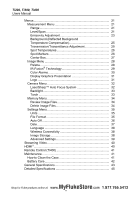Fluke Ti200 Manual
Fluke Ti200 Manual
 |
View all Fluke Ti200 manuals
Add to My Manuals
Save this manual to your list of manuals |
Fluke Ti200 manual content summary:
- Fluke Ti200 | Manual - Page 1
Ti200, Ti300, Ti400 Thermal Imagers Users Manual PN 4281773 September 2013 MyFlukeStore © 2013 Fluke Corporation. All rights reserved. Shop forSFplueckieficpartoiodnusctasreonsulibnjeecatt:to cwhawngwe.without notice. .com All product names are trademarks of their respective companies. 1.877. - Fluke Ti200 | Manual - Page 2
shipment. Parts, product repairs, and services are warranted for 90 days. This warranty extends only to the original buyer or end-user customer of a Fluke authorized or handling. Fluke warrants that software will operate substantially in accordance with its functional specifications for 90 days - Fluke Ti200 | Manual - Page 3
16 Voice Annotation (Recording 17 Listen to a Voice Annotation (Recording 17 Edit Captured Infrared Image 18 Save Captured Infrared Image 18 Micro SD Memory Card 19 Temperature Measurement 20 SmartView Software 20 MyFlukeStore Shop for Fluke products online at: www. i .com 1.877.766.5412 - Fluke Ti200 | Manual - Page 4
Ti200, Ti300, Ti400 Users Manual Menus 21 Measurement Menu 21 Range 21 Level/Span 21 Emissivity Adjustment 23 Background (Reflected Background Temperature Compensation 25 Transmission/Transmittance Adjustment 25 Spot Temperatures 26 Spot Markers 26 Center Box 27 Image Menu 28 Palette 28 - Fluke Ti200 | Manual - Page 5
Title Page 1. Lens Cover Laser Warning 3 2. Add-On Lens Installation 6 3. SD Memory Card Insertion and Removal 19 4. Level and Span Settings 23 MyFlukeStore Shop for Fluke products online at: www. iii .com 1.877.766.5412 - Fluke Ti200 | Manual - Page 6
Ti200, Ti300, Ti400 Users Manual MyFlukeStore Shop for Fluke products online at: www. iv .com 1.877.766.5412 - Fluke Ti200 | Manual - Page 7
The Fluke Ti200, Ti300, and Ti400 Thermal Imagers (the Product or Imager) are handheld, infrared imaging cameras for use in many applications. These applications include equipment troubleshooting, preventive and predictive maintenance, building diagnostics, and research and development. All Imagers - Fluke Ti200 | Manual - Page 8
your Product, visit http://register.fluke.com. To view, print, or download the latest manual supplement, visit http://us.fluke.com/usen/support/manuals. Safety Information A Warning identifies conditions and procedures that are dangerous to the user. A Caution identifies conditions and procedures - Fluke Ti200 | Manual - Page 9
Thermal Imagers Safety Information Additional laser warning information is on the inside of the Product lens cover, see Figure 1. FLUKE CORPORATION EVERETT, WA USA www.patentlabel.com/fluke Figure 1. Lens Cover Laser Warning hie05.eps Warning To prevent personal injury: • Read all safety - Fluke Ti200 | Manual - Page 10
Ti200, Ti300, Ti400 Users Manual • used on the Imager and in this manual. Table 1. Symbols Symbol Description Symbol Description Important information. See manual. Warning. per local regulations. Contact your authorized Fluke Service Center for recycling information. This product - Fluke Ti200 | Manual - Page 11
Thermal Imagers Radio Frequency Data Radio Frequency Data See page 39 for instructions on how to access digital copies of the radio licenses on the Imager. Accessories Table 2 is a list of the accessories available for the Imager. Table 2. Accessories Model FLK-TI-SBP3 Description Smart - Fluke Ti200 | Manual - Page 12
Ti200, Ti300, Ti400 Users Manual Figure 2. Add-On Lens Installation hie08.eps MyFlukeStore S6hop for Fluke products online at: www. .com 1.877.766.5412 - Fluke Ti200 | Manual - Page 13
or Right-hand use) • Users Manuals in print (English, Spanish, French, German, Chinese)[2] • Users Manuals on CD[2] • SmartView® Software • Warranty Registration Card Note [1] Fluke recommends the memory card that is supplied with the Imager or available from Fluke. Fluke does not warrant the use - Fluke Ti200 | Manual - Page 14
Ti200, Ti300, Ti400 Users Manual Battery Before you use the Imager for the first time, charge the battery for a minimum of two and one-half smart batteries and disconnect the power supply when batteries are fully charged. MyFlukeStore S8hop for Fluke products online at: www. .com 1.877.766.5412 - Fluke Ti200 | Manual - Page 15
Thermal Imagers Before You Start On-Imager AC Power Socket 1. Connect the ac power adapter into an AC wall outlet and connect the dc output to the Imager Make sure that the Imager is near room temperature before you connect it to the charger. See the charging temperature specification. Do not charge - Fluke Ti200 | Manual - Page 16
Ti200, Ti300, Ti400 Users Manual Optional 12 V Vehicle Charger 1. Connect the 12 V adapter into the 12 V accessory socket of the vehicle. 2. Connect the output to the ac power socket of the Imager. 3. Charge until the indicator shows full on the screen. 4. Disconnect the 12 V adapter and Imager when - Fluke Ti200 | Manual - Page 17
Thermal Imagers Features and Controls Features and Controls Table 3 shows the Imager features and controls. Table 3. Features and Controls 3 2 4 5 Ti200 IR FUSION TECHNOLOGY 1 6 11 12 7 8 10 9 13 hie01.eps Item Description HDMI Connection USB Cable Connection Microphone Speaker - Fluke Ti200 | Manual - Page 18
Memory Card Slot Micro USB Cable Connection LED Torch/Flashlight Retractable Lens Cover Visual Light Camera Lens Laser Pointer/Range Finder Infrared Camera Lens Secondary Trigger Primary Trigger hie06.eps MyFlukeStore S1ho2p for Fluke products online at: www. .com 1.877.766.5412 - Fluke Ti200 | Manual - Page 19
capture a thermal image for possible storage to memory by the user. The manual focus system. Correct focus is important in all imaging applications. Correct focus makes sure that the infrared energy is correctly directed onto the pixels of the detector. Without correct focus, the thermal image - Fluke Ti200 | Manual - Page 20
Ti200, Ti300, Ti400 Users Manual Note The user is able to use the advanced manual focus as a manual override of the LaserSharp™ Auto Focus System. Control Buttons Three . To change the backlight intensity, see page 33. MyFlukeStore S1ho4p for Fluke products online at: www. .com 1.877.766.5412 - Fluke Ti200 | Manual - Page 21
with the three function buttons and arrow buttons, are the access for thermal image display, camera features, measurement, advanced functions, memory review, and settings for date, time, language, units, file format, and Imager information. To open the primary menu, push . The primary menu shows - Fluke Ti200 | Manual - Page 22
Ti200, Ti300, Ti400 Users Manual IR-PhotoNotes™ The IR-PhotoNotes™ photo annotation system allows the user to capture and add up to five visible (digital) images of various objects, text, or other information that is related to the analysis and reporting of an infrared image. Examples of possible - Fluke Ti200 | Manual - Page 23
Thermal Imagers Image Capture i Voice Annotation (Recording) To add a voice (audio) recording: 1. With an infrared image in the buffer, push to open the EDIT IMAGE menu. 2. Push / to highlight Add Audio. 3. Push to record up to 60 seconds of audio. The display updates to show the recorded time - Fluke Ti200 | Manual - Page 24
Ti200, Ti300, Ti400 Users Manual Edit Captured Infrared Image Before saving a file, you can edit or modify the image. To edit: 1. With an image in the buffer, go to EDIT IMAGE > Edit Image. 2. Push / to highlight an option. 3. Push to save the changes with the file. Save Captured Infrared Image - Fluke Ti200 | Manual - Page 25
Thermal Imagers Micro SD Memory Card Micro SD Memory Card To eject a Micro SD memory card, push in on the about how to save data, see page 18. For information about how to view or erase a stored image, see page 34. MyFlukeStore Shop for Fluke products online at: www. .com 1.877.766.541192 - Fluke Ti200 | Manual - Page 26
Ti200, Ti300, Ti400 Users Manual Temperature Measurement All objects radiate infrared energy. The quantity of energy radiated is based on the actual surface temperature and the surface emissivity of the object. The Imager senses the infrared energy from the surface of the object and uses this data - Fluke Ti200 | Manual - Page 27
, together with the three function buttons and arrow buttons, are access for thermal image display, camera features, memory setup, and settings for date, time, language, units, file format, and Imager information. Measurement Menu The Measurement Menu has settings for the calculation and display - Fluke Ti200 | Manual - Page 28
in a menu mode, push and release to automatically rescale the level and span range for objects in the thermal field of view. This feature operates the Imager in a semi-automatic mode if manual fine re-adjustment of level and span with the arrow buttons is not necessary. Rescaling can be done as - Fluke Ti200 | Manual - Page 29
Thermal Imagers Menus Total Imager Range Span Figure 4. Level and Span Settings hie07.eps Temperature Span for Manual Operation Mode When in manual mode, the span setting contracts or expands in a selected palette in a temperature range within the total range. See Figure 4. In the live manual - Fluke Ti200 | Manual - Page 30
Ti200, Ti300, Ti400 Users Manual If you set a value that is - Fluke Ti200 | Manual - Page 31
Thermal Imagers Menus Background (Reflected Background infrared energy emitted from the objects of interest is transmitted through the optical material in the window. If the transmission percentage of the window is known, you can adjust this percentage in the Imager or in the SmartView® software - Fluke Ti200 | Manual - Page 32
Ti200, Ti300, Ti400 Users Manual Spot Temperatures The Spot Temperatures are floating HI and LO temperature indicators that move on the display as the temperature measurements of the image region before you save the image. The marker selection is Marker location on the image. 2. Push to highlight the - Fluke Ti200 | Manual - Page 33
Thermal Imagers Menus Center Box The Center Box feature is an adjustable temperature measurement zone (box) that you can center on the infrared image. This zone (box) expands and contracts to different levels within the infrared image. The zone lets the user see an approximate maximum (MAX), average - Fluke Ti200 | Manual - Page 34
Ti200, Ti300, Ti400 Users Manual Image Menu The Image menu has controls for different features used in the presentation of the infrared image on the Imager's LCD and some saved image files. Note Data saved as .is2 or .is3 formats can easily be modified within SmartView software. Still images saved - Fluke Ti200 | Manual - Page 35
makes it easier to understand, analyze, and communicate infrared images through the use of an aligned visible image and infrared image. The Imager automatically captures a visible image with every infrared image to show you precisely where a potential problem might be, and then allows you to more - Fluke Ti200 | Manual - Page 36
Ti200, Ti300, Ti400 Users Manual Color Alarms The Imager has various apparent temperature color alarms. The hightemperature color alarm shows a full visible image and only shows infrared color alarm: 1. Go to Image > Color Alarm > Set High color alarm: 1. Go to Image > Color Alarm > Set Low - Fluke Ti200 | Manual - Page 37
to turn on or turn off the logo: 1. Go to Image > Logo. 2. Push / to highlight on or off. 3. Push to set. With SmartView software you can upload a custom logo to the Imager from your PC through the USB connection. MyFlukeStore Shop for Fluke products online at: www. .com 1.877.766.543112 - Fluke Ti200 | Manual - Page 38
Ti200, Ti300, Ti400 Users Manual Camera Menu The Camera menu has controls and options for secondary camera features such as auto focus, backlight level, and torch. LaserSharp™ Auto Focus System The laser pointer on the Imager is both a sighting aid and a part of the LaserSharp™ Auto Focus System. In - Fluke Ti200 | Manual - Page 39
Thermal Imagers Menus Backlight The backlight level control is set to low, medium, and high. To set the backlight: 1. Go to Camera > Backlight. 2. Push / to highlight high, medium, or low. 3. Push to set a new value. Torch The torch illuminates darker work areas. To set: 1. Go to Camera > Torch. - Fluke Ti200 | Manual - Page 40
Ti200, Ti300, Ti400 Users Manual Memory Menu The Memory Menu allows the user to review captured images, as well as audio annotations and photos from the IR-PhotoNotes™ photo annotation system in a thumbnail view format. An icon shows to indicate any additional items saved with the infrared image or - Fluke Ti200 | Manual - Page 41
Thermal Imagers Menus Settings Menu The Settings menu has adjustments for user displays information about the Imager such as model number, serial number, and firmware versions. Certificates and software. This file format consolidates the infrared image, radiometric temperature data, visible image - Fluke Ti200 | Manual - Page 42
can be emailed and then opened with SmartView Software. This format has the maximum versatility. Visit the Fluke website or contact Fluke to find out how to download SmartView analysis and reporting software at no charge. Auto Off The Auto Off timer is user-defined separately for the LCD and power - Fluke Ti200 | Manual - Page 43
Thermal Imagers Menus Date The date can be displayed in one of two formats: MM/DD/YY or DD/MM/YY. To set the date: 1. selection to set the time as AM or PM. 7. Push or to change the setting. 8. Push to set the change. MyFlukeStore Shop for Fluke products online at: www. .com 1.877.766.543172 - Fluke Ti200 | Manual - Page 44
Ti200, Ti300, Ti400 Users Manual Language To change the display to a different language: 1. Go to Settings > Language. 2. Push or to highlight the setting. 3. Push to set a new language. Wireless Connectivity Your Imager is equipped with several wireless connectivity options to enhance your - Fluke Ti200 | Manual - Page 45
Thermal Imagers Menus Advanced Settings Filename Prefix The default filename starts with IR_. You have the option to change this prefix to a different 3-character name with the touch screen keyboard. Reset Filename You can reset the file number to 00001. Factory Defaults Erases all user-set - Fluke Ti200 | Manual - Page 46
Ti200, Ti300, Ti400 Users Manual To display the license information: 1. Go to Settings > Advanced > Imager Info. 2. Push / to highlight Licenses. 3. Push to view the information screen with a list of Open Source Software Licenses. 4. Push / to scroll to a specific license. 5. Touch the license - Fluke Ti200 | Manual - Page 47
Thermal Imagers Remote Control (Ti400) Remote Control (Ti400) The Ti400 Imager can be remotely controlled with a PC that has SmartView software installed. To remotely control the Imager: 1. If not installed, install the latest version of SmartView software on your PC. 2. Attach the included USB - Fluke Ti200 | Manual - Page 48
Ti200, Ti300, Ti400 Users Manual charger to the mains power outlet before the charger. • Use only Fluke approved power adapters to charge the battery. • Keep cells and battery not store the Imager on the charger for more than 24 hours as reduced battery life may result. • Charge the Imager for a two - Fluke Ti200 | Manual - Page 49
Thermal Imagers General Specifications General Specifications image Expand/Contract Measurement Box with MIN-AVG-MAX temp High temperature alarm Color alarms User selectable backlight setting Graphic information display (selectable) Software SmartView® full analysis and reporting software - Fluke Ti200 | Manual - Page 50
Ti200, Ti300, Ti400 Users Manual AC Operation AC operation with included power supply: 110 - 220 Vac, 50/60 Hz, ac mains adapters included Power Save User all applicable requirements in EN61326-1:Industrial FCC Part 15 Subpart C Sections 15.207, 15 and normal aging) Supported Languages Czech, - Fluke Ti200 | Manual - Page 51
X 180 Ti200 200 X 150 Thermal Sensitivity (NETD) Ti400, Ti300 0.05 °C at 30 °C target temp (50 mK) Ti200 0.075 °C at 30 °C target temp (75 mK) Total pixels Ti400 76,800 Ti300 43,200 Ti200 30,000 Infrared spectral band 7.5 μm to 14 μm (long wave) Visual (Visible Light) Camera Type Industrial - Fluke Ti200 | Manual - Page 52
, Ti300, Ti400 Users Manual Optional telephoto infrared lens Field of View 12 ° x 9 ° Spatial Resolution (IFOV) Ti400 0.65 mRad Ti300 0.87 mRad Ti200 1.05 mRad Minimum Focus Distance 45 cm (18 in) Optional wide-angle infrared lens Field of View 46 ° x 34 ° Spatial Resolution (IFOV) Ti400 2.62 - Fluke Ti200 | Manual - Page 53
Thermal Imagers Detailed Specifications Image and Data Storage Image Capture, Review, Save Mechanism ........ One-handed image capture, review, and save capability Storage Medium Micro SD Memory Card includes 4 GB memory card to store at least 2000 fully radiometric (.is2) IR and linked visual - Fluke Ti200 | Manual - Page 54
Ti200, Ti300, Ti400 Users Manual MyFlukeStore S4ho8p for Fluke products online at: www. .com 1.877.766.5412

PN 4281773
September 2013
© 2013 Fluke Corporation. All rights reserved.
All product names are trademarks of their respective companies.
Ti200, Ti300, Ti400
Thermal Imagers
Users Manual
Shop for Fluke products online at:
1.877.766.5412
www.
MyFlukeStore
.com