Foxconn A79A-S English Manual.
Foxconn A79A-S Manual
 |
View all Foxconn A79A-S manuals
Add to My Manuals
Save this manual to your list of manuals |
Foxconn A79A-S manual content summary:
- Foxconn A79A-S | English Manual. - Page 1
A79A Series Motherboard User's Manual - Foxconn A79A-S | English Manual. - Page 2
may be changed or modified at any time, Foxconn does not obligate itself to inform the user of these changes. Trademark: All trademarks are the property of their respective owners. Version: User's Manual V1.0 for A79A Series motherboard. P/N: 3A2210800-000-G Symbol description: ! Caution : refers to - Foxconn A79A-S | English Manual. - Page 3
HON HAI PRECISION INDUSTRY COMPANY LTD 66 , CHUNG SHAN RD., TU-CHENG INDUSTRIAL DISTRICT, TAIPEI HSIEN, TAIWAN, R.O.C. declares that the product Motherboard A79A-S is in conformity with (reference to the specification under which conformity is declared in accordance with 89/336 EEC-EMC Directive - Foxconn A79A-S | English Manual. - Page 4
Responsible Party: Address: Telephone: Facsimile: FOXCONN A79A-S PCE Industry Inc. 458 E. Lambert Rd. Fullerton, CA 92835 714-738-8868 714-738-8838 Equipment Classification: Type of Product: Manufacturer: Address: FCC Class B Subassembly Motherboard HON HAI PRECISION INDUSTRY COMPANY - Foxconn A79A-S | English Manual. - Page 5
as a motherboard, CPU or memory. ■ Ensure that the DC power supply is turned off before installing or removing CPU, memory, expansion cards setting has been configured to the local standard. ■ To prevent damage to the motherboard, do not allow screws to come in contact with the motherboard circuit - Foxconn A79A-S | English Manual. - Page 6
the CPU and CPU Cooler 8 Install the Memory 10 BIOS Security Features 46 Load Optimal Defaults 47 Save & Exit Setup 47 Exit Without Saving 47 Chapter 4 CD Instruction Utility CD content 49 Install driver and utility 50 FOX ONE Main Page 52 CPU Control 56 Frequency Control 58 Limit Setting - Foxconn A79A-S | English Manual. - Page 7
Configuration RAID Configuration Introduction 75 Option ROM Utility 77 Create a RAID Driver Diskette 79 RAID Enable in BIOS 81 Select a RAID Array for Use 81 Install a New Windows XP 96 Setting Up a Non-Bootable RAID Array 100 Appendix - CrossFireTM Technology 106 Technical Support : Support - Foxconn A79A-S | English Manual. - Page 8
for buying Foxconn A79A-S motherboard. Foxconn products are engineered to maximize computing power, providing only what you need for break-through performance. With advanced overclocking capability and a range of connectivity features for today multi-media computing requirements, A79A-S enables you - Foxconn A79A-S | English Manual. - Page 9
AMD CPU: PhenomTM FX/ PhenomTM series processors Support socket AM2 AMD CPU: AthlonTM 64 X2/ AthlonTM 64 FX/ AthlonTM 64/ SempronTM series processors HyperTransport 2000/1600MT/s for AM2 CPU Up to 5200MT/s (HT3.0) for AM2+ CPU Chipset North Bridge: AMD 790FX South Bridge: AMD SB750 Memory - Foxconn A79A-S | English Manual. - Page 10
to RAM), S4 (suspend to disk), and S5 (soft - off) Bundled Software FOX ONE FOX LiveUpdate FOX LOGO FOX DMI Operating System Support for Microsoft® Windows® Vista/XP only Form Factor ATX Form Factor, 12 inches x 9.6 inches (30.5cm x 24.4cm) ! The chipset driver of this motherboard does - Foxconn A79A-S | English Manual. - Page 11
23. DDR2 DIMM Slots 24. North Bridge: AMD 790FX 25. CPU_FAN Header 26. CPU Socket 27. 8-pin ATX 12V Power Connector 28. FAN2 Header 29. AUX Power Connector 30. PCI Express x1 Slot 31. PCI Express x16 Slots 32. PCI Slot Note : The above motherboard layout is for reference only, please refer to - Foxconn A79A-S | English Manual. - Page 12
expanding the internal SATA port(s) to the chassis back panel. External SATA device shall provide power by its own. 6. USB Ports The USB ports all support the USB 2.0/1.1 specification. Use these ports for USB devices such as an USB keyboard/mouse, USB printer, USB flash drive and etc. 7. 1394a Port - Foxconn A79A-S | English Manual. - Page 13
Front Speaker Out Microphone In Center/Subwoofer Out Rear Speaker Out Side Speaker Out * : Please refer to Chapter 4, and install the Realtek audio driver (in CD) to assign the audio output ports for different applications of 2/4/5.1/7.1 channels. The fundamental audio outputs are depicted in the - Foxconn A79A-S | English Manual. - Page 14
: ■ Install the CPU and CPU Cooler ■ Install the Memory ■ Install an Expansion Card ■ Install other Internal Connectors ■ Jumpers ■ OnBoard Button ■ OnBoard Debug LED Please visit this website for more supporting information about CPU, Memory and VGA for your motherboard : http://www.foxconnchannel - Foxconn A79A-S | English Manual. - Page 15
before you begin to install the CPU : ■ Make sure that the motherboard supports the CPU. ■ Always turn off the computer and unplug the power cord from the power supply before installing the CPU to prevent hardware damage. ■ Locate the pin-1 of the CPU. The CPU cannot be inserted if oriented - Foxconn A79A-S | English Manual. - Page 16
socket lever back to its locked position. Install the CPU Cooler Follow the steps below to correctly install the CPU cooler. It is very simple to fasten and seat the CPU cooler onto your motherboard. (The following procedures use Foxconn cooler as the example.) 1. Apply and spread an even thermal - Foxconn A79A-S | English Manual. - Page 17
unable to insert the memory, switch the direction. Dual Channel Memory Configuration This motherboard provides four DDR2 memory sockets and supports Dual Channel Technology. When memory is installed, the BIOS will automatically check the memory in your system. Four DDR2 memory sockets are divided - Foxconn A79A-S | English Manual. - Page 18
the computer and unplug the power cord from the power outlet to prevent damage to the memory module. Be sure to install DDR2 DIMMs on this motherboard. Notch If you take a look at front side of memory module, it has asymmetric pin counts on both sides separated by a notch in the middle, so - Foxconn A79A-S | English Manual. - Page 19
an Expansion Card ! ■ Make sure the motherboard supports the expansion card. Carefully read the manual that came with your expansion card. ■ computer. If necessary, go to BIOS Setup to make any required BIOS changes for your expansion card(s). 7. Install the driver provided with the expansion card in - Foxconn A79A-S | English Manual. - Page 20
power supply cable and pins are properly aligned with the connector on the motherboard. Firmly plug the power supply cable into the connector and make sure 8-pin ATX 12V power supply connects to PWR2 and provides power to the CPU. 51 +12V GND 84 PWR2 Pin # 1 2 3 4 Definition GND GND GND GND - Foxconn A79A-S | English Manual. - Page 21
real panel of the chassis. IrDA Connector : IR This header supports infrared wireless transmitting and receiving device. Floppy Disk Drive Connector : FLOPPY This motherboard includes a standard floppy disk drive (FDD) connector, supporting 360KB, 720KB, 1.2MB, 1.44MB, and 2.88MB FDDs. 14 12 TPA - Foxconn A79A-S | English Manual. - Page 22
to connect with SATA Hard Disk or CD devices which supporting this feature. The current Serial ATA II interface allows up to 300MB/s data transfer rate. IDE type of hard disk and CD/DVD ROM/RW drive. COM Connector : COM1 This motherboard supports one serial RS232 COM port for legacy compatibility. - Foxconn A79A-S | English Manual. - Page 23
is a Sony standard audio connector, it can be connected to a CD/DVD-ROM drive through a CD/DVD audio cable. USB Connectors : F_USB1/2/3 In addition to five fan headers on this motherboard. The fan speed can be controlled and monitored in "PC Health Status" section of the BIOS Setup. These fans can - Foxconn A79A-S | English Manual. - Page 24
ESD (Electrical Static Discharge) problem. Jumper 1 Diagram 1 1 Definition 1-2 2-3 Description Set Pin 1 and Pin 2 closed Set Pin 2 and Pin 3 closed Clear CMOS Jumper: CLR_CMOS The motherboard uses CMOS RAM to store the basic hardware information (such as BIOS data, date, time information - Foxconn A79A-S | English Manual. - Page 25
it there for a couple of seconds to clear the CMOS completely, then release. 2-7 OnBoard Debug LED 2-digital LED readout displays hardware status and enables quick error diagnosis. 18 - Foxconn A79A-S | English Manual. - Page 26
Save & Exit Setup ■ Exit Without Saving Since BIOS could be updated some other times, the BIOS information described in this manual is for reference only. We do not guarantee the content of this manual will remain consistent with the newly released BIOS at any given time in the future. Please visit - Foxconn A79A-S | English Manual. - Page 27
main menu allows you to select from a list of setup functions together with two exit configuration, such as BIOS ID, CPU Name, memory size plus system date, time and Floppy drive. They all can be viewed or set up through this menu. ► Advanced BIOS Features The advanced system features can be set - Foxconn A79A-S | English Manual. - Page 28
, it may cause problem if you have more memory or I/O cards installed. It means, if your system loading is heavy, set to optimal default may sometimes come out an unstable system. What you need now is to adjust BIOS setting one by one, trial and error, to find out the best setting for your current - Foxconn A79A-S | English Manual. - Page 29
Mouse Floppy [1.44 MB 31/2''] [All Errors But ...] [Disabled] [Disabled] [Disabled] Move Enter:Select +/-/:Value F10:Save ESC:Exit F1:General Help F9:Optimized Defaults ► System Time This item allows you to configure the desired time. Use [ENTER] to enter the setting, then use [TAB] to move - Foxconn A79A-S | English Manual. - Page 30
check this information and discuss with the field service people if a BIOS upgrade is needed. ► CPU Name It displays the current CPU name. ► System Memory Size This item displays the current memory size. The size is depending on how many memory modules were installed in your system before powering - Foxconn A79A-S | English Manual. - Page 31
of the MPS that the motherboard will use. The MPS is a specification by which PC manufacturers design and build CPU architecture systems with two or more processors. MPS 1.1 was the original specification. MPS version 1.4 adds extended configuration tables for improved support of multiple PCI bus - Foxconn A79A-S | English Manual. - Page 32
. The available settings are: On (default) and Off. ► Floppy Drive Seek This item controls whether the BIOS will be checking for a floppy drive while booting up. If it cannot detect one (either due to improper configuration or physical unavailability), it will appear an error message. Disabling - Foxconn A79A-S | English Manual. - Page 33
+/-/:Value F10:Save ESC:Exit F1:General Help F9:Optimized Defaults ► Smart BIOS/Fox Intelligent Stepping/Voltage Configuration/CPU Configuration Press to go to its submenu. ► Advanced Clock Calibration (Appears only when use AM2+ CPU) This option is used to select the calibration mode for - Foxconn A79A-S | English Manual. - Page 34
On (1sec.), Off (1sec.) Reboot & Memory OK No Display Continue blinking On (2sec.), Off (2sec.) Reboot & Display OK Post Error Message Quick blinking twice (1/3sec. On, 1/3sec. Off), one long On (1sec.), continuously. Enter Setup or Skip No CPU Fan Continue blinking On (1/2sec.), Off - Foxconn A79A-S | English Manual. - Page 35
F1:General Help F9:Optimized Defaults ► CPU FID Control This is CPU multiplier. It alows you to configure CPU's speed much easier. This item will appear only when your CPU is supporting this feature. ► CPUFID ID This item alows you to adjust the FID ID manually. You can use [+]/[-] to change the - Foxconn A79A-S | English Manual. - Page 36
item will appear only when your CPU is supporting this feature. ► CPUDID ID This item alows you to adjust the DID ID manually. You can use [+]/[-] to change the value or input a value directly from 0 to 7. The default value is 1. Voltage Configuration CMOS Setup Utility - Copyright (C) 1985-2005 - Foxconn A79A-S | English Manual. - Page 37
- Copyright (C) 1985-2005, American Megatrends, Inc. CPU Configuration CPU Configuration Help Item Module Version : 13.32 AGESA Version : 3.1.9.0 Options Physical Count : 1 Logical Count : 4 Disabled Enabled AMD Athlon(tm) 9750 Quad-Core Processor - Foxconn A79A-S | English Manual. - Page 38
Save ESC:Exit F1:General Help F9:Optimized Defaults ► Memory Configuration/DRAM Timing Configuration Press to go to the submenu. 3 The following six items display the values configured at the settings of "DRAM Timing Configuration". ► Current CAS Latency(CL) This item shows the CAS - Foxconn A79A-S | English Manual. - Page 39
to set the power limit for the graphic slots. You can use [+]/[-] to change the value or input a value directly from 0 to 255. The default value is 25. ► PCIE 16X Port 1/Port 2/Port 3/ Port 4, PCIE 1X Port 1, NB-SB Port Features Press [Enter] to go to its submenu. Memory Configuration CMOS Setup - Foxconn A79A-S | English Manual. - Page 40
lengths supported When both DCTs are enabled in unganged mode, BIOS must memory. ► Auto Tweak Performance Enables the DDR memory clocks to be tristated when alternate VID mode is enabled. ► DRAM Config_High Control This item is used to set the memory configuration. Options are [Auto] and [Manual - Foxconn A79A-S | English Manual. - Page 41
decision is overridden and the oldest memory-access request is serviced instead. ► FourActWindow This item specifies the rolling tFAW window during which no more than 4 banks in a 8-bank device are activated, per JEDEC DDR2 specification. For example, if this item is set to 10 clocks and an activate - Foxconn A79A-S | English Manual. - Page 42
in unganged mode, BIOS must initialize the frequency of each DCT in order, you also can configure the timings manually. Settings are : [Auto], [DCT 0], [DCT 1], [Both]. [DCT 1] and [Both] will appear only in AM2+ CPU. ► Current 2T Mode This item will appear only when the "Memory Speed Mode" is - Foxconn A79A-S | English Manual. - Page 43
Select [Disabled], BIOS will turn off Generation II speed mode of set the link width between PCI Express slots. ► Slot Power Limit, W This item is used to adjust the power limit of PCI Express slots. You can use [+]/[-] to change the value or directly input a value from 0 to 255.The default option - Foxconn A79A-S | English Manual. - Page 44
], the speed mode is determined by software initiated; Select [Advertised RC], the speed mode is determined by hardware initiated; Select [Disabled], BIOS will turn off Generation II speed mode of PCI Express slots. ► Gen2 De-Emphasis This item is used to depress noises of PCI Express slots when - Foxconn A79A-S | English Manual. - Page 45
, American Megatrends, Inc. NB-SB Port Features NB-SB Link ASPM [Disabled] Help Item NP NB-SB VC1 Traffic Support [Disabled] Options Disabled L1 Move Enter:Select +/-/:Value F10:Save ESC:Exit F1:General Help F9:Optimized Defaults This item is - Foxconn A79A-S | English Manual. - Page 46
Configuration/USB Configuration/SuperIO Configuration Press to go to relative submenu. ► OnBoard LAN This item is used to enable or disable the onboard LAN controller. ► OnBoard LAN Boot ROM This item is used to enable or disable the onboard LAN boot optional ROM. A LAN boot ROM lets you set - Foxconn A79A-S | English Manual. - Page 47
: Enable SATA ports 0,1, 2, 3. ► OnChip SATA Type This item is used to set the operating mode of your SATA ports. Options : [Native IDE]; [RAID]; [Legacy IDE]; [IDE->AHCI]. [Native IDE] - This configures the SATA ports to support native IDE mode. [RAID] - When you enable RAID, it means all your SATA - Foxconn A79A-S | English Manual. - Page 48
to auto or enabled. ► USB 2.0 Controller Mode This item is used to set the transmission rate mode of USB 2.0. The available settings are : [High Speed] in 480Mbps; [Full Speed] in 12Mbps. ► BIOS EHCI Hand-Off Windows XP supports a number of features in the Enhanced Host Controller Interface (EHCI - Foxconn A79A-S | English Manual. - Page 49
Utility - Copyright (C) 1985-2005, American Megatrends, Inc. SuperIO Configuration OnBoard Floppy Controller [Enabled] Help Item Serial Port1 Address [Enabled] IR Function [Enabled] Allows BIOS to Enable or Disable Floppy controller. Move Enter - Foxconn A79A-S | English Manual. - Page 50
, cache, and chip set context are lost in this state. Hardware maintains memory context and restores some CPU and L2 configuration context. Control starts from the processor's reset vector after the wake event. (also called Suspend to RAM) S4 - The S4 sleeping state is the lowest power, longest wake - Foxconn A79A-S | English Manual. - Page 51
will be saved in memory, and the computer can quickly return to previous state when the STR function wakes. When you select [Auto], it means OS will automatically take care and assign which mode is the most suitable now. ► PWRON after PWR-Fail This item is used to set which state the - Foxconn A79A-S | English Manual. - Page 52
[Disabled] :63 oC/145 oF :35 oC/95 oF Help Item Options CPU Fan Speed :3729 RPM System Fan Speed :N/A +CPU :1.360 V DDR(+1.8V) :1.856 V VCC(+5V) :5.347V +12V :12.144 V +3.3V :3.312 V CPU Smart Fan Function [Enabled] System Smart Fan Function [Enabled] Disabled - Foxconn A79A-S | English Manual. - Page 53
Utility - Copyright (C) 1985-2005, American Megatrends, Inc. BIOS Security Features Supervisor Password : Not Installed Help Item User password, it then will ask you to input user password optionally. If you have installed the Supervisor Password, the following items will appear: Enter - Foxconn A79A-S | English Manual. - Page 54
best settings of this motherboard. Always load the Optimal defaults after updating the BIOS or after clearing the CMOS values. Select this option to the main menu. Save configuration changes and exit setup? [OK] [Cancel] Exit Without Saving If you select this option and press , the - Foxconn A79A-S | English Manual. - Page 55
The utility CD that came with the motherboard contains useful software and several utility drivers that enhance the motherboard features. This chapter includes the following information: ■ Utility CD content ■ Install driver and utility ■ FOX ONE ■ FOX LiveUpdate ■ FOX LOGO ■ FOX DMI Note : Because - Foxconn A79A-S | English Manual. - Page 56
HDA Audio Driver C. Realtek 811X LAN Driver D. AMD RAID Driver E. JMicron RAID Driver 2. Software Utilities Use these options to install additional software programs. FOX ONE is a very powerful user interface program which allows you to change your system setting without going to BIOS. Some auto - Foxconn A79A-S | English Manual. - Page 57
click "One Click Setup" to install all the other drivers left, or you can click on each individual driver to install it manually. Manual Installation Step by Step Automatic Installation by One Click. Exit the program Click to visit Foxconn's website Select to Install Select to Browse CD Drop - Foxconn A79A-S | English Manual. - Page 58
settings, such as the CPU and memory bus speeds, CPU voltages, fan speeds, and other system performance options. ■ Monitor hardware temperatures, voltages, frequencies and fan speeds. ! Depending on hardware support (such as CPU clock, voltage...etc.) are controlled by BIOS settings. After you - Foxconn A79A-S | English Manual. - Page 59
1. Main Page Show CPU Information Toolbar Alert Lamp 4 Switch Button Skin Button Exit Minimum Configuration Homepage Monitor Frequency/Voltage/Fan speed/Temperature value Toolbar Use the toolbar to navigate back to FOX ONE full screen Click here will drop the FOX ONE to Windows system tray 52 - Foxconn A79A-S | English Manual. - Page 60
Apply the changes Cancel the changes Exit Click this button to exit the program. Minimum Click this button to drop the FOX ONE to Windows system tray located at the lower right corner of your screen. Homepage Click this button to visit Foxconn motherboard website : http://www.foxconnchannel.com 53 - Foxconn A79A-S | English Manual. - Page 61
configure : 1). Monitor interval (ms) : This is to define the interval of different messages of system settings which are to be displayed on Simple Mode screen. Minimum value is 1 second. 2). Simple Mode : To select which message of system settings Optional) This function will re-calibrate the CPU's - Foxconn A79A-S | English Manual. - Page 62
is collected, it will ask you to restart your computer now. Later on, when the FOX ONE program is activated, and F.I.S. feature (in CPU Page) is also enabled, FOX ONE will automatically adjust your CPU clock according to your system loadings. (Loadings are like Power Gaming, Data Mining...etc.) 55 - Foxconn A79A-S | English Manual. - Page 63
clock for you, click to apply it. Go to CPU page Adjust by manual Press Auto button to let FOX ONE check the highest CPU clock you can use. Reset the changes FIS Features : Apply the Select the different changes benchmarks A message informs you to push RESET button later if the system - Foxconn A79A-S | English Manual. - Page 64
of your system to restart the computer. Run FOX ONE program again, it will inform you the previous test found that 255MHz is the recommended CPU clock for your system. Click Yes to apply it to your system. Now, your system is running at - Foxconn A79A-S | English Manual. - Page 65
and defined in the FIS Calibration option of Configuration menu. Select Auto, CPU will automatically adjust its clock according to current system loading. 4 3. Frequency Page - Frequency Control This page lets you set memory and PCI Express frequencies by manual. Go to Freq. page Close this - Foxconn A79A-S | English Manual. - Page 66
is higher than high limit value Show current high limit value of the CPU temperature 4 Set high limit by dragging the lever 4.2 Limit Setting - System Temperature This page lets you to set system high limit temperature and enable the alert function. Show current system temperature value - Foxconn A79A-S | English Manual. - Page 67
runs slower than the low limit rpm value Show current low limit rpm value of CPU fan Set low limit rpm by dragging the lever 4.4 Limit Setting - System Fan This page lets you to set system fan low limit rpm and enable the alert function. Show current system fan rpm value Enable alert function - Foxconn A79A-S | English Manual. - Page 68
low limit rpm value Show current low limit rpm value of FAN1 fan Set low limit rpm by dragging the lever 5. Voltage Page - Voltage Control (Optional) This page lets you set CPU voltage, memory voltage and North Bridge voltage manually. CPU voltage can be stepped up/down by a unit of 12.5mV, while - Foxconn A79A-S | English Manual. - Page 69
4 6. Fan Page - Fan Control This page lets you enable Smart Fan function or set the fan speed by manual. When Smart Fan is selected, you must use a 4-pin CPU cooler in your system. Go to Fan page Enable or disable smart fan function Set fan speed by dragging the lever Apply the changes 62 - Foxconn A79A-S | English Manual. - Page 70
FOX LiveUpdate FOX LiveUpdate is a useful utility to backup and update your system BIOS, drivers and utilities by local or online. Supporting Operating Systems : ■ Windows 2000 ■ Windows XP (32-bit and 64-bit) ■ Windows 2003 (32-bit and 64-bit) ■ Windows Vista (32-bit and 64-bit) 4 Using FOX - Foxconn A79A-S | English Manual. - Page 71
an extension of ".BIN" for Award BIOS, ".ROM" for AMI BIOS) before the setup wizard starts. 4 CAUTION ! FOX LiveUpdate can automatically backup old BIOS before update. This feature can be enabled in the "Configure-System" setup. Please refer to "Configure-System" section for more detail. The - Foxconn A79A-S | English Manual. - Page 72
the wizard to finish the update operation. Click here 4 Current information Select BIOS to update Search new BIOS from Internet Browse detailed information Update BIOS Close the window 2-2 Online Update - Update Driver This page lets you update your system drivers from Internet. Click "start - Foxconn A79A-S | English Manual. - Page 73
the driver to update Browse detailed information Install the selected driver Close the window 2-3 Online Update - Update Utility This page lets you update utilities from Internet. Click "start", it will search the new utilities from Internet. Then follow the wizard to finish the update operation - Foxconn A79A-S | English Manual. - Page 74
will search all new BIOS/drivers/utilities from Internet. Then follow the wizard to finish the update operation. Click here Current information Search all new BIOS/ drivers/utilities from Internet Close the window Browse detailed BIOS information Browse detailed driver information Browse detailed - Foxconn A79A-S | English Manual. - Page 75
3. Configure 3-1 Configure - option This page lets you set auto search options. After you enable the auto search bar to inform you to do the next step. Click here Apply the changes Set auto search options Set auto search the latest FOX LiveUpdate Select search which kind of versions Reset to - Foxconn A79A-S | English Manual. - Page 76
search from internet and prompt you to install the new version. 4 Prompt you to install the new FOX LiveUpdate 3-2 Configure - System This page lets you set the backup BIOS location and change different skin of the FOX LiveUpdate utility. Click here Determine if the FOX LiveUpdate can auto run - Foxconn A79A-S | English Manual. - Page 77
flash(Only available to motherboard with backup BIOS ROM ) Select to flash Boot Block Select to clear CMOS Apply the changes Reset to default value ! We recommend that you had better keep the default setting unchanged to avoid any damage. 4. About & Help This page shows some information about - Foxconn A79A-S | English Manual. - Page 78
BIOS "Quiet Boot" setting in "Advanced BIOS Features" menu. Supporting Operating Systems : ■ Windows 2000 ■ Windows XP (32-bit and 64-bit) ■ Windows 2003 (32-bit and 64-bit) ■ Windows BIOS file automatically. During this time, please DO NOT shut down the application and the system, or the motherboard - Foxconn A79A-S | English Manual. - Page 79
Report, Data Fields and Memory Dump. With DMI information, system maker can easily analyze and troubleshoot your motherboard if there is any problem occurred. Supporting Operating Systems : ■ Windows 2000 ■ Windows XP (32-bit and 64-bit) ■ Windows 2003 (32-bit and 64-bit) ■ Windows Vista (32-bit and - Foxconn A79A-S | English Manual. - Page 80
It includes the following information : ■ RAID Configuration Introduction ■ Option ROM Utility ■ Create a RAID Driver Diskette ■ RAID Enable in BIOS ■ Select a RAID Array for use ■ Install a New Windows XP ■ Setting up a Non-Bootable RAID Array The RAID BIOS Setup pictures shown in this chapter are - Foxconn A79A-S | English Manual. - Page 81
set RAID enabled in BIOS. 3. Follow 5-3 to select a RAID array for use. 4. Follow 5-4 to Install a new Windows Operating System. What kinds of hardware and software you need here : 1. A floppy drive. 2. A DVD-ROM drive. 3. Several SATA hard disks. 4. A RAID driver diskette. 5. A motherboard driver - Foxconn A79A-S | English Manual. - Page 82
that delivers video on demand TV programs to many viewers. The configuration affects reliability and performance in different ways. The problem with using more disks is that it is more likely that one will go wrong, but by using error checking the total system can be made more reliable by being - Foxconn A79A-S | English Manual. - Page 83
equal to the number of drive members times the capacity of the smallest member. RAID 0 does not support fault tolerance. RAID 1 (Mirror) RAID 1 writes duplicate data onto a pair of drives and reads both sets of data in parallel. If one of the mirrored drives suffers a mechanical failure or does not - Foxconn A79A-S | English Manual. - Page 84
The Option ROM Utility supports RAID 0, RAID 1, RAID5 and RAID10 functions. It allows you to get high performance with fault tolerance, big capacity, or data safety provided by different RAID functions. Here, we will use four SATA hard disks as an example to guide you through how to configure your - Foxconn A79A-S | English Manual. - Page 85
5 CAUTION Two topics will be covered in the following sections : 1). Creating a Bootable Array - Installing a new Windows XP in a brand new RAID system. 2). Creating a Non-Bootable Array - Existing Windows XP system with new RAID built as data storage. Install SATA Hard Disks before we continue : ■ - Foxconn A79A-S | English Manual. - Page 86
into its floppy drive A:, this diskette will be formatted later. Put the driver CD into DVD-ROM drive. 2. Depending on which platform your system is, normally, it is a 32-bit XP system. Use Windows explorer, and go to CD:\Driver\ AMD\RAID\Floppy\WinXP\, click on RaidTool icon to start the creation - Foxconn A79A-S | English Manual. - Page 87
5 6. You can input a volume label for this diskette, click on "Start" to format. 7. Click on "OK" to go through this warning message. 8. Format finished. Click "OK" to continue copying of RAID driver into this diskette. 9. Check if the diskette contains the driver files. 80 - Foxconn A79A-S | English Manual. - Page 88
enter the main menu of Option ROM Utility. Press [Ctrl-F], the Main Menu appears. Option ROM Utility (c) 2008 Advanced Micro Devices, Inc. [ Main Menu ] View Drive Assignment 1 ] Define LD 2 ] Delete LD 3 ] Controller Configuration 4 ] [ Keys Available ] Press 1..4 to Select - Foxconn A79A-S | English Manual. - Page 89
0. 3. Use [↓] key to select the hard disks, press [Space] key to change its assignment status to "Y". 4. Press [Ctrl-Y] to save the setting. Option ROM Utility (c) 2008 Advanced Micro Devices, Inc. [ Define LD Menu ] LD No RAID Mode Total Drv LD 1 RAID 0 0 Stripe Block: 64 KB Gigabyte - Foxconn A79A-S | English Manual. - Page 90
we want to introduce how to create two logical drives by using the same two hard drives here, so we will press [↓] to select LD2. Option ROM Utility (c) 2008 Advanced Micro Devices, Inc. [ Define LD Menu ] LD No RAID Mode Total Drv Capacity(GB) Status LD 1 LD 2 LD 3 LD 4 LD 5 LD 6 LD - Foxconn A79A-S | English Manual. - Page 91
40GB of Channel 1 and 2 hard disks were allocated. Select the remaining spaces from them for RAID 0 again. Press [Ctrl-Y] to save the setting. Option ROM Utility (c) 2008 Advanced Micro Devices, Inc. [ Define LD Menu ] LD No RAID Mode Total Drv LD 2 RAID 0 2 Stripe Block: 64 KB Gigabyte - Foxconn A79A-S | English Manual. - Page 92
] Exit [Space] Change [Ctrl-Y] Save [PgUp/Dn] Page Change 5 11. The remaining disk spaces are assigned to LD2. The size is about 42GB*2 = 84GB. Option ROM Utility (c) 2008 Advanced Micro Devices, Inc. [ Define LD Menu ] LD No RAID Mode Total Drv Capacity(GB) Status LD 1 LD 2 LD 3 LD 4 LD - Foxconn A79A-S | English Manual. - Page 93
RAID 1. 3. Use [↓] key to select the hard disks, press [Space] key to change its assignment status to "Y". 4. Press [Ctrl-Y] to save the setting. Option ROM Utility (c) 2008 Advanced Micro Devices, Inc. [ Define LD Menu ] LD No RAID Mode Total Drv LD 1 RAID 1 2 Stripe Block: NA Gigabyte - Foxconn A79A-S | English Manual. - Page 94
maximum capacity... 7. The creation of RAID 1 is completed. The final capacity of 249.99GB (250GB) is the smaller size of the two hard drives. Option ROM Utility (c) 2008 Advanced Micro Devices, Inc. [ Define LD Menu ] LD No RAID Mode Total Drv Capacity(GB) Status LD 1 LD 2 LD 3 LD 4 LD 5 LD - Foxconn A79A-S | English Manual. - Page 95
RAID 5. 3. Use [↓] key to select the hard disks, press [Space] key to change its assignment status to "Y". 4. Press [Ctrl-Y] to save the setting. Option ROM Utility (c) 2008 Advanced Micro Devices, Inc. [ Define LD Menu ] LD No RAID Mode Total Drv LD 1 RAID 5 3 Stripe Block: NA Gigabyte - Foxconn A79A-S | English Manual. - Page 96
creation of RAID 5 is completed. The final capacity of 239.99GB (119.995GB*2) is twice capacities of the smallest size of the three hard drives. Option ROM Utility (c) 2008 Advanced Micro Devices, Inc. [ Define LD Menu ] LD No RAID Mode Total Drv Capacity(GB) Status LD 1 LD 2 LD 2 LD 3 LD 4 LD - Foxconn A79A-S | English Manual. - Page 97
10. 3. Use [↓] key to select the hard disks, press [Space] key to change its assignment status to "Y". 4. Press [Ctrl-Y] to save the setting. Option ROM Utility (c) 2008 Advanced Micro Devices, Inc. [ Define LD Menu ] LD No RAID Mode Total Drv LD 1 RAID 10 4 Stripe Block: 64 KB Gigabyte - Foxconn A79A-S | English Manual. - Page 98
of RAID 10 is completed. The final capacity of 163.99GB (81.995GB*2) is twice capacities of the smallest size of the four hard drives. Option ROM Utility (c) 2008 Advanced Micro Devices, Inc. [ Define LD Menu ] LD No RAID Mode Total Drv Capacity(GB) Status LD 1 LD 2 LD 3 LD 4 LD 5 LD 6 LD - Foxconn A79A-S | English Manual. - Page 99
configuration that provides either improved storage performance or data protection from a single hard drive failure. 1. Select [2] from the main menu, "Define LD Menu" appears. Option ROM to "Y". 4. Press [Ctrl-Y] to save the setting. Option ROM Utility (c) 2008 Advanced Micro Devices, Inc. [ - Foxconn A79A-S | English Manual. - Page 100
.07 Y [ Keys Available ] [↑] Up [↓] Down [ESC] Exit [Space] Change [Ctrl-Y] Save [PgUp/Dn] Page Change 5 6. The creation of RAID Ready is completed. Option ROM Utility (c) 2008 Advanced Micro Devices, Inc. [ Define LD Menu ] LD No RAID Mode Total Drv Capacity(GB) Status LD 1 LD 2 LD 3 LD - Foxconn A79A-S | English Manual. - Page 101
. 3. Use [↓] key to select the hard disks, press [Space] key to change its assignment status to "Y". 4. Press [Ctrl-Y] to save the setting. Option ROM Utility (c) 2008 Advanced Micro Devices, Inc. [ Define LD Menu ] LD No RAID Mode Total Drv LD 1 JBOD 4 Stripe Block: NA Gigabyte Boundary - Foxconn A79A-S | English Manual. - Page 102
[Ctrl-Y] Save [PgUp/Dn] Page Change 5 6. The creation of JBOD is completed. Total size is 82.34+120.03+250.05+320.07 = 772.49GB Option ROM Utility (c) 2008 Advanced Micro Devices, Inc. [ Define LD Menu ] LD No RAID Mode Total Drv Capacity(GB) Status LD 1 LD 2 LD 3 LD 4 LD 5 LD 6 LD - Foxconn A79A-S | English Manual. - Page 103
BIOS Setup during POST. 2. Insert the Windows installation CD into the optical drive. 3. Set the "1st Boot Device" to "CD/DVD-ROM", save changes and exit BIOS , and it will start installing Windows Operating System. Watch the screen Windows Setup 5 Press F6 if you need to install a 3rd party SCSI - Foxconn A79A-S | English Manual. - Page 104
in your system, or you have chosen to manually specify an adapter. Currently, Setup will load support for the following mass storage device(s): * To specify additional SCSI adapters, CD-ROM drivers, or special disk controllers for use with Windows, including those for which you have a device - Foxconn A79A-S | English Manual. - Page 105
for your 32-bit XP system, press [Enter] to select the first driver - "AMD AHCI Compatible RAID Controller-x86 platform". Windows Setup You have chosen to configure a SCSI Adapter for use with Windows, using a device support disk provided by an adapter manufacturer. Select the SCSI Adapter you want - Foxconn A79A-S | English Manual. - Page 106
the existing partitions and unpartitioned space on this computer. Use the UP ad DOWN ARROW keys to select an item in the list. ● To set up Windows XP on the selected item, press ENTER. ● To create a partition in the unpartitioned space, press C. ● To delete the selected partitions, press - Foxconn A79A-S | English Manual. - Page 107
with Windows XP installed : One hard disk HDS728090PLAT20 (80GB) is connected to the IDE channel, and set to Master. ■ A Mirrored RAID Array Disk : Two SATA hard disks are configured as a mirrored RAID1 array, they are : Hitachi HDT725025VLA3, (250.05GB) connected to SATA port2 of the motherboard - Foxconn A79A-S | English Manual. - Page 108
Option ROM Utility and restart computer to go to Windows. 4. In Windows, click "Cancel" to skip any "Found New Hardware Wizard". Use driver CD and click on "AMD RAID Driver" to install the AMD RAID driver. The RAID driver will be installed only when you select "RAID" in "OnChip SATA Type" setting - Foxconn A79A-S | English Manual. - Page 109
5 5. After the AMD RAID driver is installed, it will ask you to click "Finish" to restart your computer. 6. When Windows starts, a message is prompting you to reboot again. Click "Yes" to restart your computer. 102 - Foxconn A79A-S | English Manual. - Page 110
now ready to be initialized under Windows. Launch Computer Management by clicking Start -> (Settings ->) Control Panel then open the initialized. 8. A "Select Disks to Initialize" window will appear. The disks listed depend on how many arrays you have configured. Select "Disk1" and click "Next" to - Foxconn A79A-S | English Manual. - Page 111
window appears. The actual disks listed will depend on your system. In below figure, you can see there is a 232.82 GB unallocated partition. You must format the unallocated disk space before using it. Right click "Unallocated space", select "New Partition..." and follow the Wizard instructions - Foxconn A79A-S | English Manual. - Page 112
5 17. The format of disk array (Disk1) is in processing. 18. Format completed, now you can start using your RAID array. 105 - Foxconn A79A-S | English Manual. - Page 113
: ■ CrossFireTM Ready motherboard, such as Foxconn's A79A-S. ■ CrossFireTM Edition graphics card that works as the master graphics card. ■ CrossFireTM Ready graphics card from the same brand-family that works as the slave graphics card. For the detailed CrossFire Graphic Card support list on this - Foxconn A79A-S | English Manual. - Page 114
® XP 32-bit with SP2 or Windows® XP Professional 64-bit Edition). 7. Install Microsoft's .NET Framework Version 1.1. Without it, The ATI CatalystTM Control Center can not launch properly. 8. Install the ATI graphics card drivers and restart your computer. Then you will find "ATI Catalyst Control - Foxconn A79A-S | English Manual. - Page 115
9. Double-click on the ATI Catalyst Control Center icon to launch it. Click "View"-->Select "Advanced View" -->Click "CrossFireTM"-->Set "Enable CrossFireTM" to Yes. Appendix CAUTION Now you can enjoy the advanced CrossFireTM technology. ! ■ It is recommended using 400-450 Watt power supply or
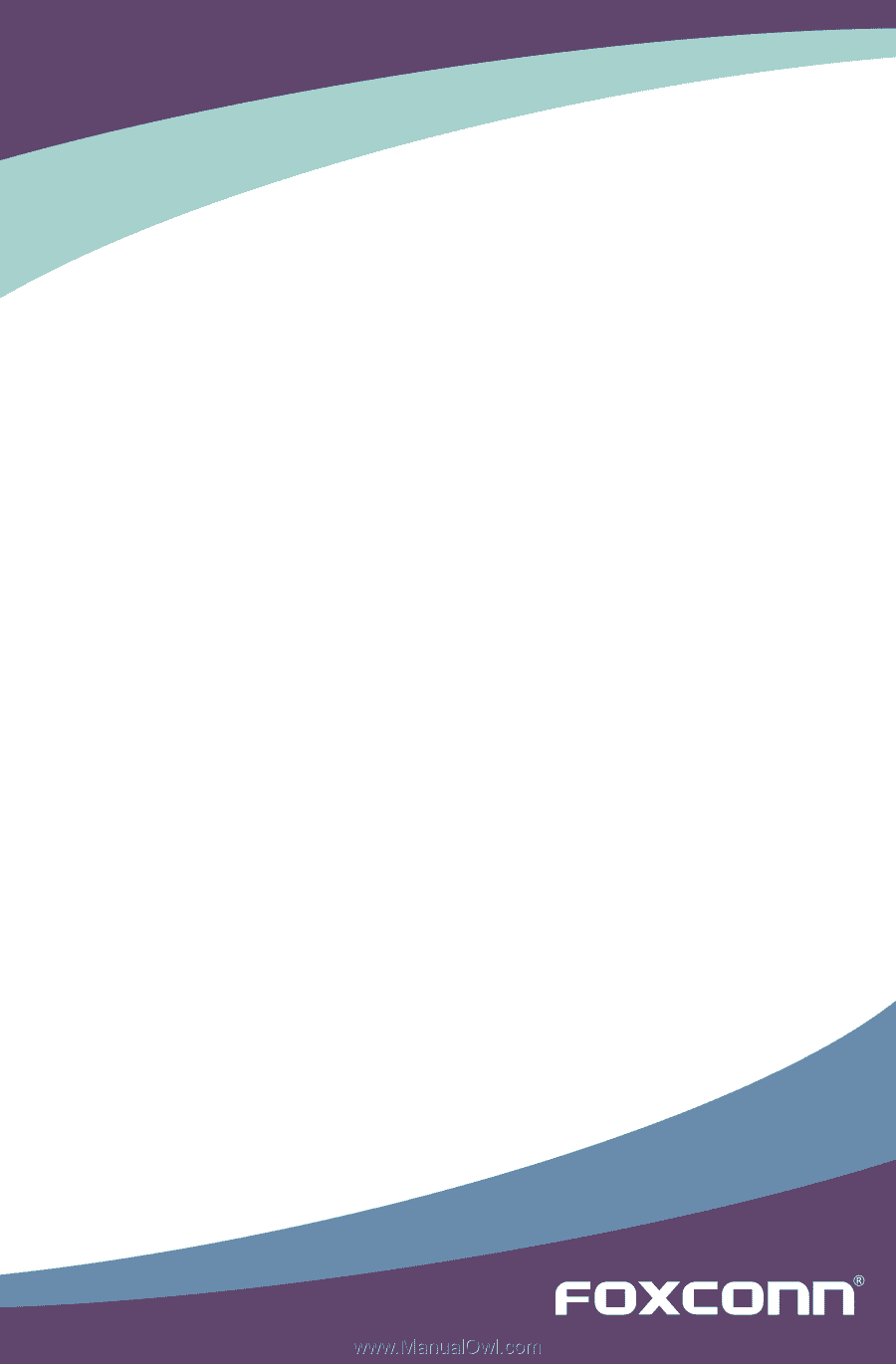
A79A Series Motherboard
User’s Manual









