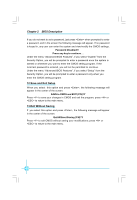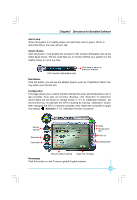Foxconn G31MX Multi language Manual. - Page 37
Load Optimized Defaults, 11.Set Supervisor/User Password
 |
View all Foxconn G31MX manuals
Add to My Manuals
Save this manual to your list of manuals |
Page 37 highlights
Chapter 2 BIOS Description 8.6 System/CPU Fan Speed The current system /CPU fan speed will be automatically detected by the system. 8.7 Smart Fan Control This option is used to enable or disable smart fan function. Only when this option is enabled, you can set some correlative parameters as follows. PWM Start Temp(℃) Allows you set the PW M start temperature which is initial temperature of smart fan. W hen the temperature achieve the value and "Smart Fan Control" is enabled, the smart fan will be turn on. Start PWM Value This option allows you to set the initial PW M value of smart fan. Slope PWM Value This option is used to set slope value of smart fan curve. Deita Temp(℃) This option is used to set the temperature delta. W hen the change amplitude of temperature achieves the value, the PWM value will increase or decrease by slope. 9.Load Optimized Defaults This menu can let you load the optimized defaults set by BIOS, which have set the optimized performance parameters of system to improve the performances of system components. You can select or and then press to load or not load the optimized defaults. 10-11.Set Supervisor/User Password The access rights and permissions associated with the Supervisor password are higher than those of a regular User password. The Supervisor password can be used to start the system or modify the CMOS settings. The User password can also start the system. While the User password can be used to view the current CMOS settings, these settings cannot be modified using the User password. When you select the Set Supervisor/User Password option, the following message will appear in the center of the screen, which will help you to set the password: Enter Password: Enter your password, not exceeding 8 characters, then press . The password you enter will replace any previous password. W hen prompted, key in the new password and press . 31