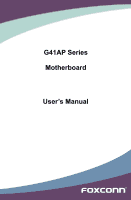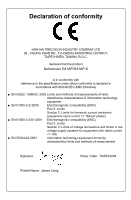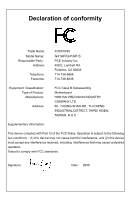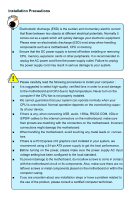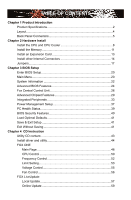Foxconn G41AP English Manual.
Foxconn G41AP Manual
 |
View all Foxconn G41AP manuals
Add to My Manuals
Save this manual to your list of manuals |
Foxconn G41AP manual content summary:
- Foxconn G41AP | English Manual. - Page 1
G41AP Series Motherboard User's Manual - Foxconn G41AP | English Manual. - Page 2
be changed or modified at any time, Foxconn does not obligate itself to inform the user of these changes. Trademark: All trademarks are the property of their respective owners. Version: User's Manual V1.0 for G41AP Series motherboard. P/N: 3A2221900-000-G Symbol description: Caution: refers to - Foxconn G41AP | English Manual. - Page 3
COMPANY LTD 66 , CHUNG SHAN RD., TU-CHENG INDUSTRIAL DISTRICT, TAIPEI HSIEN, TAIWAN, R.O.C. declares that the product Motherboard G41AP/G41AP-S is in conformity with (reference to the specification under which conformity is declared in accordance with 89/336 EEC-EMC Directive) ■ EN 55022: 1998/A2 - Foxconn G41AP | English Manual. - Page 4
Party: Address: Telephone: Facsimile: FOXCONN G41AP/G41AP-S PCE Industry Inc. 458 E. Lambert Rd. Fullerton, CA 92835 714-738-8868 714-738-8838 Equipment Classification: Type of Product: Manufacturer: Address: FCC Class B Subassembly Motherboard HON HAI PRECISION INDUSTRY COMPANY - Foxconn G41AP | English Manual. - Page 5
such as a motherboard, CPU or memory. ■ Ensure that the DC power supply is turned off before installing or removing CPU, memory, expansion components placed on the motherboard or within the computer casing. ■ If you are uncertain about any installation steps or have a problem related to the - Foxconn G41AP | English Manual. - Page 6
Power Management Setup 37 PC Health Status 39 BIOS Security Features 40 Load Optimal Defaults 41 Save & Exit Setup 41 Exit Without Saving 41 Chapter 4 CD Instruction Utility CD content 43 Install driver and utility 44 FOX ONE Main Page 46 CPU Control 50 Frequency Control 52 Limit Setting - Foxconn G41AP | English Manual. - Page 7
64 FOX LOGO 65 FOX DMI 66 Technical Support : Website : http://www.foxconnchannel.com Support Support Website : http://www.foxconnsupport.com Worldwide online contact Support : http://www.foxconnsupport.com/inquiry.aspx CPU Support List : http://www.foxconnsupport.com/cpusupportlist.aspx - Foxconn G41AP | English Manual. - Page 8
Foxconn G41AP Series motherboard. Foxconn products are engineered to maximize computing power, providing only what you need for break-through performance. With advanced overclocking capability and a range of connectivity features for today multi-media computing requirements, G41AP Series enables - Foxconn G41AP | English Manual. - Page 9
Product Specifications CPU Support LGA775 socket Intel® CPU: Core™2 Quad,Core™2 Duo, Pentium® Dual-Core, Celeron Dual-core, Conroe-L processors The CPU TDP no more than 95W Supports 45nm processors Front Side Bus 1333/1066/800MHz FSB Chipset North Bridge: Intel® G41 South Bridge: Intel - Foxconn G41AP | English Manual. - Page 10
port 6-channel audio ports Hardware Monitor System voltage detection CPU/System temperature detection CPU/System fan speed detection CPU/System overheating shutdown CPU/System fan speed control PCI Express x16 Support 8GB/s (16GB/s concurrent) bandwidth Low power consumption and - Foxconn G41AP | English Manual. - Page 11
22 21 14 15 16 17 18 19 20 1. 4-pin ATX 12V Power Connector 2. OC_MEM Jumper 3. COM2 Connector 4. PCI Express Intel ® ICH7 19. IDE Connector 20. 24-pin ATX Power Connector 21. DDR3 DIMM Slots 22. CPU_FAN Header 23. North Bridge: Intel ® G41 24. LGA 775 CPU Socket Note : The above motherboard - Foxconn G41AP | English Manual. - Page 12
This connector provides printer port interface. 6. USB Ports The USB port supports the USB 2.0/1.1 specification. Use this port for USB devices such as an USB keyboard/mouse Right: Link Description No Link 10 Mb/s Connection 100 Mb/s Connection 1000 Mb/s Connection Active Link LED LED 8. Audio - Foxconn G41AP | English Manual. - Page 13
Out Microphone In 5.1-channel Rear Speaker Out Front Speaker Out Center/Subwoofer Out * : Please refer to Chapter 4, and install the Realtek audio driver (in CD) to assign the audio output ports for different applications of 2/4/5.1 channels. The fundamental audio outputs are depicted in the table - Foxconn G41AP | English Manual. - Page 14
the following information : ■ Install the CPU and CPU Cooler ■ Install the Memory ■ Install an Expansion Card ■ Install other Internal Connectors ■ Jumpers Please visit this website for more supporting information about CPU, Memory and VGA for your motherboard : http://www.foxconnchannel.com/product - Foxconn G41AP | English Manual. - Page 15
Intel® CPU that supports HT Technology ■ A chipset that supports HT Technology ■ An operating system that is optimized for HT Technology ■ A BIOS that supports HT Technology and has it enabled Install the CPU Locate the alignment keys on the motherboard CPU socket and the notches on the CPU. LGA775 - Foxconn G41AP | English Manual. - Page 16
, make sure to turn off the computer and unplug the power cord from the power outlet to prevent damage to the CPU. 2 1. Remove protective socket cover. 2. Release the CPU socket lever. 3. Lift the metal cover on the CPU socket. 4. Check pin one marking (triangle) with the pin one corner of the - Foxconn G41AP | English Manual. - Page 17
below to correctly install the CPU cooler on the motherboard. (The following procedures use Foxconn cooler as the example.) 1. Apply and spread an even thermal grease on the surface of CPU. 2. Place the four bolts of the CPU cooler to the holes of the motherboard, push them straight down from - Foxconn G41AP | English Manual. - Page 18
unable to insert the memory, switch the direction. Dual Channel Memory Configuration This motherboard provides two DDR3 memory sockets and supports Dual Channel Technology. When memory is installed, the BIOS will automatically check the memory in your system. Two DDR3 memory sockets are divided - Foxconn G41AP | English Manual. - Page 19
computer and unplug the power cord from the power outlet to prevent damage to the memory module. Be sure to install DDR3 DIMMs on this motherboard. Notch If you take a look at front side of memory module, it has asymmetric pin counts on both sides separated by a notch in the middle - Foxconn G41AP | English Manual. - Page 20
an Expansion Card ! ■ Make sure the motherboard supports the expansion card. Carefully read the manual that came with your expansion card. ■ computer. If necessary, go to BIOS Setup to make any required BIOS changes for your expansion card(s). 7. Install the driver provided with the expansion card in - Foxconn G41AP | English Manual. - Page 21
been installed properly before applying the power supply. 24-pin ATX Power Connector : PWR1 PWR1 is the ATX power supply connector. Make sure that the power supply cable and pins are properly aligned with the connector on the motherboard. Firmly plug the power supply cable into the connector and - Foxconn G41AP | English Manual. - Page 22
a CD/ DVD audio cable. COM Connector : COM2 User must purchase another RS232 cable with a 9pin D-sub motherboard. Audio Connector : F_AUDIO The audio connector supports main fan headers on this motherboard. The fan speed can be controlled and monitored in "PC Health Status" section of the BIOS - Foxconn G41AP | English Manual. - Page 23
motherboard includes a standard floppy disk drive (FDD) connector, supporting 360KB, 720KB, 1.2MB, 1.44MB, and 2.88MB FDDs. Front Panel Connector : FP1 This motherboard two 10-pin USB header on its motherboard. By connecting through USB cables with them, user can quickly expand another four USB ports - Foxconn G41AP | English Manual. - Page 24
by changing the jumper settings. Users should read the following content carefully prior to modifying any jumper setting. Description of Jumpers 1. For any jumper on this motherboard, pin 1 can be identified by the bold silkscreen next to it. However, in this manual, pin 1 is simply labeled as - Foxconn G41AP | English Manual. - Page 25
2 CAUTION Over Memory Frequency Jumper: OC_MEM_1333 When you use 1333MHz/1066MHz memory, the jumper can make the memory work in the 1333MHz frequency. By default, set the JP pins 2 to 3(as Status1), the memory frequency is 1066MHz; when you set JP pins 1 to 2(as Status2), the memory frequency is - Foxconn G41AP | English Manual. - Page 26
: ■ Enter BIOS Setup ■ Main Menu ■ System Information ■ Advanced BIOS Features ■ Fox BIOS could be updated some other times, the BIOS information described in this manual is for reference only. We do not guarantee the content of this manual will remain consistent with the newly released BIOS - Foxconn G41AP | English Manual. - Page 27
the default values in the BIOS Setup, and we shall not be responsible for any damage which resulted from the change you made. Main Menu The main menu allows you to select from a list of setup functions together with two exit choices. Use the arrow keys to select a specific item and press - Foxconn G41AP | English Manual. - Page 28
speeds, and displays temperatures and voltages of your CPU/System. ► BIOS Security Features The Supervisor/User password can be set up through this menu to (such as less I/O cards, less memory ...etc.), still, it may cause problem if you have more memory or I/O cards installed. It means, if your - Foxconn G41AP | English Manual. - Page 29
Floppy Model Name BIOS Version [1.44 MB 31/2"] [All Errors, But ...] [Disabled] [Disabled] [Disabled] :G41AP/G41AP-S :P01 Move ., this message is automatically displayed by BIOS (Read Only). Month-month from 1 to 12. Date-date from 1 to 31. Year-year, set up by users. Use [ENTER], [TAB] or - Foxconn G41AP | English Manual. - Page 30
this item. ► Floppy The system boot will not stop for a floppy error if you enabled this item. ► Model Name Model name of this product. ► BIOS Version It displays the current BIOS version. User can check this information and discuss with the field service people if a BIOS upgrade is needed. 23 - Foxconn G41AP | English Manual. - Page 31
BIOS motherboard will use. The MPS is a specification by which PC manufacturers design and build CPU architecture systems with two or more processors. MPS 1.1 was the original specification. MPS version 1.4 adds extended configuration tables for improved support start facing problems like stuttering - Foxconn G41AP | English Manual. - Page 32
TCG (TPM 1.1/1.2) support in BIOS Move Enter:Select +/-/:Value F10:Save ESC:Exit F1:General Help F9:Optimized Defaults ► TCG/TPM Support Trusted Computing Group (TCG) members develop and promote open, vendor-neutral, industry standard specifications for trusted - Foxconn G41AP | English Manual. - Page 33
[Enabled] [Disabled] [333] [100] Help Item Move Enter:Select +/-/:Value F10:Save ESC:Exit F1:General Help F9:Optimized Defaults ► Smart BIOS / CPU Configuration/Voltage options Press to go to its submenu. ► Spread Spectrum If you enabled this function, it can significantly reduce the EMI - Foxconn G41AP | English Manual. - Page 34
Megatrends, Inc. Smart BIOS Smart Power LED Smart Boot Menu Current CPU Speed Current FSB Speed Current CPU Multiplier Current DRAM Speed also prevents user without password trying to get into your computer through smart boot menu. ► Current CPU Speed This item displays the current CPU speed. ► - Foxconn G41AP | English Manual. - Page 35
Value F10:Save ESC:Exit F1:General Help F9:Optimized Defaults ► C1E Support C1E represents Enhanced HALT State. It is a feature which Intel CPU uses to reduce power consumption when in halt state. C1E drops the CPU's multiplier and voltage to lower levels when a HLT (halt) command is issued - Foxconn G41AP | English Manual. - Page 36
consumption and decreased average heat production. There are some system requirements must be met, including CPU, chipset, motherboard, BIOS and operation system. Please refer to Intel website for more information. Voltage Options CMOS Setup Utility - Copyright (C) 1985-2008, American Megatrends - Foxconn G41AP | English Manual. - Page 37
is used to enable/disable memory remap feature. Its mainly for if you have a 64bit OS and 4GB of for SPD enable mode. You also can select a value manually such as [800 MHz]. ► Memory Timing by SPD This various other parameters, so that the motherboard memory controller (chipset) can better access - Foxconn G41AP | English Manual. - Page 38
functions. DVMT allocates memory based on system needs. This BIOS option allows you to adjust the amount of memory available the UMA concept, where in the graphics driver allocates memory as needed for running graphics applications. If a user is not performing any graphics-intensive operations - Foxconn G41AP | English Manual. - Page 39
be incrementally reduced to individual serial links in a PCI Express fabric as a link becomes less active. ASPM is defined in the PCI Express base specification. Enables or disables ASPM for a Link, based on the overall system power policy, the hardware capabilities of the Link, and the latency of - Foxconn G41AP | English Manual. - Page 40
Integrated Peripherals CMOS Setup Utility - Copyright (C) 1985-2008, American Megatrends, Inc. Integrated Peripherals ► IDE Configuration ► OnBoard Configuration ► SuperIO Configuration ► USB Configuration [Press Enter] Help Item [Press Enter] [Press Enter] Configure the IDE [Press Enter] - Foxconn G41AP | English Manual. - Page 41
3 OnBoard Configuration CMOS Setup Utility - Copyright (C) 1985-2008, American Megatrends, Inc. OnBoard Configuration OnBoard Configuration Help Item OnBoard Audio Controller [Enabled] Options OnBoard LAN Controller [Enabled] OnBoard LAN Boot ROM [Disabled] Enabled - Foxconn G41AP | English Manual. - Page 42
) feature. When enable, the suspend power of the chipset will be cut off in S5 suspend mode in order to reduce the power consumption of motherboard. Enable: S1/S3/S4 is normal, S5 wake up only by pressing the power button. Disable: Normal ACPI function. ► OnBoard Floppy Controller This item is - Foxconn G41AP | English Manual. - Page 43
[Enabled] USB 2.0 Controller [Enabled] Move Enter:Select +/-/:Value F10:Save ESC:Exit F1:General Help F9:Optimized Defaults ► Legacy USB Support This item is used to enable the support for USB devices on legacy OS. If you have a USB keyboard or mouse, set to auto or enabled. ► USB - Foxconn G41AP | English Manual. - Page 44
latency sleeping state. In this state, no system context is lost (CPU or chip set) and hardware maintains all system context. (also state is the lowest power, longest wake latency sleeping state supported by ACPI. In order to reduce power to a BIOS to distinguish whether or not the boot is going to wake - Foxconn G41AP | English Manual. - Page 45
does not have access to it and therefore falls back to less accurate timing methods. This item is used to enable or disable the HPET Support. ► Resume by Ring This item is used to enable/disable the modem of serial port to generate a wake up from an ACPI sleep state. ► Resume - Foxconn G41AP | English Manual. - Page 46
temperature for the system. When the temperature of CPU is higher than the set value, the motherboard will send out warning information. ► Shutdown Temperature supporting ACPI. ► Case Open Warning This item is used to enable or disable case open warning function. ► CPU/System Temperature The CPU - Foxconn G41AP | English Manual. - Page 47
(C) 1985-2008, American Megatrends, Inc. BIOS Security Features Supervisor Password : Not Installed Help Item User Password : Not Installed Install or Change the Change Supervisor Password [Press Enter] password. Change User Password [Press Enter] Boot Sector Virus - Foxconn G41AP | English Manual. - Page 48
settings of this motherboard. Always load the Optimal defaults after updating the BIOS or after clearing parameters to be set cannot be supported by your hardware devices (for program, select [Cancel] or to return to the main menu. Save configuration changes and exit setup? [OK] [Cancel - Foxconn G41AP | English Manual. - Page 49
The utility CD that came with the motherboard contains useful software and several utility drivers that enhance the motherboard features. This chapter includes the following information: ■ Utility CD content ■ Install driver and utility ■ FOX ONE ■ FOX LiveUpdate ■ FOX LOGO ■ FOX DMI Note : Because - Foxconn G41AP | English Manual. - Page 50
4 Utility CD content This motherboard comes with one Utility CD. You can simply put it into your CD/DVD-ROM drive, and the main menu will be displayed on your PC screen to guide you how to install. 1. Install Driver Use these options to install all the drivers for your system. You should install - Foxconn G41AP | English Manual. - Page 51
to install it manually. Click to visit Foxconn's website Select to Install Utilities Select to Browse CD Install Drivers Manual Installation Step by Step Automatic Installation by One Click. Exit the program Drop to System Tray 2. Install Utility You can select the specific utility to install - Foxconn G41AP | English Manual. - Page 52
supported. ■ Voltage Monitoring is supported only in FOX ONE Premium & Deluxe products. ■ Fox Intelligent Stepping is supported only in FOX ONE Deluxe products. Supporting ONE program, the system parameters (such as CPU clock, voltage...etc.) are controlled by BIOS settings. After you run FOX ONE, - Foxconn G41AP | English Manual. - Page 53
1. Main Page Show CPU Information Toolbar Alert Lamp 4 Monitor Frequency/Voltage/Fan speed/Temperature value Switch Button Skin Button Exit Minimum Configuration Homepage Toolbar Use the toolbar to navigate - Foxconn G41AP | English Manual. - Page 54
button to drop the FOX ONE to Windows system tray located at the lower right corner of your screen. Homepage Click this button to visit Foxconn motherboard website : http://www.foxconnchannel.com 47 47 - Foxconn G41AP | English Manual. - Page 55
value is 1 second. 2). Simple Mode : To select which message of system settings are to be displayed in the Simple Mode. Messages such as CPU frequency, voltage...etc., they can be displayed one by one in Simple Mode. 3). F.I.S. Calibration (FOX Intelligent Stepping, Optional) This function will re - Foxconn G41AP | English Manual. - Page 56
collected, it will ask you to restart your computer now. Later on, when the FOX ONE program is activated, and F.I.S. feature (in CPU Page) is also enabled, FOX ONE will automatically adjust your CPU clock according to your system loadings. (Loadings are like Power Gaming, Data Mining...etc.) 49 49 - Foxconn G41AP | English Manual. - Page 57
system. When system restarts, run FOX ONE again, it will display a recommended highest CPU clock for you, click to apply it. Go to CPU page Adjust by manual Press Auto button to let FOX ONE check the highest CPU clock you can use. 4 Reset the changes FIS Features : Apply the Select the - Foxconn G41AP | English Manual. - Page 58
of your system to restart the computer. Run FOX ONE program again, it will inform you the previous test found that 255MHz is the recommended CPU clock for your system. Click Yes to apply it to your system. Now, your system is running at - Foxconn G41AP | English Manual. - Page 59
in the FIS Calibration option of Configuration menu. Select Auto, CPU will automatically adjust its clock according to current system loading. 4 and PCI Express frequencies by manual. Go to Freq. page Close this page Select the option you want to set Adjust by manual Reset the changes Apply the - Foxconn G41AP | English Manual. - Page 60
limit temperature and enable the alert function. Go to Limit Show current CPU Setting page temperature value Enable alert function when the CPU temperature is higher than high limit value Show current high limit value of the CPU temperature 4 Set high limit by dragging the lever 4.2 Limit Setting - Foxconn G41AP | English Manual. - Page 61
runs slower than the low limit rpm value Show current low limit rpm value of CPU fan Set low limit rpm by dragging the lever 4.4 Limit Setting - System Fan This page lets you to set system fan low limit rpm and - Foxconn G41AP | English Manual. - Page 62
value of FAN1 fan Set low limit rpm by dragging the lever 5. Voltage Page - Voltage Control (Optional) This page lets you set CPU voltage, memory voltage and North Bridge voltage manually. CPU voltage can be stepped up/down by a unit of 12.5mV, while memory is 0.05V/step, and North Bridge is 0.04V - Foxconn G41AP | English Manual. - Page 63
4 6. Fan Page - Fan Control This page lets you enable Smart Fan function or set the fan speed by manual. When Smart Fan is selected, you must use a 4-pin CPU cooler in your system. Go to Fan page Enable or disable smart fan function Set fan speed by dragging the lever Apply the changes 56 56 - Foxconn G41AP | English Manual. - Page 64
and update your system BIOS, drivers and utilities by local or online. Supporting Update 1-1 Local Update - BIOS Information This page lets you know your system BIOS information. Link to website Minimum Exit Toolbar *** : please refer to the physical motherboard for detail. Show current BIOS - Foxconn G41AP | English Manual. - Page 65
. Key in a BIOS name Click here 1-3 Local Update - Update This page helps you to update your BIOS from a local file. After click "Update", An alert message will be displayed to ensure if you really want to continue, click "Yes" to confirm. A setup wizard will guide you to load a local BIOS file to - Foxconn G41AP | English Manual. - Page 66
the wizard to finish the update operation. Click here 4 Current information Select BIOS to update Search new BIOS from Internet Browse detailed information Update BIOS Close the window 2-2 Online Update - Update Driver This page lets you update your system drivers from Internet. Click "start - Foxconn G41AP | English Manual. - Page 67
the driver to update Browse detailed information Install the selected driver Close the window 2-3 Online Update - Update Utility This page lets you update utilities from Internet. Click "start", it will search the new utilities from Internet. Then follow the wizard to finish the update operation - Foxconn G41AP | English Manual. - Page 68
4 2-4 Online Update - Update All This page lets you update your system drivers from Internet. Click "start", it will search all new BIOS/drivers/utilities from Internet. Then follow the wizard to finish the update operation. Click here Current information Search all new BIOS/ drivers/utilities from - Foxconn G41AP | English Manual. - Page 69
3. Configure 3-1 Configure - option This page lets you set auto search options. After you enable the auto search function, FOX LiveUpdate will start its searching from Internet and if any qualified item found, it will pop out a message on the task bar to inform you to do the next step. Click here - Foxconn G41AP | English Manual. - Page 70
version. 4 Prompt you to install the new FOX LiveUpdate 3-2 Configure - System This page lets you set the backup BIOS location. Click here Set the location of download files or auto backup BIOS Determine if the FOX LiveUpdate can auto run when the system starts up Reset to default value Apply - Foxconn G41AP | English Manual. - Page 71
protective, and you must make sure the flash process is continuous and without any interruption. Click here Select which BIOS ROM to flash(Only available to motherboard with backup BIOS ROM ) Select to flash Boot Block Select to clear CMOS Apply the changes Reset to default value ! We recommend - Foxconn G41AP | English Manual. - Page 72
Using FOX LOGO: Main Page Main screen Backup Change Delete Exit Minimize Website About WARNING! When you change Logo or delete current Logo, the system will flash BIOS file automatically. During this time, please DO NOT shut down the application and the system, or the motherboard will be damaged - Foxconn G41AP | English Manual. - Page 73
three DMI data formats : Report, Data Fields and Memory Dump. With DMI information, system maker can easily analyze and troubleshoot your motherboard if there is any problem occurred. Supporting Operating Systems : ■ Windows 2000 ■ Windows XP (32-bit and 64-bit) ■ Windows 2003 (32-bit and 64-bit
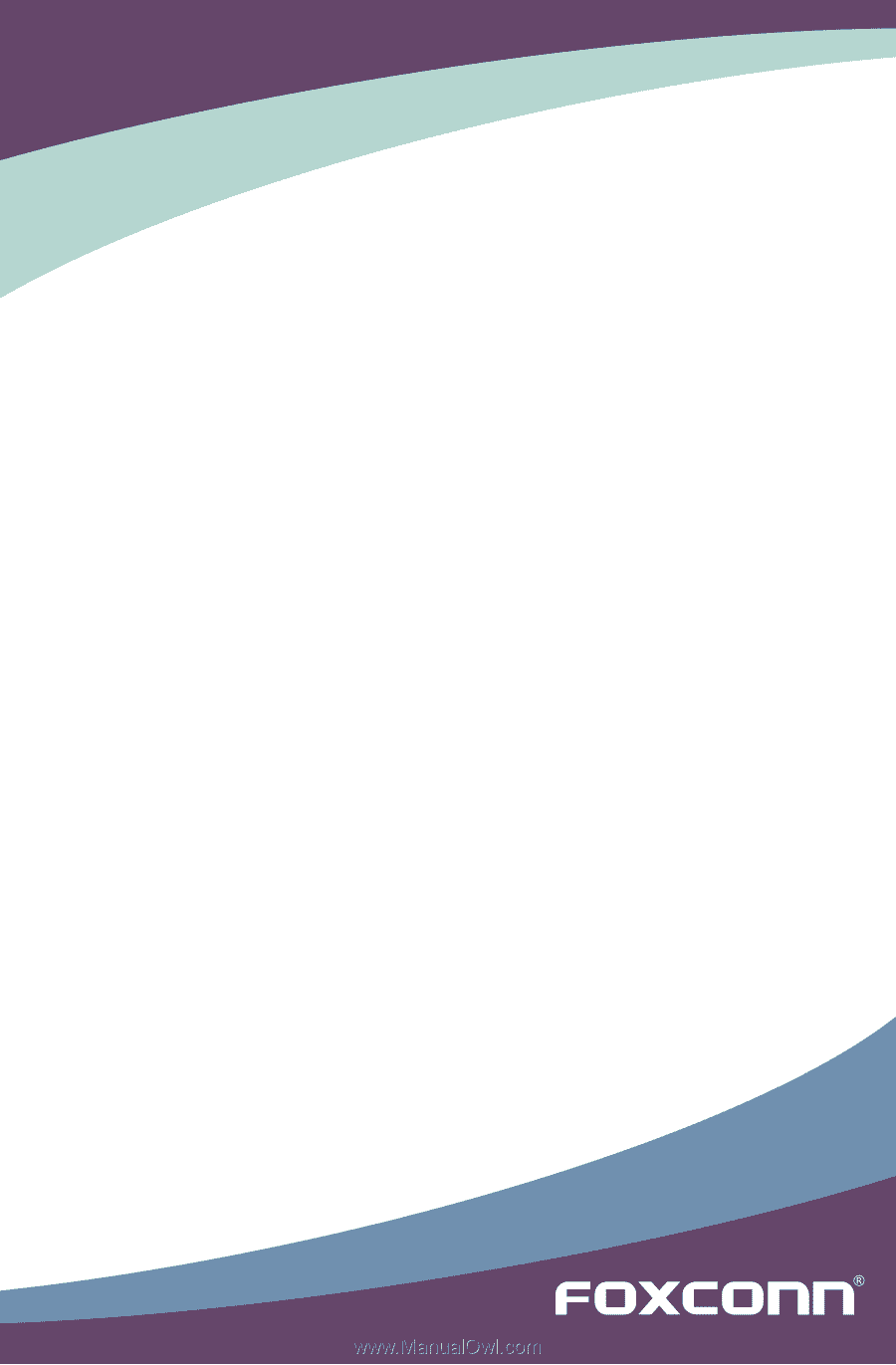
G41AP Series
Motherboard
User’s Manual