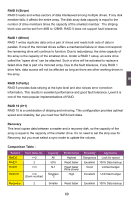Foxconn H67A-S User manual - Page 80
BIOS Configuration
 |
View all Foxconn H67A-S manuals
Add to My Manuals
Save this manual to your list of manuals |
Page 80 highlights
5 5-2 BIOS Configuration 1. Enter the BIOS setup by pressing key during the POST(Power On Self Test). 2. Use the arrow right/left keys to select the "Advanced" menu from, then use the arrow up/down keys to select the "SATA Configuration" item and press to go to the configuration items. 3. Press to select and set the "SATA Mode" option to [RAID Mode]. 4. Press to save the setting then PC will reboot itself. Aptio Setup Utility - C opyright (C) 2010 American Megatrends, Inc. Advanced SATA Configuration SATA Mode [RAID Mode] (1) IDE Mode. (2) AHCI Mode. (3) RAID Mode. SATA Port1 Not Present SATA Port2 Not Present SATA Port3 Not Present SATA Port4 Not Present SATA Port5 SATA Port6 Not Present Not Present → ← : Select Screen ↑ ↓ : Select Item Enter: Select +/-: Change Opt. F1: General Help F2: Previous Values F3: Optimized Defaults F4: Save & Exit ESC: Exit Version 2.02.1205. Copyright (C) 2010 American Megatrends, Inc. 5-3 Create RAID in BIOS Enter RAID BIOS Setup When BIOS is restarted, it will display a message asking you to press + keys simultaneously to enter the main menu of Intel® Matrix Storage Manager Option ROM Utility. Press the + to enter Configuration Utility. Intel(RIn) tMela(Rtr)ixRSatpoirdagSetoMraagneaTgeecrhonpotilongyR-OOMptvio5n.0R.0O.1M01-11I0C.0H.90R.10w362AID5 CCooppyyrriigghhtt((CC)) 22000033--1004 IInntteell CCoorrppoorraattiioonn.AlAl lRl RigihgthstsRReseesrevrevde.d. [ MAIN MENU ] 1. Create RAID Volume 3. Reset Disks to Non-RAID 2. Delete RAID Volume 4. Recover Volume Options 5. Exit [ DISK /VOLU ME INF ORMATION ] RAID Volume : None Defined. Physical Disks: Port Drive Model Serial # 0 Hitachi HDS72161 PVF904Z21G2JZM 1 ST380811AS 5PS1TAGW 2 SAMSUNG HD161HJ S0V3J9APA30524 3 ST380815AS 5RW1CA37 Size 149.0GB 74.5GB 149.0GB 74.5GB Type/Status(Vol ID) Non-RAID Disk Non-RAID Disk Non-RAID Disk Non-RAID Disk [↑↓]-Select [ESC]-Exit 73 [ENTER]-Select Menu