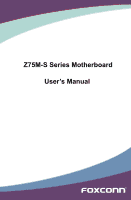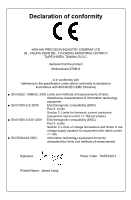Foxconn Z75M-S User manual
Foxconn Z75M-S Manual
 |
View all Foxconn Z75M-S manuals
Add to My Manuals
Save this manual to your list of manuals |
Foxconn Z75M-S manual content summary:
- Foxconn Z75M-S | User manual - Page 1
H61MXE Series Motherboard Z75M-S Series Motherboard User's Manual - Foxconn Z75M-S | User manual - Page 2
property of their respective owners. Version: User's Manual V1.0 for Z75M-S motherboard. Symbol description: ! Caution: refers to important information that can help you to use motherboard better, and tells you how to avoid problems. WA RN ING! Warning: indicating a potential risk - Foxconn Z75M-S | User manual - Page 3
Declaration of conformity HON HAI PRECISION INDUSTRY COMPANY LTD 66 , CHUNG SHAN RD., TU-CHENG INDUSTRIAL DISTRICT, TAIPEI HSIEN, TAIWAN, R.O.C. declares that the product Motherboard Z75M-S is in conformity with (reference to the specification under which conformity is declared in accordance with - Foxconn Z75M-S | User manual - Page 4
: Address: Telephone: Facsimile: FOXCONN Z75M-S PCE Industry Inc. 458 E. Lambert Rd. Fullerton, CA 92835 714-738-8868 714-738-8838 Equipment Classification: Type of Product: Manufacturer: Address: FCC Class B Subassembly Motherboard HON HAI PRECISION INDUSTRY COMPANY LTD 66 , CHUNG - Foxconn Z75M-S | User manual - Page 5
a motherboard, CPU or memory. ■ Ensure that the DC power supply is turned off before installing or removing CPU, memory, expansion cards or other components placed on the motherboard or within the computer casing. ■ If you are uncertain about any installation steps or have a problem related to the - Foxconn Z75M-S | User manual - Page 6
11 Install an Expansion Card 13 Install other Internal Connectors 14 Jumpers 18 OnBoard Button 19 OnBoard Debug LED 19 Chapter 3 BIOS Setup Enter BIOS Setup 21 Main...22 Advanced 23 OC Plus 30 Boot...37 Security 38 Save & Exit 39 Chapter 4 CD Instruction Install driver and utility 42 FOX - Foxconn Z75M-S | User manual - Page 7
Create a RAID Driver Diskette 68 BIOS Configuration 70 Create RAID in BIOS 70 Install a New Windows XP 96 Chapter 6 Appendix USB Charger Introductio 100 Intel® Rapid Start Technology 101 Technical Support : Website : http://www.foxconnchannel.com Support Support Website : http://www. - Foxconn Z75M-S | User manual - Page 8
Thank you for buying Foxconn Z75M-S motherboard. Foxconn products are engineered to maximize computing power, providing only what you need for break-through performance. This chapter includes the following information Product Specifications ■ Layout ■ Back Panel Connectors - Foxconn Z75M-S | User manual - Page 9
LAN chip Realtek ALC887-VD2 Audio chip: - High Definition Audio - 2/4/5.1/7.1-channel - Support Jack-Sensing function Z75 chipset: - Support up to 8 x USB 2.0 ports (4 rear panel ports, 2 onboard USB head ers supporting 4 extra ports) - Support up to 4 x USB 3.0 ports (2 rear panel ports, 1 onboard - Foxconn Z75M-S | User manual - Page 10
Software Operating System Form Factor 1 x Front audio header 1 x Speaker header (Buzzer Reserved) 1 x Clear CMOS header 1 x TPM header 1 x CIR header (Only support under Win 7) 1 x Intrusion Alarm header 1 x SPDIF OUT header 1 x COM header 1 x PS/2 Keyboard port 1 x RJ-45 LAN port 1 x DVI-D port - Foxconn Z75M-S | User manual - Page 11
. INTR Header 20. Debug LED 21. Clear CMOS Header 22. 24-Pin ATX Power Connector 23. DDR3 DIMM Slots 24. CPU_FAN Header 25. Chipset: Intel® Z75 26. LGA1155 CPU Socket Note : The above motherboard layout is for reference only, please refer to the physical - Foxconn Z75M-S | User manual - Page 12
supports DVI-D specification. Connect a monitor that supports DVI-D connec tion to this port. 5. HDMI Port The HDMI (High-Definition Multimedia You need to install the USB 3.0 driver in the Driver CD before using it.(USB3.0 speed only support Win7, WinXP only support USB2.0 speed) 7. RJ-45 LAN - Foxconn Z75M-S | User manual - Page 13
1 8. Audio Ports For the definition of each audio port, please refer to the table below : 6- Speaker Out Center/Subwoofer Out* * : Please refer to Chapter 4, and install the Realtek audio driver (in CD) to assign the audio output ports for different applications of 2/4/5.1 channels. The - Foxconn Z75M-S | User manual - Page 14
the Memory ■ Install an Expansion Card ■ Install other Internal Connectors ■ Clear CMOS ■ OnBoard Button ■ OnBoard Debug LED Please visit the following website for more supporting information about your motherboard. CPU Support List: http://www.foxconnsupport.com - Foxconn Z75M-S | User manual - Page 15
so according to your hardware specifications including the CPU, graphics card, memory, hard drive, etc. Hyper-Threading Technology System Requirements HT Technology ■ A BIOS that supports HT Technology and has it enabled Install the CPU Locate the alignment keys on the motherboard CPU socket and the - Foxconn Z75M-S | User manual - Page 16
CAUTION Follow the steps to install the CPU onto the CPU socket : ! Before installing the CPU, make sure to turn off the computer and unplug the power cord from the power outlet to prevent damage to the CPU. 2 1. Release the CPU socket lever. 2. Lift the metal cover on the CPU socket. 3. Remove - Foxconn Z75M-S | User manual - Page 17
be fixed as depicted in the picture. 4. Attach the 4-wire CPU cooler connector to the CPU FAN header on the motherboard . 3 2 1 Release bolts of CPU cooler from motherboard : 1.Turning the push pin (bolt) along with the direction of arrow (counterclockwise). 2. Pull the push pin straight up - Foxconn Z75M-S | User manual - Page 18
unable to insert the memory, switch the direction. Dual Channel Memory Configuration This motherboard provides four DDR3 memory sockets and supports Dual Channel Technology. When memory is installed, the BIOS will automatically check the memory in your system. Four DDR3 memory sockets are divided - Foxconn Z75M-S | User manual - Page 19
computer and unplug the power cord from the power outlet to prevent damage to the memory module. Be sure to install DDR3 DIMMs on this motherboard. Notch If you take a look at front side of memory module, it has asymmetric pin counts on both sides separated by a notch in the middle - Foxconn Z75M-S | User manual - Page 20
2 2-3 Install an Expansion Card ! ■ Make sure the motherboard supports the expansion card. Carefully read the manual that came with your expansion card. ■ Always turn off the computer and unplug the power cord from the power outlet before installing an expansion card to prevent hardware damage - Foxconn Z75M-S | User manual - Page 21
that the power supply cable and pins are properly aligned with the connector on the motherboard. Firmly plug the power supply cable into the connector and make sure it is secure. Pin # Definition Pin # Definition 1 3.3V 13 3.3V 2 3.3V 14 -12V 3 GND 15 GND 4 +5V 16 PS_ON(Soft On - Foxconn Z75M-S | User manual - Page 22
2 Audio Connector : F_AUDIO The audio connector supports HD Audio standard. It provides the Front Audio output choice There are two main fan headers on this motherboard. The fan speed can be controlled and monitored in "Health" section of the BIOS Setup. These fans can be automatically turned off - Foxconn Z75M-S | User manual - Page 23
the USB module cable to any of these connectors. F_USB2 support USB Charger function, for the detailed information, please refer to RX- VCC VCC EMPTY 1 2 USB 3.0 Front Panel Connector : FP1 This motherboard includes one connector for connecting the front panel switch and LED Indicators. Hard - Foxconn Z75M-S | User manual - Page 24
under Win 7) 12 +5V EMPTY NC +5VSB CIRRX GND GND CIRTX NC EMPTY 9 10 CIR COM Connector : COM1 This motherboard supports one serial RS232 COM port for legacy compatibility. User must purchase another RS232 cable with a 9-pin D-sub connector at one end to connect with the - Foxconn Z75M-S | User manual - Page 25
Clear CMOS Clear CMOS Header: CLR_CMOS The motherboard uses CMOS RAM to store the basic hardware information (such as BIOS data, date, time information, hardware password...etc.). Clear CMOS data is the fast way to go back to factory default when the BIOS settings were mistakenly modified. The steps - Foxconn Z75M-S | User manual - Page 26
2 2-6 OnBoard Button Power on Button: PWR_ON Push the power on button to power on the system. Reset Button: RST Push the reset button to reboot the system. PWR_ON RST 2-7 OnBoard Debug LED 2-digital LED readout displays hardware status and enables quick error diagnosis. 19 - Foxconn Z75M-S | User manual - Page 27
OC Plus ■ Boot ■ Security ■ Save & Exit Since BIOS could be updated some other times, the BIOS information described in this manual is for reference only. We do not guarantee the content of this manual will remain consistent with the newly released BIOS at any given time in the - Foxconn Z75M-S | User manual - Page 28
memory ...etc.), still, it may cause problem if you have more memory or I/O cards installed. It means, if your system loading is heavy, set to optimal default may sometimes come out an unstable system. What you need now is to adjust BIOS setting one by one, trial and error, to find out the - Foxconn Z75M-S | User manual - Page 29
BIOS Version ME Firmware Version IGFX VBIOS Version Model Name American Megatrends 02/21/2012 15:48:17 12.F1.10 B82F1P02 8.0.0.1351 2126 Z75M BIOS Information It displays the current BIOS information. User can check this information and discuss with the field service people if a BIOS upgrade - Foxconn Z75M-S | User manual - Page 30
Aptio Setup Utility - C opyright (C) 2011 American Megatrends, Inc. Main AAddvvaanncceedd OC Plus Boot Security Save & Exit Legacy OpROM Support Launch PXE OpROM Launch Storage OpROM [Disabled] [Enabled] Enabled/Disabled Boot Option for Legacy Network Devices. ▶ Onboard Device Configuration - Foxconn Z75M-S | User manual - Page 31
3 ► LAN Controller This item is used to enable or disable the onboard LAN controller. ► Azalia HD Audio This item is used to enable or disable the Azalia HD Audio Controller. ► Serial Port This item is used to enable or disable serial port (COM1). ► Change Serial Port Setting This item is used to - Foxconn Z75M-S | User manual - Page 32
is used to set maximum payload of PCI Express device or allow system BIOS to select the value. ► Maximum Read Request This item is used to of PCI Express device or allow system BIOS to select the value. ► PCI-E1_16X Slot ASPM Support/PCI-E1_1X Slot ASPM Support/PCI-E2_1X Slot ASPM Sup- port - Foxconn Z75M-S | User manual - Page 33
. ► Lock Legacy Resources This item is used to enable or disable lock of legacy resources. ► S3 Video Repost This item determines whether to invoke VGA BIOS post on S3/STR resume. ► High Precision Event Timer This item is used to enable or disable the high precision event timer. ► Restore on AC - Foxconn Z75M-S | User manual - Page 34
advanced features including SATA features, but some SATA drives may not support AHCI, unless they are labeled with AHCI support in its specification. If your motherboard supporting AHCI, and you have a SATA device, which also supports AHCI, then you can select IDE option to have fair performance - Foxconn Z75M-S | User manual - Page 35
This is a workaround for OSes without XHCI hand-off support. The XHCI ownership change should be claimed by XHCI driver. ► EHCI Hand-off This is a workaround for OSes without EHCI hand-off support. The EHCI ownership change should be claimed by EHCI driver. ► USB Transfer time-out This item is used - Foxconn Z75M-S | User manual - Page 36
hub port, the delay is taken from hub descriptor. [Manual]: you can change the time you want by the following 2011 American Megatrends, Inc. ► TCG/TPM Support TPM (Trusted Platform Module) is a specification Platform Module (TPM) specification. The definition of the TPM architecture comes from - Foxconn Z75M-S | User manual - Page 37
OC Plus Aptio Setup Utility - C opyright (C) 2011 American Megatrends, Inc. Main Advanced OOCC PPlluuss Boot Security Save & Exit OC Plus CPU Bclock Override (1/100 MHz) 10000 Set the CPU Bclock (FSB) Override setting. ▶ CPU Configuration ▶ Memory Configuration ▶ Voltage Configuration ▶ - Foxconn Z75M-S | User manual - Page 38
are some system requirements must be met, including CPU, chipset, motherboard, BIOS and operation system. Please refer to Intel Website for more classes of malicious buffer overflow attacks when combined with a supporting operating system. Execute Disable Bit allows the processor to classify - Foxconn Z75M-S | User manual - Page 39
will be displayed only when the CPU is supporting this feature and the setting is used to enable/disable it. ► Hardware Prefetcher The processor has a hardware prefetcher that automatically analyzes its requirements and prefetches data and instructions from the memory into the Level 2 cache that - Foxconn Z75M-S | User manual - Page 40
XMP timing profile 1. [XMP Profile 2]- Configuration database of using XMP timing profile 1. The following items appear only when the option is set to "Manual". ► Memory Clock Multiplier This item is used to set the memory clock multiplier. ► Memory Multiplier This item is used to set the memory - Foxconn Z75M-S | User manual - Page 41
3 Voltage Configuration Aptio Setup Utility - C opyright (C) 2011 American Megatrends, Inc. OC Plus Voltage Configuration DRAM Voltage CPU VSA Voltage PCH Core Voltage CPU VTT (Uncore) Voltage CPU VCore Voltage offset [Default] [Default] [Default] [Default] [Default] The minimum available for - Foxconn Z75M-S | User manual - Page 42
Hardware Monitor Aptio Setup Utility - C opyright (C) 2011 American Megatrends, Inc. OC Plus Hardware Monitor Case Intrustion Alert CPU FAN Mode FAN Off Temp Limit FAN Start Temp Limit FAN Start PWM PWM Slope Setting CPU Temperature CPU FAN Speed System FAN Mode FAN Off Temp Limit FAN Start Temp - Foxconn Z75M-S | User manual - Page 43
3 This item is used to select the CPU VTT (Uncore) voltage. [Default] means the voltage is according to your CPU model. ►DDR3 Memory Voltage This item shows the Current DDR3 Memory Voltage. ►PCH Voltage This item shows the Current PCH Voltage. ►Battery 3V Voltage This item shows the Current - Foxconn Z75M-S | User manual - Page 44
to launch active boot option. This is no effect for BBS boot options. ► UEFI Boot This item is used to enable/disable device UEFI boot support. ► Set Boot Priorities These items are used to set the system boot order. 37 - Foxconn Z75M-S | User manual - Page 45
3 Security Aptio Setup Utility - C opyright (C) 2011 American Megatrends, Inc. Main Advanced OC Plus Boot Security Save & Exit Password Description Set User Password. If ONLY the Administrator's password is set, then this only limits access to Setup and is only asked for when entering Setup. - Foxconn Z75M-S | User manual - Page 46
, select [No] or to return to the main menu. ► Restore Defaults Optimal defaults are the best settings of this motherboard. Always load the Optimal defaults after updating the BIOS or after clearing the CMOS values. Select this option and press Enter, it will pop out a dialogue box to let you - Foxconn Z75M-S | User manual - Page 47
No> and press , it will not load. By this default, BIOS have set the optimal performance parameters of system to improve the performances of parameters to be set cannot be supported by your hardware devices (for example, too many expansion cards were installed), the system might fail - Foxconn Z75M-S | User manual - Page 48
The utility CD that came with the motherboard contains useful software and several utility drivers that enhance the motherboard features. This chapter includes the following information: ■ Install driver and utility ■ FOX ONE ■ FOX LiveUpdate ■ FOX LOGO ■ FOX DMI Note : - Foxconn Z75M-S | User manual - Page 49
, or you can click on each individual driver to install it manually. Manual Installation Step by Step Automatic Installation by One Click Drop to System Tray Exit the program Visit Foxconn's Show Utilities Show Drivers Browse CD View the User's Manual Website Choose the items you want to Install - Foxconn Z75M-S | User manual - Page 50
4 CAUTION 2. Utility Use these options to install additional software programs. And click "User's Manual" button to view the product manual. ! The Driver and Utility items displayed above represent a Windows 7 based system. The appearance may change with different Operating Systems. 43 - Foxconn Z75M-S | User manual - Page 51
feature is supported. ■ Voltage Monitoring is supported only in FOX ONE Premium & Deluxe products. ■ Fox Intelligent Stepping is supported only in the system parameters (such as CPU clock, voltage...etc.) are controlled by BIOS settings. After you run FOX ONE, it will take over, and the - Foxconn Z75M-S | User manual - Page 52
1. Main Page Show CPU Information Toolbar Alert Lamp 4 Switch Button Skin Button Exit Minimum Configuration Homepage Monitor Frequency/Voltage/Fan speed/Temperature value Toolbar Use the toolbar to navigate to other pages. Alert Lamp When the system is in healthy state, the color of alert - Foxconn Z75M-S | User manual - Page 53
button to drop the FOX ONE to Windows system tray located at the lower right corner of your screen. Homepage Click this button to visit Foxconn motherboard website : http://www.foxconnchannel.com 46 - Foxconn Z75M-S | User manual - Page 54
4 Configuration This menu allows you to configure : 1). Monitor interval (ms) : This is to define the interval of different messages of system settings which are to be displayed on Simple Mode screen. Minimum value is 1 second. 2). Simple Mode : To select which message of system settings are to be - Foxconn Z75M-S | User manual - Page 55
, and F.I.S. feature (in CPU Page) is also enabled, FOX ONE will automatically adjust your CPU clock according to your system loadings. (Loadings are like Power Gaming, Data Mining...etc.) 48 - Foxconn Z75M-S | User manual - Page 56
4 2. Limit Setting 2.1 Limit Setting - CPU Temperature This page lets you to set CPU high limit temperature and enable the alert function. Go to Limit Show current CPU Setting page temperature value Enable alert function when the CPU temperature is higher than high limit value Show current high - Foxconn Z75M-S | User manual - Page 57
4 2.2 Limit Setting - System Temperature This page lets you to set system high limit temperature and enable the alert function. Show current system temperature value Enable alert function when the system temperature is higher than high limit value Show current high limit value of system - Foxconn Z75M-S | User manual - Page 58
4 2.4 Limit Setting - System Fan This page lets you to set system fan low limit rpm and enable the alert function. Show current system fan rpm value Enable alert function when the system fan runs slower than low limit rpm value Show current low limit rpm value of system fan Set low limit rpm by - Foxconn Z75M-S | User manual - Page 59
4 3. Fan Page - Fan Control This page lets you enable Smart Fan function or set the fan speed by manual. When Smart Fan is selected, you must use a 4-pin CPU cooler in your system. Go to Fan page Enable or disable smart fan function Set fan speed by dragging the lever Apply the changes 52 - Foxconn Z75M-S | User manual - Page 60
a useful utility to backup and update your system BIOS, drivers and utilities by local or online. Supporting Operating Systems Windows XP (32-bit and 64-bit Windows 7 (32-bit and 64-bit) Using FOX LiveUpdate : 1. Local Update 1-1 Local Update - BIOS Information This page lets you know your system - Foxconn Z75M-S | User manual - Page 61
ensure if you really want to continue, click "Yes" to confirm. A setup wizard will guide you to load a local BIOS file to finish the operation. You must remember from which directory to load your new BIOS file before the setup wizard starts. 4 CAUTION ! FOX LiveUpdate can automatically backup old - Foxconn Z75M-S | User manual - Page 62
the update operation. Click here 4 Current information Select BIOS to update Search new BIOS from Internet Browse detailed information Update BIOS Close the window 2-2 Online Update - Update Driver This page lets you update your system drivers from Internet. Click "start", it will search the - Foxconn Z75M-S | User manual - Page 63
to update Browse detailed information Install the selected driver Close the window 2-3 Online Update - Update Utility This page lets you update utilities from Internet. Click "start", it will search the new utilities from Internet. - Foxconn Z75M-S | User manual - Page 64
page lets you update your system drivers from Internet. Click "start", it will search all new BIOS/drivers/utilities from Internet. Then follow the wizard to finish the update operation. Click here Current information Search all new BIOS/ drivers/utilities from Internet Close the window Browse - Foxconn Z75M-S | User manual - Page 65
3. Configure 3-1 Configure - option This page lets you set auto search options. After you enable the auto search function, FOX LiveUpdate will start its searching from Internet and if any qualified item found, it will pop out a message on the task bar to inform you to do the next step. Click here - Foxconn Z75M-S | User manual - Page 66
and prompt you to install the new version. Prompt you to install the new FOX LiveUpdate 3-2 Configure - System This page lets you set the backup BIOS location and determine if the FOX LiveUpdate can auto run when the system starts up. Click here Set the location of download files or auto - Foxconn Z75M-S | User manual - Page 67
protective, and you must make sure the flash process is continuous and without any interruption. Click here Select which BIOS ROM to flash(Only available to motherboard with backup BIOS ROM ) Select to flash Boot Block Select to clear CMOS Apply the changes Reset to default value ! We recommend - Foxconn Z75M-S | User manual - Page 68
time Logo will be displayed if you enable the BIOS "Quiet Boot" setting in "Advanced BIOS Features" menu. Supporting Operating Systems Windows XP (32-bit and 64-bit will flash BIOS file automatically. During this time, please DO NOT shut down the application and the system, or the motherboard will - Foxconn Z75M-S | User manual - Page 69
three DMI data formats : Report, Data Fields and Memory Dump. With DMI information, system maker can easily analyze and troubleshoot your motherboard if there is any problem occurred. Supporting Operating Systems Windows XP (32-bit and 64-bit Windows 7 (32-bit and 64-bit) Using FOX DMI: Please - Foxconn Z75M-S | User manual - Page 70
This chapter will include the following information : ■ RAID Configuration Introduction ■ Intel® Matrix Storage Manager ■ Create a RAID Driver Diskette ■ BIOS Configuration ■ Create RAID in BIOS ■ Install a New Windows XP - Foxconn Z75M-S | User manual - Page 71
AHCI. 3. Follow 5-3 to create RAID in BIOS. 4. Follow 5-4 to Install Windows Operating System. What kinds of hardware and software you need here : 1. A floppy drive. 2. A CD-ROM drive. 3. Several SATA hard disks. 4. A RAID driver diskette. 5. A motherboard driver CD. 6. Windows XP or Vista Install - Foxconn Z75M-S | User manual - Page 72
or increased I/O (input/ output) performance, or both. The motherboard comes with the Intel® PCH. The following RAID configurations are provided many viewers. The configuration affects reliability and performance in different ways. The problem with using more disks is that it is more likely that one - Foxconn Z75M-S | User manual - Page 73
number of drive members times the capacity of the smallest member. The striping block size can be set from 4KB to 128KB. RAID 0 does not support fault tolerance. RAID 1 (Mirror) RAID 1 writes duplicate data onto a pair of drives and reads both sets of data in parallel. If one of the mirrored - Foxconn Z75M-S | User manual - Page 74
technology supports RAID SATA hard disks as an example to guide you how to configure your RAID Connect one end of the SATA cable to motherboard's SATA connector, and the other end to driver. ■ Set SATA mode in BIOS to AHCI, you can skip RAID BIOS creation steps, but the software driver - Foxconn Z75M-S | User manual - Page 75
a AHCI or RAID system, you need to configure the SATA Mode in BIOS to either AHCI or RAID first. You also need to create a RAID driver diskette for use in installing your Windows XP system. Windows Vista has native RAID driver in itself, you can skip these steps. 1. Find a PC, put a diskette into - Foxconn Z75M-S | User manual - Page 76
files. Later, when in the process of installing Windows XP in your RAID system, it will ask you to use this floppy diskette to provide driver for additional specific devices, for example, a RAID device. 10. Install Serial ATA Hard Disks : 10-1. Shut down your computer. 10-2. Install SATA hard disks - Foxconn Z75M-S | User manual - Page 77
. Copyright (C) 2010 American Megatrends, Inc. 5-3 Create RAID in BIOS Enter RAID BIOS Setup When BIOS is restarted, it will display a message asking you to press Technology - Option ROM - 11.0.0.1339 Copyright(C) 2003-10 Intel Corporation. All Rights Reserved. [ MAIN MENU ] 1. Create RAID - Foxconn Z75M-S | User manual - Page 78
Intel(RIn) tMela(Rtri)xRSatpoirdagSetoMraagneaTgecr honpotiloongyR-OOMptvio5n.0R.0O.1M01-11I1C.0H.90R.13w3R9AID5 Copyright(C) 2003-1004 Intel Corporation. A lAl Rll iRgihgthstsReRseesrevrevde.d. [ CREATE VOLUME MENU ] Name: Volume0 RAID Level: RAID0(Stripe) Disks: Select Disks Strip Size - Foxconn Z75M-S | User manual - Page 79
4. It then goes to "Disks" item. Press to display the hard disks list for this RAID0 system. Intel(RIn) tMela(Rtr)ixRSatpoirdagSetoMraagneaTgeecrhonpotilongyR-OOMptvio5n.0R.0O.1M01-11I1C.0H.90R.13w3R9AID5 CCooppyyrriigghhtt((CC)) 22000033--1004 IInntteell CCoorrppoorraattiioonn. A lAl lRl - Foxconn Z75M-S | User manual - Page 80
5 6. It is now entering "Strip Size" menu. Use Up or Down arrow key to select the desired strip size. The available values range from 4KB to 128KB. The strip value should be selected based on different applications. Some suggested choices are : 16K - Best for sequential transfer. 64K - Good general - Foxconn Z75M-S | User manual - Page 81
150GB RAID0 system is normally configured. Intel(R) Rapid Storage Technology - Option ROM - 11.0.0.1339 Copyright(C) 2003-10 Intel Corporation. All Rights Reserved. [ MAIN MENU ] 1. Create RAID Volume 4. Recover Volume Options 2. Delete RAID Volume 5. Acceleration Options 3. Reset Disks - Foxconn Z75M-S | User manual - Page 82
Intel(RIn) tMela(Rtri)xRSatpoirdagSetoMraagneaTgecr honpotiloongyR-OOMptvio5n.0R.0O.1M01-11I1C.0H.90R.13w3R9AID5 Copyright(C) 2003-1004 Intel Corporation. A lAl Rll iRgihgthstsReRseesrevrevde.d. [ CREATE VOLUME MENU ] Name: Volume0 RAID Level: RAID0(Stripe) Disks: Select Disks Strip Size - Foxconn Z75M-S | User manual - Page 83
5 4. It then goes to "Disks" item. Press to display the hard disks list for this RAID0 second volume system. Intel(RIn) tMela(Rtr)ixRSatpoirdagSetoMraagneaTgeecrhonpotilongyR-OOMptvio5n.0R.0O.1M01-11I1C.0H.90R.13w3R9AID5 CCooppyyrriigghhtt((CC)) 22000033--1004 IInntteell - Foxconn Z75M-S | User manual - Page 84
Intel(RIn) tMela(Rtr)ixRSatpoirdagSetoMraagneaTgecrhonpotilongyR-OOMptvio5n.0R.0O.1M01-11I1C.0H.90R.13w3R9AID5 Copyright(C) 2003-0140 Intel Corporation.A lAl Rll iRghigtshtRs eRseesrevervde.d. [ CREATE VOLUME MENU ] Name: TryRAID0-1 RAID Level: RAID0(Stripe) Disks: Select Disks Strip - Foxconn Z75M-S | User manual - Page 85
main menu. Two RAID0 volumes were configured. Intel(R) Rapid Storage Technology - Option ROM - 11.0.0.1339 Copyright(C) 2003-10 Intel Corporation. All Rights Reserved. 1. Create RAID Volume 2. Delete RAID Volume [ MAIN MENU ] 4. Recover Volume Options 5. Acceleration Options 3. Reset Disks - Foxconn Z75M-S | User manual - Page 86
(RIn) tMela(Rtri)xRSatpoirdagSetoMraagneaTgecr honpotiloongyR-OOMptvio5n.0R.0O.1M01-11I1C.0H.90R.13w3R9AID5 Copyright(C) 2003-1004 Intel Corporation. A lAl Rll iRgihgthstsReRseesrevrevde.d. [ CREATE VOLUME MENU ] Name: TryRAID1 RAID Level: RAID1(Mirror) Disks: Select Disks Strip Size - Foxconn Z75M-S | User manual - Page 87
5 4. It then goes to "Disks" item. Press to dispaly the hard disks list for this RAID1 system. Intel(RI)ntMela(Rtri)xRSatopridagSetoMraagneagTerchonpotiloongyR-OOMpvti5o.n0.R0O.1M01-111IC.0H.09.R13w3R9 AID5 CCooppyyrriigghhtt((CC)) 22000033--1004 IInntteell CCoorrppoorraattiioonn. A lAl - Foxconn Z75M-S | User manual - Page 88
the volume and return to the main menu. Intel(R) Rapid Storage Technology - Option ROM - 11.0.0.1339 Copyright(C) 2003-10 Intel Corporation. All Rights Reserved. 1. Create RAID Volume [ MAIN MENU ] 4. Recover Volume Options 2. Delete RAID Volume 5. Acceleration Options 3. Reset Disks to - Foxconn Z75M-S | User manual - Page 89
(RIn) tMela(Rtri)xRSatpoirdagSetoMraagneaTgecr honpotiloongyR-OOMptvio5n.0R.0O.1M01-11I1C.0H.90R.13w3R9AID5 Copyright(C) 2003-1004 Intel Corporation. A lAl Rll iRgihgthstsReRseesrevrevde.d. [ CREATE VOLUME MENU ] Name: VTroyluRmAeID010 RAID Level: RAID0(Stripe) Disks: Select Disks Strip - Foxconn Z75M-S | User manual - Page 90
5 4. After exiting from "RAID Level", it goes directly to "Stripe Size" item. Because all four disks are selected for RAID10, so there is no need to go to Disks option. 5. Use Up or Down arrow key to select the desired strip size when entering "Strip Size" menu. The default value is 64K. Intel(RIn - Foxconn Z75M-S | User manual - Page 91
(RIn)tMel(aRtr)ixRSatpoirdaSgetoMraagneaTgeecrhonpotliognyR-OOMptvio5n.0R.0O.1M01-111IC.0H.09.R13w3R9AID5 Copyright(C) 2003-1004 Intel Corporation. A lAl Rll iRgihgthstsReRseesrevrevde.d. [ CREATE VOLUME MENU ] Name: VTroyluRmAeID05 RAID Level: RAID0(Stripe) Disks: Select Disks Strip - Foxconn Z75M-S | User manual - Page 92
5 4. It then goes to "Disks" item. Press to display the hard disks list for this RAID5 system. Intel(RIn) tMela(Rtr)ixRSatpoirdagSetoMraagneaTgeecrhonpotilongyR-OOMptvio5n.0R.0O.1M01-11I1C.0H.90R.13w3R9AID5 CCooppyyrriigghhtt((CC)) 22000033--1004 IInntteell CCoorrppoorraattiioonn. A lAl - Foxconn Z75M-S | User manual - Page 93
5 6. Use Up or Down arrow key to select the desired strip size when entering "Strip Size" menu. The default value is 64K. Press . Intel(RIn) tMela(Rtr)ixRSatpoirdagSetoMraagneaTgecrhonpotilongyR-OOMptvio5n.0R.0O.1M01-11I1C.0H.90R.13w3R9AID5 CCooppyyrriigghhtt((CC)) 22000033--1004 - Foxconn Z75M-S | User manual - Page 94
Volume" in main menu and press . Intel(R) Rapid Storage Technology - Option ROM - 11.0.0.1339 Copyright(C) 2003-10 Intel Corporation. All Rights Reserved. 1. Create RAID Volume 2. Delete RAID Volume [ MAIN MENU ] 4. Recover Volume Options 5. Acceleration Options 3. Reset Disks to - Foxconn Z75M-S | User manual - Page 95
) tMela(Rtri)xRSatpoirdagSetoMraagneaTgecr honpotiloongyR-OOMptvio5n.0R.0O.1M01-11I1C.0H.90R.13w3R9AID5 Copyright(C) 2003-1004 Intel Corporation. A lAl Rll iRgihgthstsReRseesrevrevde.d. [ DELETE VOLUME MENU ] Name Level Drives Capacity Status Bootable TryRAID05 RIDA0I(DS5tr(iPpaer - Foxconn Z75M-S | User manual - Page 96
Reset Disks to Non-RAID Reset RAID volume allows you to replace a failed disk with a new one, and the operating system will rebuild the data later. For RAID0, reset a hard disk would totally crash the system, but for RAID1, RAID10 and RAID5, they all can be rebuilt. When rebuild is needed, you must - Foxconn Z75M-S | User manual - Page 97
3. Select Hitachi hard disk as the one to be reset. Press . A double confirmation message pops out, press to confirm. Intel(RIn) tMela(Rtr)ixRSatpoirdagSetoMraagneaTgecrhonpotilongyR-OOMptvio5n.0R.0O.1M01-11I1C.0H.90R.13w3R9AID5 CCooppyyrriigghhtt((CC)) 22000033--1004 IInntteell - Foxconn Z75M-S | User manual - Page 98
Example 2. Reset a RAID5 system 1. A TryRAID5 volume was built with three hard disks, we want to reset one of them. Select "3. Reset Disks to Non-RAID" in main menu and press . Intel(RIn) tMela(Rtr)ixRSatpoirdagSetoMraagneaTgecrhonpotilongyR-OOMptvio5n.0R.0O.1M01-11I1C.0H.90R.13w3R9AID5 - Foxconn Z75M-S | User manual - Page 99
5 4. A "DEGRADED VOLUME DETECTED" screen pops out asking you to select a new hard disk for rebuilding. Here, we select ST 74.5GB. Press to select it. Intel(RIn) tMela(Rtr)ixRSatpoirdagSetoMraagneaTgecrhonpotilongyR-OOMptvio5n.0R.0O.1M01-11I1C.0H.90R.13w3R9AID5 CCooppyyrriigghhtt((CC)) - Foxconn Z75M-S | User manual - Page 100
Recovery Volume Options 1. "Recovery Volume Options" is only available when "Recovery" is built. Here, we take TryRecovery as an example, select "4. Recovery Volume Options" in main menu and press . The screen displays: Intel(RIn) tMela(Rtr)ixRSatpoirdagSetoMraagneaTgecrhonpotilongyR- - Foxconn Z75M-S | User manual - Page 101
from Contious Update mode to On-Request. Intel(R) Rapid Storage Technology - Option ROM - 11.0.0.1339 Copyright(C) 2003-10 Intel Corporation. All Rights Reserved. 1. Create RAID Volume 2. Delete RAID Volume [ MAIN MENU ] 4. Recover Volume Options 5. Acceleration Options 3. Reset Disks to - Foxconn Z75M-S | User manual - Page 102
Exit RAID BIOS 1. Take TryRAID5 as an example, select "5. Exit" in main menu and press . The screen displays : Intel(R) Rapid Storage Technology - Option ROM - 11.0.0.1339 Copyright(C) 2003-10 Intel Corporation. All Rights Reserved. 1. Create RAID Volume [ MAIN MENU ] 4. Recover Volume - Foxconn Z75M-S | User manual - Page 103
the optical drive. 3. Set the "Boot Option #1" to CD/DVD ROM, save changes and exit the BIOS setup. Aptio Setup Utility - C opyright (C) 2010 American Megatrends, Inc. Main Advanced Chipset Boot Power Health . Windows Setup Press F6 if you need to install a third party SCSI or RAID driver. 96 - Foxconn Z75M-S | User manual - Page 104
devices installed in your system, or you have chosen to manually specify an adapter. Currently, Setup will load support for the following mass storage device(s): * To specify additional SCSI adapters, CD-ROM drivers, or special disk controllers for use with Windows, including those - Foxconn Z75M-S | User manual - Page 105
RAID Controller ENTER=Select F3=Exit 8. A confirmation message pops out to double check if the driver is really what we wanted. Press to continue. Windows Setup Setup will load support for the following mass storage device(s): Intel(R) ICH8R/ICH9R/ICH10R/D0/PCH SATA RAID Controller * To - Foxconn Z75M-S | User manual - Page 106
remember. 11. Follow the Windows XP install processes to finish the set up. Windows XP Professional Setup Insert the disk labeled: Intel Matrix Storage Manager driver into drive A: * Press ENTER when ready F3=Quit ENTER=Continue 99 - Foxconn Z75M-S | User manual - Page 107
USB Charger can provide you additional convenient way to support the battery charging function, with this, you can charge devices that comply with the BC1.2 specifications, such as ipad, ipod, iphone, etc. Setup Guide 1. Check the "Deep Sleep Mode" in BIOS is set as "Disabled", and the "USB Standby - Foxconn Z75M-S | User manual - Page 108
battery life. System Requirements CPU: Intel® i3 or latter Storage: SATA HDD and Solid State Disk(SSD) / Solid State Disk (SSD) only BIOS: With "Intel(R) Rapid Start Technology" Enabled and SATA Mode set to "AHCI mode" Operating System: Windows® 7 / Windows® 8 Tools: Windows® 7 disk partition tool - Foxconn Z75M-S | User manual - Page 109
Appendix CAUTION 5. In the diskpart prompt, input the following commands and press Enter to execute them: select disk 1 (MUST select SSD ONLY) create partition primary set id=84 override All the data on the selected disk will be lost, you can backup them beforehand if necessary. 6. - Foxconn Z75M-S | User manual - Page 110
Start Technology" in BIOS. Aptio Setup Utility - C opyright (C) 2011 American Megatrends, Inc. Advanced Intel(R) Rapid Start Technology [Enabled] Enable or Disable Intel(R) Rapid Start Technology. 8. Boot your System, install "Intel® Rapid Start Technology" in Driver CD. Appendix 9. After
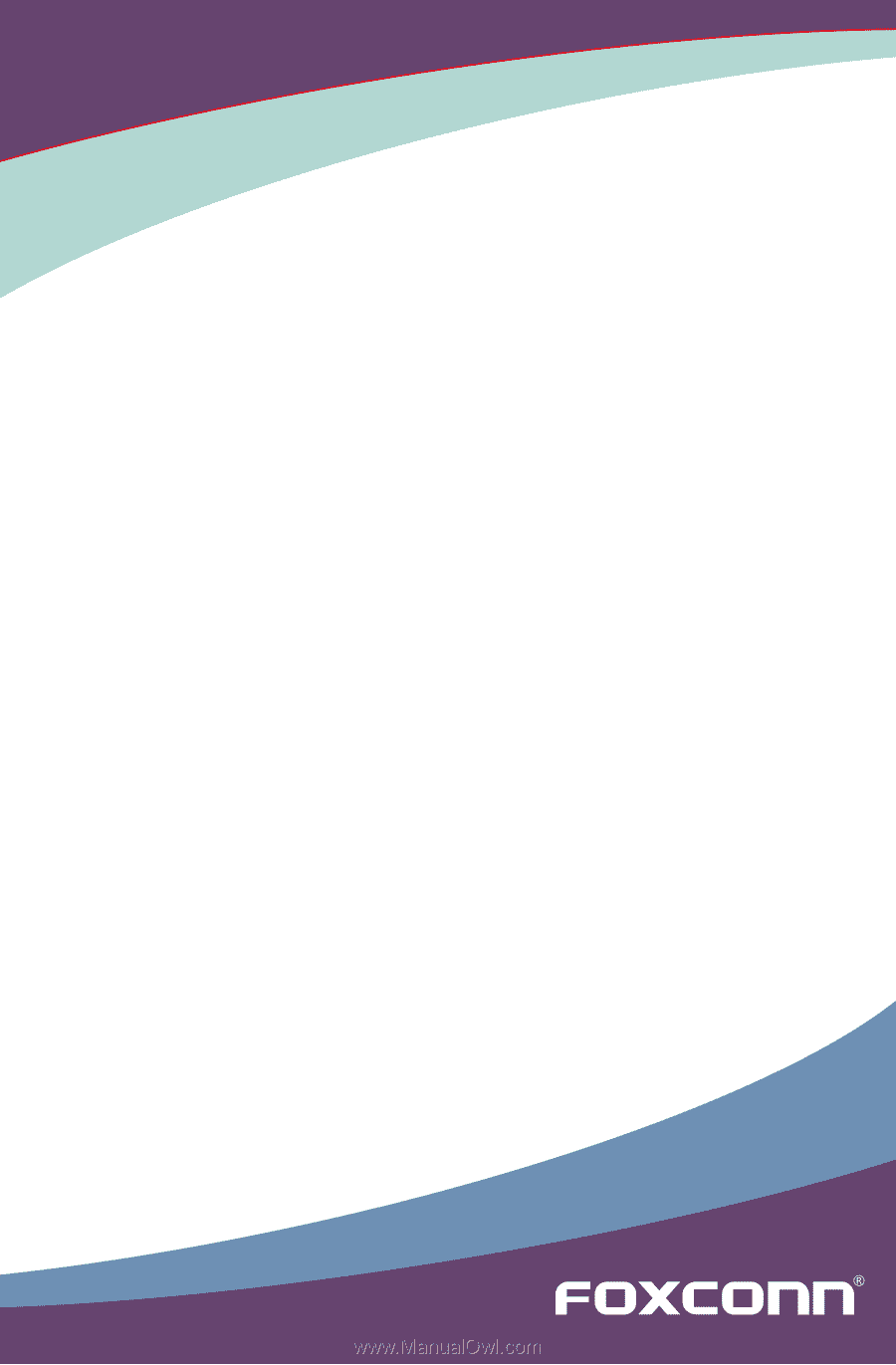
H61MXE Series Motherboard
User’s Manual
Z75M-S Series Motherboard