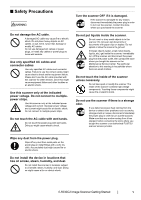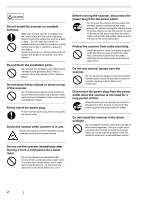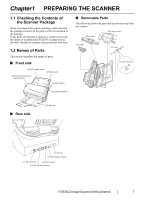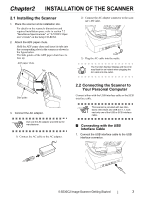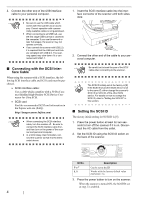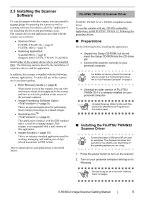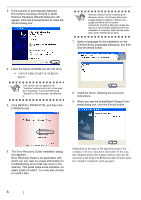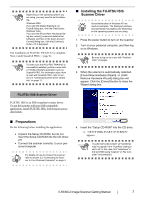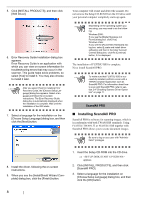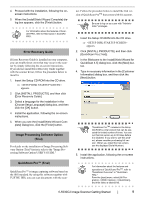Fujitsu 5530C2 Getting Started Guide - Page 12
Connecting with the SCSI Inter, face Cable, Setting the SCSI ID, ID No., Description - scanner
 |
UPC - 097564307201
View all Fujitsu 5530C2 manuals
Add to My Manuals
Save this manual to your list of manuals |
Page 12 highlights
2. Connect the other end of the USB interface cable to your personal computer. ATTENTION • Be sure to use the USB cable which comes with this scanner as an accessory. Correct operation with commercially available cables is not guaranteed. • When connecting to an USB hub, use the first stage USB hub that is closest to the computer. If you use the second or later hub stages, the scanner may not operate correctly. • If you connect the scanner with USB 2.0, it is required that the USB port and Hub are compliant with USB 2.0. The scanning speed may slow down if it is connected with USB1.1. 1. Insert the SCSI interface cable into the interface connector of the scanner until both sides click. 2. Connect the other end of the cable to your personal computer. ■ Connecting with the SCSI Interface Cable When using the scanner with a SCSI interface, the following SCSI interface cable and SCSI card must be purchased. • SCSI interface cable: Use a cable which complies with a 50 Pin Contact Shielded High-Density SCSI Device Connector for Ultra SCSI. • SCSI card Find the recommended SCSI card information in the Fujitsu web site (FAQ). http://imagescanner.fujitsu.com/ ATTENTION • When connecting the SCSI interface cable, turn the scanner off. Be sure to connect the SCSI interface cable first , and then turn on the power of the scanner and personal computer. • In a SCSI daisy chain formation, con- nect the scanner so that it is the terminated device. ATTENTION Be careful not to bend the pins of the SCSI cable when connecting to the scanner . The SCSI ID initially set at the factory is [5]. HINT If the SCSI ID of another SCSI device is set to the same ID, either change the scanner's SCSI ID or SCSI ID of the other SCSI device. For details on how to change the SCSI ID, refer to "Setting the SCSI ID" in this section. ■ Setting the SCSI ID The factory initial setting for SCSI ID is [5]. 1. Press the power button at least for two seconds to turn off the scanner if it is on. Disconnect the AC cable from the outlet. 2. Set the SCSI ID using the SCSI ID switch on the back of the scanner. Click ID No. 0 to 7 8, 9 Description Can be set as the ID Works with the factory default value (SCSI ID = 5). 3. Press the power button to turn on the scanner. When the scanner is turned ON, the SCSI ID set at step 2 is enabled. 4