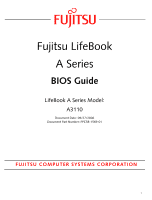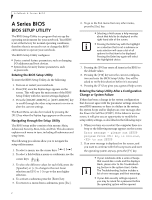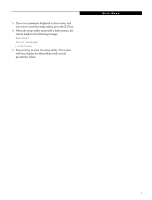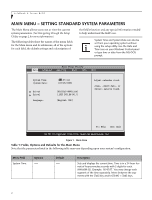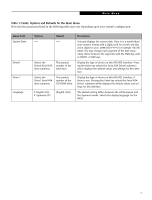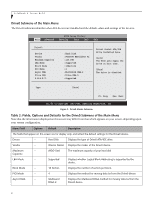Fujitsu A3110 A3110 BIOS Guide - Page 6
Drive0 Submenu of the Main Menu, Advanced, Security, v02.59 CCopyright 1985-2006, American Megatrends - support
 |
UPC - 611343053006
View all Fujitsu A3110 manuals
Add to My Manuals
Save this manual to your list of manuals |
Page 6 highlights
LifeBook A Series BIOS Drive0 Submenu of the Main Menu The Drive0 submenu identifies what ATA devices are installed and the default values and settings of the devices. BIOS Setup Utility Main Advanced Security Boot Info Exit Drive0: Device Vendor Maximum Capacity LBA Mode Block Mode PIO Mode Async DMA Ultra DMA S.M.A.R.T. :Hard Disk :FUJITSU MHV2120AT PL :120.0GB :Supported :16Sectors :4 :MultiWord DMA-2 :Ultra DMA-5 :Supported Select Serial ATA/IDE drive installed here. [Auto] The BIOS auto-types the drive on boot time. [None] The drive is disabled. Type [Auto] F1: Help Esc: Exit v02.v5v9 (C)Copyright 1985-2006, American Megatrends, Inc. Figure 2. Drive0 Master Submenu Table 2: Fields, Options and Defaults for the Drive0 Submenu of the Main Menu Note that the information displayed on this screen may differ from that which appears on your screen, depending upon your system configuration. Menu Field Options Default Description The fields that appear on this screen are for display only, and reflect the default settings for the Drive0 device. Device --- Vendor --- Maximum --- Capacity: Hard Disk Displays the type of Drive0 ATA/IDE drive. (Device Name) Displays the maker of the Drive0 device. (HDD Size) The maximum capacity of your hard disk LBA Mode --- Supported Displays whether Logical Block Addressing is supported by the device. Block Mode --- 16 Sectors Displays the number of sectors per block. PIO Mode --- Async DMA --- 4 Multiword DMA-2 Displays the method for moving data to/from the Drive0 device. Displays the Multiword DMA method for moving data to/from the Drive0 device. 6