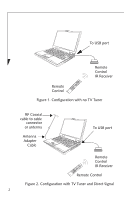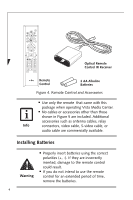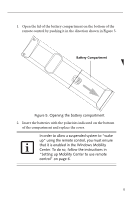Fujitsu A6110 Remote Control User's Guide
Fujitsu A6110 - LifeBook - Core 2 Duo 2.2 GHz Manual
 |
UPC - 611343080798
View all Fujitsu A6110 manuals
Add to My Manuals
Save this manual to your list of manuals |
Fujitsu A6110 manual content summary:
- Fujitsu A6110 | Remote Control User's Guide - Page 1
Fujitsu Computer Systems Corporation Remote Control User's Guide INSTRUCTIONS This user's guide contains information on using the Fujitsu Remote Control with systems running Microsoft® Windows Vista® Home Premium or Windows Vista® Ultimate edition as the operating system. You are strongly advised to - Fujitsu A6110 | Remote Control User's Guide - Page 2
To USB port Remote Control IR Receiver Remote Control + 1 CLEAR GHI 7 4 5 2 PQRS ABC JKL DEF 8 6 3 TUV MNO 0 9WXYZ ENTER OK + Figure 1. Configuration with no TV Tuner RF Coaxial cable to cable connector or antenna Antenna Adapter Cable To USB port OK + + 1 GHI ABC JKL DEF 3 4 - Fujitsu A6110 | Remote Control User's Guide - Page 3
ABC 2 3 DEF + OK + Remote Control IR Receiver Remote Control Figure 3. Configuration with External TV Tuner Items included in Remote Control Package Before using the remote control, make sure the following items are included in the remote control package (Figure 5). Be sure to have these items - Fujitsu A6110 | Remote Control User's Guide - Page 4
IR Receiver Remote Control 2 AA Alkaline Batteries Figure 4. Remote Control and Accessories ■ Use only the remote that came with this package , or audio cable are commercially available. Installing Batteries Warning ■ Properly insert batteries using the correct polarities (+, -). If they - Fujitsu A6110 | Remote Control User's Guide - Page 5
2. Insert the batteries with the polarities indicated on the bottom of the compartment and replace the cover. In order to allow a suspended system to "wake up" using the remote control, you must ensure that it is enabled in the Windows Mobility Center. To do so, follow the instructions in "Setting - Fujitsu A6110 | Remote Control User's Guide - Page 6
ensure that it is enabled in the Windows Mobility Center. To do so, follow the instructions in "Setting up Mobility Center to use remote control" on page 6. Connect the USB connector on the end of the remote control to one of the USB ports on your computer (Figure 7). Note that the location of the - Fujitsu A6110 | Remote Control User's Guide - Page 7
properly due to infrared interference. Relocate the devices if they interfere with the remote control operation. Using the remote control is fairly intuitive. For specific information on using particular features, click the Start button to display the main menu. Scroll down to Settings and press - Fujitsu A6110 | Remote Control User's Guide - Page 8
Effective distance/location for remote control (Figure 12) Horizontal (left and right from center-point): Approximately 45 degrees Vertical (left and right from center-point): Approximately 45 degrees Distance from remote control to receiver: 3 meters max. 45o 45o 3 meters OK + + ABC DEF 123 - Fujitsu A6110 | Remote Control User's Guide - Page 9
Remote control features Each button on the remote control is explained in this section. 1 2 3 24 4 23 5 22 6 21 7 8 20 OK 9 10 19 + + 11 18 12 17 13 ABC DEF 123 GHI JKL MNO 456 PQRS TUV WXYZ 789 14 16 0 CLEAR ENTER 15 Figure 8. Remote control buttons 9 - Fujitsu A6110 | Remote Control User's Guide - Page 10
been paused, play will restart. Pressing this button while the computer is active will normally put the computer into standby. Pressing this button while the computer is in standby will take the com- puter out of standby. Power Button Note: When a USB remote control receiver 3 is connected - Fujitsu A6110 | Remote Control User's Guide - Page 11
to the next chapter. More Pressing this button will display all relevant 7 information on replaying DVD-VIDEO, CD music, or recorded programs on screen. Navigation 8 Buttons Pressing one of these buttons allow you to move the cursor left, right, up, or down. 9 OK Pressing this button will - Fujitsu A6110 | Remote Control User's Guide - Page 12
list of all recorded programs on the screen. 18 Guide Pressing this button will display the TV program guide on screen. Volume When the (+) button or (-) Center Main Menu on the screen. 21 Back Pressing the Back button returns you to the previously viewed screen. Replay When watching a - Fujitsu A6110 | Remote Control User's Guide - Page 13
13 - Fujitsu A6110 | Remote Control User's Guide - Page 14
14 - Fujitsu A6110 | Remote Control User's Guide - Page 15
15 - Fujitsu A6110 | Remote Control User's Guide - Page 16
support call 1-800-8fujitsu or send e-mail to: [email protected] Fujitsu and the Fujitsu logo are registered trademarks of Fujitsu, Ltd. Microsoft, Windows, and Windows errors, omissions or future changes. © 2007 Fujitsu Computer Systems Corporation. All rights reserved. B5FJ-5401-01EN-00 16

This user’s guide contains information on using the Fujitsu Remote
Control with systems running Microsoft® Windows Vista® Home
Premium or Windows Vista® Ultimate edition as the operating system.
You are strongly advised to read this manual to familiarize yourself with
the features of the remote control.
Determining Your System Configuration
Your remote control can be used with your computer whether you have
a TV tuner or not. If you do not have a TV tuner, you can use the remote
control to perform such operations as playing DVDs, listening to music,
or viewing digital photo albums.
If you have a TV tuner installed (built-in, installed on PC Card, or
connected externally via USB), you can use the remote to control the
channel and volume, pause live TV, and record TV programs.
Figs. 1 through 3 illustrate the three ways your system can be
configured:
■
No TV Tuner
■
Built-in TV Tuner with direct signal
■
External TV Tuner
Note that the port locations and system
configurations illustrated in this manual may differ
from your actual configuration. See you system
user’s guide for actual location/configuration.
I
N
S
T
R
U
C
T
I
O
N
S
Remote Control User’s Guide
Fujitsu Computer Systems Corporation